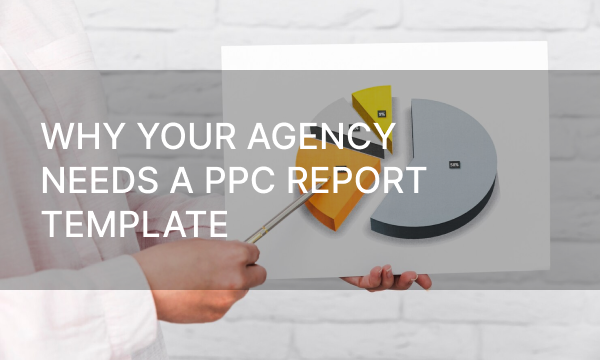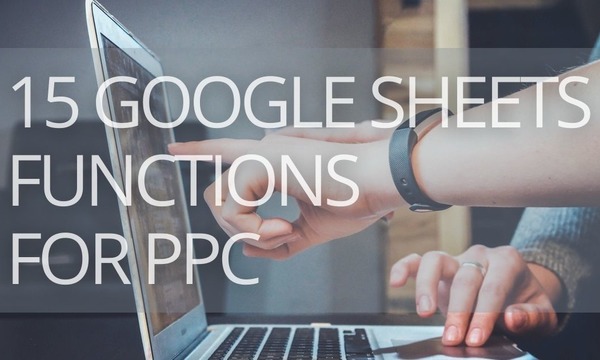Negative keywords are essential to identify to prevent irrelevant impressions and show your ads to the users who are interested in your services or products. However, negatives can inadvertently harm your campaigns by blocking normal keywords. Such issues arise quite often, so you should know how to tackle them.
From this article, you will learn how to detect, eliminate, and prevent negative keyword conflicts in your Google Ads and Microsoft Advertising campaigns.
Quick Links
What are Conflicting Negative Keywords?
Why do Negative Keyword Conflicts Arise
How to Find and Eliminate Negative Keyword Conflicts
Eliminate keyword conflicts before you run a campaign
Look through the Negative Keyword Conflicts reports
Keep an eye on Google Ads recommendations
Use special tools to find conflicting negative keywords in active campaigns
Run Google Ads scripts to find and remove conflicting negative keywords
What are Conflicting Negative Keywords?
Conflicting negative keywords are negative keywords that block your normal keywords you use to target your audience.
Let’s say you’re selling shoes and your targeted keyword is “woman leather shoes.” However, on your negative keyword list, you have a broad match negative keyword “leather” that blocks your normal keywords. This is a typical negative keyword conflict you need to resolve.
Negative keyword conflicts might result in the following consequences:
- You can’t reach the part of your target audience.
- The overall impressions and сlicks decrease.
- You get fewer сonversions and sales.
- The Optimization Score of your account decreases.
That is why it is essential to eliminate them. However, sometimes advertisers can intentionally create negative keyword conflicts. We’ll highlight the possible cases below.
Why do Negative Keyword Conflicts Arise
There are several reasons why negative keyword conflicts take place. You should know about them to prevent possible negative keyword conflicts in your accounts.
Creating negative keyword conflicts intentionally
In some cases, negative keyword conflicts can be helpful for setting up more precise targeting.
Let’s say you have a phrase-match keyword “men’s shoes.” You want to trigger users who search for more specific categories such as “winter men’s shoes” or “leather men’s shoes.” To reach this goal, you should add an exact match negative keyword [men’s shoes] to your negative keyword list; this negative keyword will block ads from triggering on the “men’s shoes” query, but other queries containing this phrase will trigger the ad.
As you created such conflicts intentionally, you shouldn’t eliminate them. However, if they were created by other specialists managing your account, they should let you know about this.
Applying ready-made negative keyword lists to your campaigns or ad groups
On the Internet, you can find a lot of industry-specific negative keyword lists (apparel, construction, attorney, etc.) The common mistake is that advertisers just copy such negatives and apply all of them to their campaigns. As a result, some negative keywords may block normal keywords that you intend to use.
To avoid this, look through such lists and delete phrases that may result in conflicts (or, alternatively, change their match type).
Using the broader match type for negative keywords than intended
If you target a broad match normal keyword, you get maximum audience reach. Matching options for negative keywords works the other way: broad match negative keywords block all the keywords that include this negative keyword.
For instance, if you add the negative keyword “-shoes” to your campaign, users won’t see ads for keywords “shoes,” “leather shoes,” and “kids shoes.” But if you want to prevent triggering your ads only for the keyword “shoes,” you should use the exact match for this negative keyword instead of the broad match.
Adding product-specific negative keywords at the campaign level
You can add negative keywords at the campaign and ad group levels. In this regard, you may choose the easiest way: add one negative keyword list at the campaign level instead of dozens or even hundreds of lists for each ad group. However, this may lead to multiple keyword conflicts.
Let’s say you sell only yellow boots and white sandals. If you add negative keywords “-yellow” and “-white” within a single list at the campaign level, you’ll have no impressions. That is why you should add product-related negatives for each ad group, and consider unique characteristics of each product.
Negative keywords at the campaign level, in most cases, are common and can be applicable to different industries. The typical examples are: “-free,” “xxx,” “guide,” “-used,” etc. However, as we mentioned above, you should be careful using ready-made lists of negative keywords and filter them before applying them to your campaigns.
Different people are updating negative keywords in your account
Your account can be served by a new agency or PPC manager, or several specialists can update settings and won’t let each other know about keyword settings. Whatever the reason, the communication gap can lead to keyword conflicts.
Everyone makes mistakes, right?
Nobody can be assured that PPC specialists do their job correctly, including creating negative keyword lists; or if you set up your campaign by yourself, you can make occasional mistakes.
However, you can depreciate the number of mistakes with the help of special approaches and tools that we highlight below.
How to Find and Eliminate Negative Keyword Conflicts
Eliminate keyword conflicts before you run a campaign
It is easy to say and hard to accomplish. When you deal with several ad groups, you can effortlessly check all the negative keyword lists, detect conflicts, and resolve them before you run a campaign. But when the campaign includes dozens or even hundreds of ad groups, it is impossible to manually resolve all the conflicts. That’s why specific tools will come in handy for you here.
Look through the Negative Keyword Conflicts reports
If you deal with Microsoft Advertising, you can find a standalone Negative Keyword Conflicts report. This report is available for both Search and Shopping campaigns. Here are the roots to use so you can find reports:
- For Search campaigns: Reports > Reports > Performance > Negative keyword conflicts.
- For Shopping ads campaigns: Reports > Reports > Product ads > Product negative keyword conflicts.
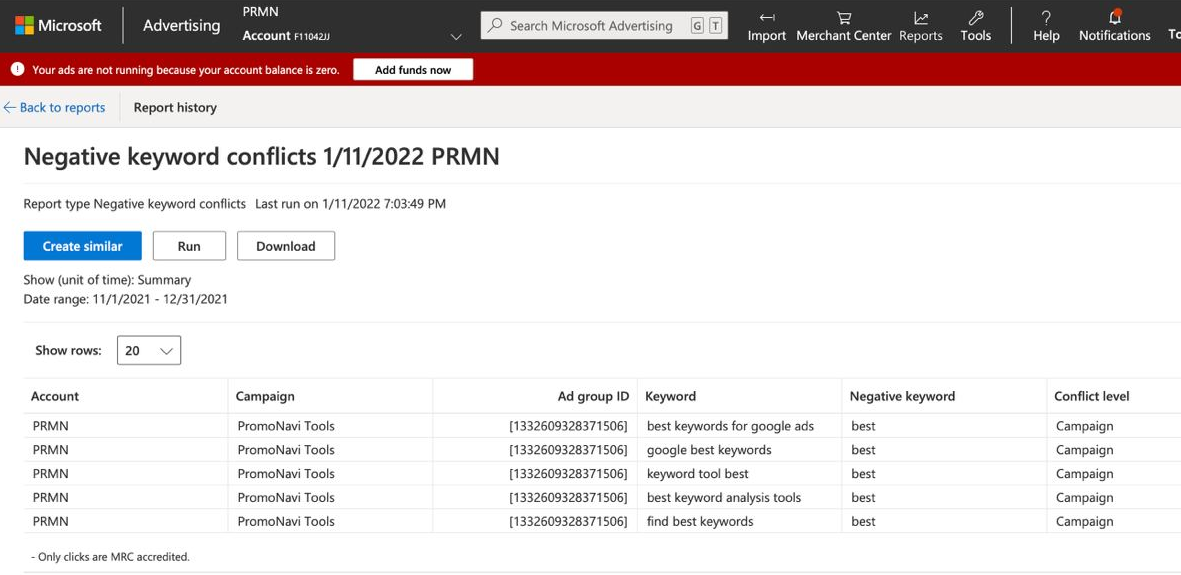 An example of the Negative keyword conflicts report in Microsoft Advertising
An example of the Negative keyword conflicts report in Microsoft Advertising
In Google Ads, there are no reports that spot negative keyword conflicts. So you need to use other options and tools, including Google Ads recommendations and scripts.
Keep an eye on Google Ads recommendations
Google Ads scans your campaigns and displays a recommendation to remove conflicting negative keywords, if they take place.
You can set up auto-apply recommendations, and Google will automatically remove all the conflicts. However, we recommend that you to be aware of this option and look through the negative keyword conflicts before you remove negatives.
Use special tools to find conflicting negative keywords in active campaigns
As an alternative to Google Ads recommendations, you can use third-party tools for campaign optimization. In PromoNavi, you can leverage the Conflicting Negative Keywords tool that detects and removes negatives that block normal keywords.
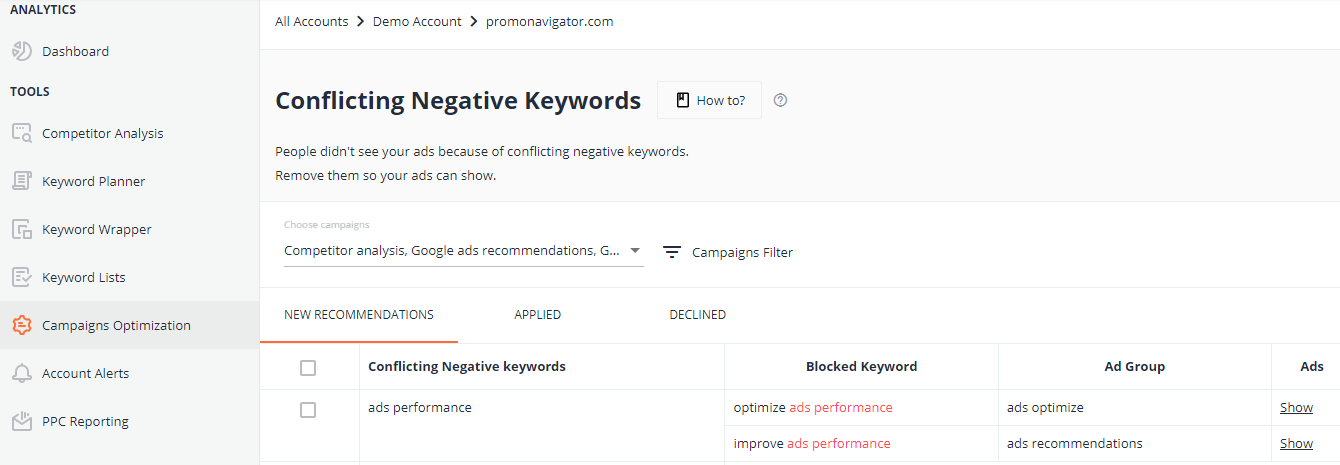 Here is an example of how PromoNavi’s Conflicting Negative Keywords tool works
Here is an example of how PromoNavi’s Conflicting Negative Keywords tool works
The good thing about PromoNavi compared to Google Ads recommendations is that you don’t need to switch between accounts to find and remove keyword conflicts—you can handle these tasks within a single interface and save time. Moreover, PromoNavi has many tools to improve your accounts and drive better results, including keyword research tool, alerting tool, reporting, competitor analysis, etc.
To get started with PromoNavi, you should sign up and link your Google Ads and Microsoft Ads accounts. For new users, a 14-day free trial with full access to all the options is available.
Run Google Ads scripts to find and remove conflicting negative keywords
Google Ads suggests two scripts to uncover keyword conflicts in your accounts:
- For a single account, use this script.
- For a manager account, you need another script.
These scripts work in a similar way. They detect any conflicts, output the details to a spreadsheet, and send an email alert to a list of recipients you have specified. If the script doesn’t find conflicts, it won’t send an email or create a spreadsheet.
The good thing about scripts is that you can schedule them. For instance, if you update keywords several times a day, you can schedule the script hourly to keep an eye on the possible conflicts in a timely manner.
Take a look at our script selections to handle your routine tasks:
Wrapping Up
Negative keywords are essential in optimizing your PPC accounts. They help you reduce the number of irrelevant clicks, save ad budget, and increase the Conversion Rate.
However, for various reasons, negative keywords can block normal keywords and decrease audience reach. That is why you should carefully add negative keywords to your campaigns, regularly check them, and resolve conflicts.