Advertising platforms strive for automation so that the PPC managers spend less time on routine tasks and have more resources for creative ones. One of the automation options is auto apply recommendations. However, you should be cautious when allowing these recommendations. AI is definitely a good thing, but it still needs some human control.
From this post, you will know how to set up auto apply recommendations on Google Ads and Microsoft Advertising and how to use them wisely.
Quick Links
What are Auto-Applied Recommendations?
Where to Look for Auto Apply Recommendations in Google Ads
Why Auto Apply Recommendations May Not be Available
Why You Should Be Careful with Google’s Auto Apply Recommendations
Relatively safe recommendations
Recommendations for which you need to keep a closer eye
Recommendations for which you need to be extremely cautious
Ad Suggestions with Auto Apply on Microsoft Advertising
What are auto apply ad suggestions in Microsoft Advertising
Where to look for ad suggestions in Microsoft Advertising
What are Auto-Applied Recommendations?
In May 2019, Google launched a beta version that offered customers the option to allow Google to auto apply suggestions. Now Google has 35 auto apply AI-based recommendations that are applied based on optimization score.
All recommendations are grouped into four categories:
- Ads and extensions recommendations help you create new ads and refine existing ones, organize ads into better ad groups, and show the best ads more often. They can add callouts to your ads, add descriptions to your site links, add responsive search and display ads, add structured snippet extensions to your ads, use optimized ad rotation, and more.
- Bids recommendations help you find the right bid strategy, including such actions as adjusting your CPA targets, setting a bidding strategy target, adjusting your target ROAS, upgrading your conversion tracking with data-driven attribution, bidding more efficiently with Target CPA, and more.
- Keywords and targeting recommendations help you reach more people who are interested in what you offer. They can add audience reporting, add new keywords, pause poorly performing keywords, create Dynamic Search Ads, use targeting expansion, and more.
- Under Repairs recommendations, there is only one setting for now — Fix your ad text. It helps you fix issues with your ads if they were not approved because of editorial issues (misspellings, etc.).
Where to Look for Auto Apply Recommendations in Google Ads
To check if your account has opted into auto-applied suggestions, go to the Auto Apply Recommendation Control Center dashboard:
Click on Selected Recommendations to find out what recommendations are active in your account:
From there, you can edit (activate or deactivate) each recommendation.
Why Auto Apply Recommendations May Not be Available
Recommendations aren’t always available for every campaign. Here are some most common reasons why Google might not add them:
- Your account has no billing information
- Your ads don’t receive any traffic
- Your ads recently started running
- Your campaigns aren’t missing any recommendations
Why You Should Be Careful with Google’s Auto Apply Recommendations
It’s how Google comments on the question considering account performance and auto apply recommendations:
“Google does not guarantee or promise any specific results or impact on campaign performance by using the feature. Please check your account regularly and adjust campaigns as necessary.”
This means you should be cautious while enabling auto-applied recommendations. Definitely, this can be a beneficial tool, but it can also make radical changes to your account. We highly recommend you keep a close eye on the changes.
We’ve reviewed all recommendations and grouped them into three categories: those you can use relatively safely; those on which you need to keep a close eye; and those you shouldn’t enable if you are not a pro.
There are no wrong or good recommendations, but there are different levels of risk for the business.
Relatively safe recommendations
From the Auto Applied Bid category:
- “Upgrade your conversion tracking with data-driven attribution.” Data-driven attribution is the best attribution model for Smart Bidding. The only problem is, it’s not always available. But if Google lets you use it — do it! Read more about it in our article, “How to Skyrocket Your Smart Bidding Performance: 10 Things to Check.”
- “Bid more efficiently with enhanced CPC.” If you are using a manual bidding strategy, for now, it’s better to enable this recommendation to shift to eCPC if possible.
From the Auto Applied Ads And Extensions category:
- “Use optimized ad rotation.” If you have a good ad mix in each group, enable this setting.
- “Create Dynamic Search Ads.” You can apply this setting to eCommerce or other catalog-type sites.
- “Add assets to your responsive search ads.” The only concern here might be if the machine can match subjects in the right way. Just check these ads from time to time.
From the Auto Applied Keywords And Targeting category:
- “Remove redundant keywords.” You can use PromoNavi’s Keyword Wrapper to remove duplicates before adding keywords to your campaigns.
- “Remove non-serving keywords.” The system will remove keywords with no traffic or conversions. You won’t lose anything if Google removes them for you.
- “Remove conflicting negative keywords.” This is good protection against PPC managers’ mistakes when they accidentally add a keyword as a negative keyword.
- “Add audience reporting.” This is a good option that provides you with more insights about your audience.
From the Auto Applied Repairs category:
- “Fix your ad text” automatically fixes minor text issues such as misspellings. We don’t see any reason to disable this item.
Recommendations for which you need to keep a closer eye
From the Auto Applied Ads And Extensions category:
- “Test new ad text for repeatedly used phrases.” This feature tests out new ad texts for phrases used repeatedly in your ads—meaning that you will have more relevant ad copies. However, if you’ve carefully tailored your ads, maybe this option would be excessive for you.
- “Add callouts to your ads,” “Add site link extensions to your ads,” “Add descriptions to your site links,” “Add structured snippet extensions to your ads.” If you don’t have time to create extensions manually, you can use this option. However, we prefer human work for such tasks.
- “Add responsive search ads.“ Don’t forget to check the “Improve your RSAs” recommendation if you are using this suggestion.
- “Add responsive display ads.” Don’t forget to improve them too.
- “Improve your responsive search/display ads.” If you have enabled the system to create RSAs and RDAs, then these should be on. If you are creating them manually, you can also use this setting to save some time.
From the Auto Applied Keywords And Targeting category:
- “Broad match for fully automated conversion-based bidding.” Google recommends using broad match for Smart Bidding, so this auto recommendation is entirely consistent. But keep in mind that in some cases, the word order is essential for a keyword (for example, “tickets from LA to NY” and “tickets from NY to LA”), so be mindful.
- “Display targeting expansion.” If your Display campaigns are optimized towards Custom Intent or other narrow audiences, try using this one.
Recommendations for which you need to be extremely cautious
From the Auto Applied Bid category:
Almost all automated bidding settings fall into the “extremely cautious” category. We recommend you to make an informed decision in each case when you set a bid strategy.
- “Bid more efficiently with target impression share.”
- “Bid more efficiently with Target CPA.”
- “Bid more efficiently with Target ROAS.”
- “Bid more efficiently with maximize Clicks.”
- “Bid more efficiently with maximized conversions.”
- “Adjust your CPA targets.”
- “Adjust ROAS Targets for max conversion bid”
- “Marginal ROI – Target ROAS Lowering.”
From the Auto Applied Ads And Extensions category:
- “Create new versions of your ads.” We are convinced that AI is not so experienced yet to let it create new ads for active campaigns.
From the Auto Applied Keywords And Targeting category:
- “Expand your reach with Google Search Partners.” Google Search Partners are opted in by default. So if you opted them out when creating your campaigns, there should be a reason for it.
- “Pause poorly performing keywords,” “Add New Keywords,” “Add phrase or broad match versions of your keywords,” “Add negative keywords,” “Adjust your keyword match versions.” We don’t see these keyword tasks as fully automated work; it still requires a human mind. But you can save time and make this work more efficiently by using PromoNavi’s Find Effective Keyword tool, which combines data from Google Ads and Google Analytics and gives you a complete picture.
Ad Suggestions with Auto Apply on Microsoft Advertising
Google is not the only system with auto-applied recommendations. On March 25, 2021, Microsoft announced open beta for auto-applied ad suggestions.
From March 2021, you can find ad suggestions with auto-apply on the Recommendations page in your Microsoft Advertising account. You can also receive email notifications with suggestions for new ads depending on your email preference setting. From that moment, you’ll have 14 days to review them. After two weeks, the ads will be automatically enabled unless you choose to remove them.
What are auto apply ad suggestions in Microsoft Advertising
Add suggestions are variations of your existing ads based on the landing page, keywords, targeting, and ad extensions.
The system will generate ad suggestions when it detects an ad group that needs more ads. Not all ad groups in an account require ad suggestions. Advertisers can get a maximum of 50 suggested ads per account at one time.
Ad suggestions will continue to be created as long as Microsoft Advertising detects that your ad group performance can improve. Advertisers will receive a maximum of 50 ad suggestions per account at any given time.
Where to look for ad suggestions in Microsoft Advertising
Go to the Ads & Extension category and choose the Recommendations page. From here, you can apply, edit, or dismiss them.
It’s possible to opt-out of automatically applying these ads in your Settings.
If your auto apply ad suggestions setting is Off, you will still see ad suggestions on the Recommendations page, but you need to manually add them into your account.
Wrapping up
Auto apply recommendations can help you save time and some manual work, but we recommend that you be cautious when using them. Especially if there are suggestions considering bidding strategies, new ads creation, and work on the keyword list.
Boost your Google Ads efficiency! Link your PPC accounts to PromoNavi to automate everyday tasks and receive valuable recommendations on how to improve your campaigns.
With PromoNavi, you can do keyword research, competitor analysis, automate reporting, track your PPC performance on the Analytics Dashboard, and get profitable PPC optimization recommendations.
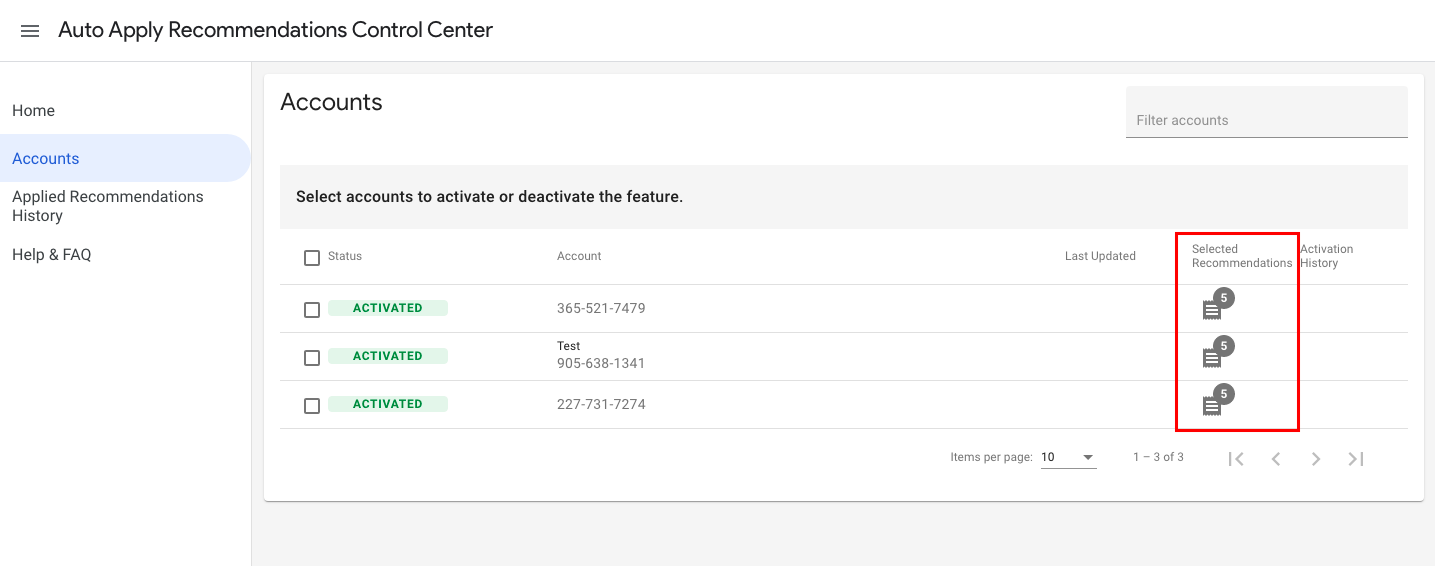
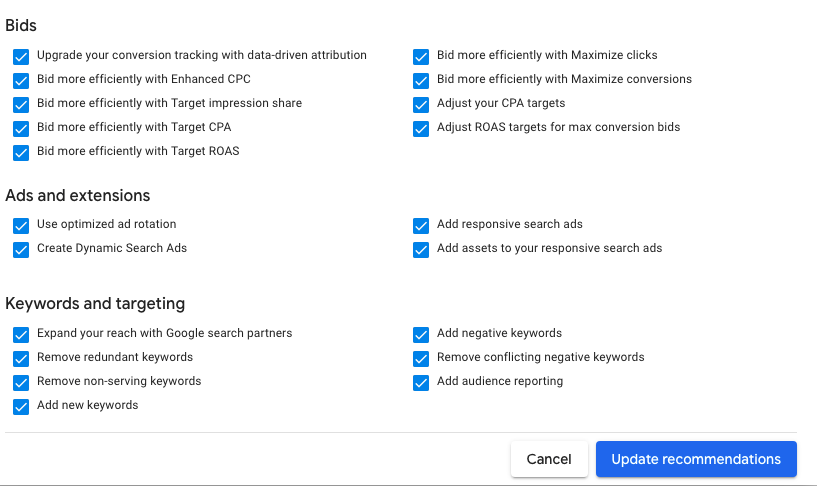
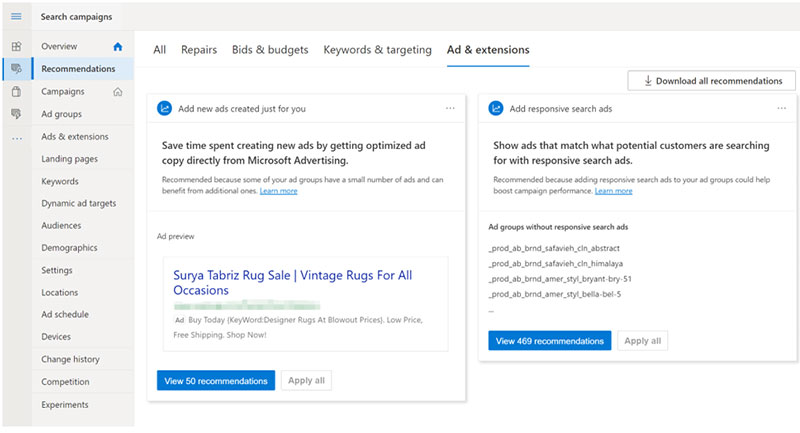
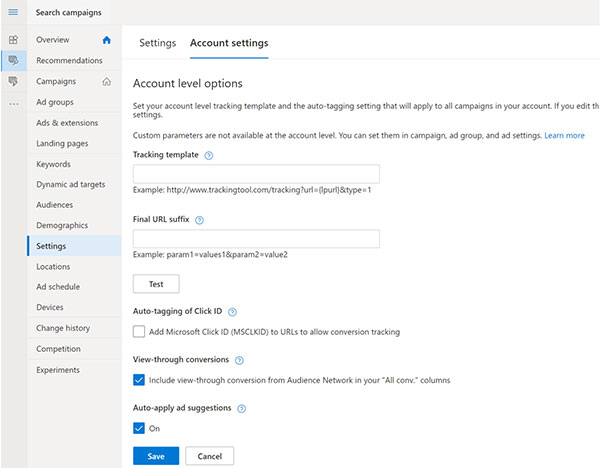
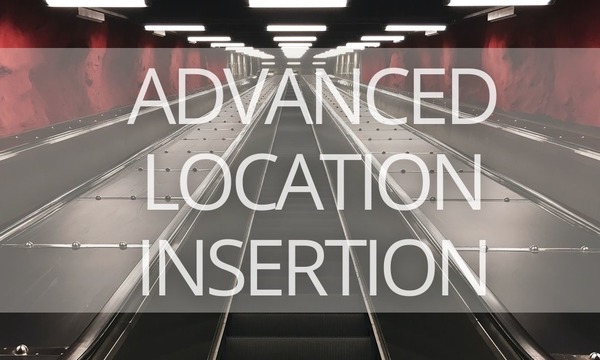
![30+ Best Alternatives to Google Analytics [Free & Paid]](https://blog.promonavigator.com/wp-content/uploads/2021/04/ga-alternatives-600-360-1.jpg)
![50+ PPC Automation Tools [The Most Comprehensive Compilation]](https://blog.promonavigator.com/wp-content/uploads/2021/07/ppc-automation-tools-600-360-1.jpg)