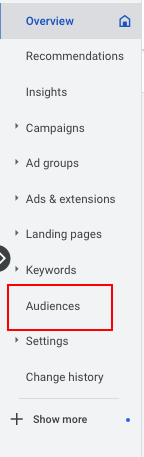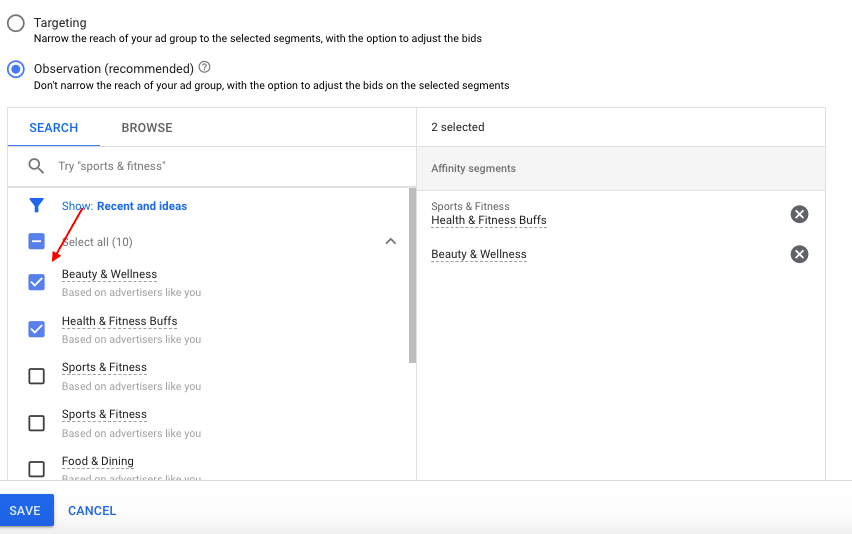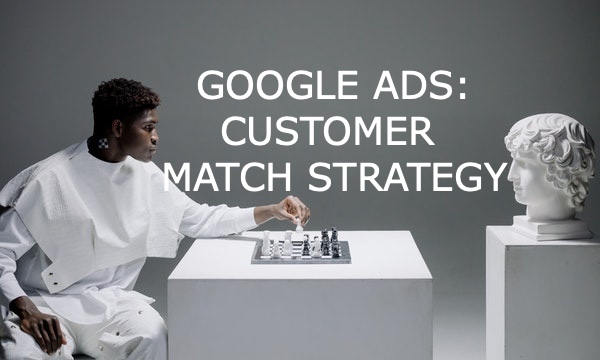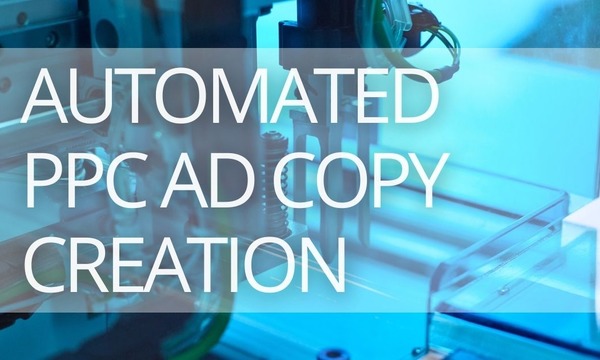The key marketing tactic is to deliver the right message to the right audience. In paid media, audiences can be groups of users who demonstrate a specific behavior, perform particular actions, or share their details with you. For example, your audience can be parents of infants who shop for luxury goods and behave similarly to users who convert on your website. With the right audience targeting in Google Ads, you can target your ads precisely on users who are most likely to convert.
This article will explain how audience targeting in Google Ads works, what audience types are available, how you can use different targeting settings, and how audience reporting works. Additionally, you will find some tips and best practices for audience targeting in Google Ads.
Quick Links
What Are Audiences in Google Ads and How Audience Targeting Works
Updates to Audience Targeting Terms
Affinity segments (ex Affinity Audiences)
In-market segments (ex In-market Audiences)
Custom segments (ex Custom Audiences)
Custom intent segments: auto-created (Display)
Your data segments (ex Remarketing)
Similar segment (ex-Similar Audience or Lookalike Audiences in Google Ads)
Combined segment (ex Combined Audience) in Google Ads
Available Audience Segments within Different Campaign Types
Reach Broader Audience with Optimized Targeting and Audience Expansion
How to Add Audience Targeting to an Ad Group or Campaign
Audience Targeting on Google Ads vs. Observation Mode
What Should You Know about Audience Reporting
9 Tips to Make the Most of Your Audience Targeting
What Are Audiences in Google Ads and How Audience Targeting Works
Audience segments (previously audiences) are user groups based on specific criteria (demographics, interests, habits, search and purchase history, etc.). To reach those people, you need to add segment targeting to your ad groups. That’s how you can boost your ads by getting the right people at the right moment (when they watch videos, use apps, or browse websites).
Audience targeting is available for Display, Search, Video, and Hotel campaigns. When you add an audience at the campaign or ad group level, you can select from various segments. For example, you can target your ads to people shopping for motorcycles, cooking or music fans, or people who have already been on your app or website.
Audience targeting works through bid adjustment. To increase the chances, Google will show your ad to a specific audience, and you should increase bids for this audience segment.
If you have multiple campaigns targeting the same traffic, the auction will select the one with the highest bid, even if it has no bid adjustment for audience targeting.
Let’s see an example.
Suppose Campaign 1 and Campaign 2 target the same car model in a user locality.
- Campaign 1 has a $10 base bid, with a 150% bid multiplier for a specific audience segment.
- Campaign 2 has no bid adjustment, but the base bid is $15.
Campaign 2 will get the impression, although it has no bid adjustment for a specific audience segment.
Updates to Audience Targeting Terms
Before diving deep into available audience targeting options, let’s look at the terms and phrases Google has recently updated. Maybe you have already seen these new terms in your Google Ads account and audience reports. However, here are the main changes:
- Remarketing is now called Your data.
- Instead of Audience types, Google now uses Audience segments.
Here is a summary of the changes you will see (in alphabetical order):
| Before the Update | After the Update |
|---|---|
| Affinity (audience) | Affinity (segment) |
| Combined audience | Combined segment |
| Combined list | Custom combination segment |
| Custom audience | Custom segment |
| Detailed demographics (audience) | Detailed demographics (segment) |
| In-market (audience) | In-market (segment) |
| Life event (audience) | Life event (segment) |
| Remarketing | Your data |
| Similar audience | Similar segment |
In this article, we will mainly use the updated terms.
Audience Types in Google Ads
You can choose from the following segments.
Affinity segments (ex Affinity Audiences)
Affinity segments make it possible to target users based on their purchasing habits, lifestyles, and long-term interests. Use this targeting option to advertise not for what people are currently searching for but for products and services they have shown repeated interest in over time.
Here are some examples of affinity categories:
- /Food & Dining/Cooking Enthusiasts/30 Minute Chefs
- /Lifestyles & Hobbies/Green Living Enthusiasts
- /Media & Entertainment/Music Lovers/Spanish-Language Music Fans
- /Vehicles & Transportation/Transportation Modes/Taxi Service Users
- /Food & Dining/Frequently Dines Out/Diners by Meal/Frequently Eats Breakfast Out
You can discover all affinity categories by downloading this CSV.
Affinity audiences are available across Search, Display, and Video campaigns, as well as Gmail and Display.
Try to think out of the box when working with affinity segments. You may use them not only to directly target the products people are showing interest in but also for other products and services that can be relevant to them. For example, if you are selling real estate in high-end areas, you may target such segments as “Performance & Luxury Vehicle Enthusiasts,” “Luxury Travelers,” and “Golf Enthusiasts.”
Life events audiences
You can engage with users around their important life events, such as marriage, graduation, or moving homes. Google analyzes users’ behavior to understand when such important life milestones occur. You, in turn, can tailor your ad messages to reach those users with the right offer.
Life events are not a frequent thing, which means you may reach a smaller segment than affinities. Still, compared to the in-market segment, the life events segment can often be more significant because it corresponds with many purchasing decisions. For example, if someone is going to marry in a few months, they will look for many related products and services during this time, from wedding fashion and flowers to honeymoon trips.
You may target audience segments for life events on YouTube, Gmail, and Display.
In-market segments (ex In-market Audiences) in Google Ads
In-market segments are users searching for specific queries within a given market. For example, if someone looks for a particular product, let’s say, white sneakers, Google Ads tracks their searches and knows what they want. Then, the system will show relevant ads to the person across Display, Search, and Video campaigns.
In-market segments are great for advertisers focused on conversions because these segments reach consumers close to the funnel bottom.
Currently, there are over 750 in-market segments on Google Ads, and here are some of them:
- /Travel/Trips by Destination/Trips to North America/Trips to the US/Trips to Philadelphia;
- /Home & Garden/Home & Garden Services/Carpet Installation;
- /Apparel & Accessories/Formal Wear/Suits & Business Attire;
You will find the whole list of in-market segments Google supports in this CSV.
Custom segments (ex Custom Audiences) in Google Ads
With custom segments (or custom audiences), you can reach your audience by entering keywords, URLs, and apps related to your product or service.
Based on your campaign goals and bidding strategy, the system will choose a segment focused on Reach, Consideration, or Performance.
For example, you may want to reach fans of a specific music band. To do this, define your custom segment by:
- Interests (keywords) like the music band name, musicians names, album names, etc.
- URLs of official and fan websites of this ban.
- Apps related to this band (if any available).
You can set up a custom segment in Display, Video, Discovery, and Gmail.
Extensions in Google Ads and Microsoft (ex-Bing) Advertising
Custom intent segments: auto-created (Display)
Custom intent segments (ex-Google Ads Custom intent audiences) enable PPC marketers to target people who are currently researching specific products or topics online through Display ad campaigns. The system recognizes when searchers use specific keywords, browse particular pages, watch videos, and decide to make a purchase. Basically, these are the people who are currently in the market for specific products and services.
As of now, auto-created segments are available in English, German, Spanish, French, Italian, Portuguese, Russian, and Japanese. However, Google says new languages are coming soon.
Your data segments (ex Remarketing)
There is no remarketing on Google Ads anymore. But don’t worry, only the name has changed. Now it’s Your data segment, but everything works the same way. Just like before, you can reach people who have already engaged with your company’s products and services. For example, users who have visited your website, used your mobile app, watched your videos, or past customers who have shared their contact information with you (online and offline).
You can reach Your data segments through Search, Display, Shopping, Gmail, and YouTube campaigns.
Similar segment (ex-Similar Audience or Lookalike Audiences in Google Ads)
Similar segments (ex-Similar audiences in Google Ads) is a targeting feature that uses Your data segments to expand reach to new prospects with characteristics similar to your existing customers or users who have visited your website or app. The system automatically creates Similar segments and updates them in real-time using machine learning after you have set up at least one eligible list in the Google Ads Audience Center library. Eligibility means there is enough statistically significant similarity between new users and your website and/or app visitors.
With Similar segments, your ads have more reach, and, as Google states, 41% more conversions when combining Similar segments with Display ad campaigns.
You can use the Similar segment feature for Display, Search Network, YouTube, and Gmail campaigns.
However, not every campaign can be automatically qualified for Similar segment targeting. Here are Google’s criteria:
- Minimum of 100 visitors in the seed list (your data segments)
- How recently these visitors joined the original segment
- The types of sites that these visitors browsed
- The list must be owned by your account, not shared
Please note that Similar segments can take between 48 and 72 hours to generate after the seed list is created. You should also keep in mind that small segments (less than 500 users) are less likely to be qualified for Similar segments.
Detailed demographics
The regular demographics targeting includes gender, age, parental status, and house income. Google explains detailed demographics as “broad segments of the population that share common traits.”
Currently, there are 35 detailed demographics to choose from. You can find all of them in this CSV, and here are some examples:
- /Parental Status/Parents/Parents of Preschoolers (4-5 years)
- /Employment/Company Size/Small Employer (1-249 Employees)
- /Education/Highest Level of Educational Attainment/High School Graduate
Detailed demographics segments are available for Search, Discovery, Shopping, Video, and Gmail campaigns.
Combined segment (ex Combined Audience) in Google Ads
You may combine any targeting parameters with Combined segments, for example, life events, detailed demographics, and your data segments. It allows you to intersect different segment attributes to create advertiser personas representing sections of your target segments.
Let’s say you want to advertise a kids-friendly package tour. With Combined segments, you can target your ads to parents of preschool children (detailed demographics) looking for Travel/Vacation Packages (In-market segment).
Please note: when you intersect two or more segments criteria with a logical AND, it can significantly limit your audience reach.
Available Audience Segments within Different Campaign Types
The audience types we highlighted before, are available not for all campaign types. From the table below, you can see what audiences you can opt-in for specific campaign types.
| Campaign Type | Audience Targeting Options |
|---|---|
| Search campaigns |
|
| Display campaigns |
|
| Video campaigns |
|
| Hotel campaigns |
|
| Discovery campaigns |
|
| Gmail campaigns |
|
| Shopping campaigns |
|
Reach Broader Audience with Optimized Targeting and Audience Expansion
Audience expansion and Optimized targeting help you reach a broader audience that is likely to convert. Since June 2021, all Discovery campaigns and Video campaigns (with “Website traffic,” “Leads,” or “Sales” as campaign goals) with Audience expansion have been automatically transferred to Optimized targeting.
Let’s see the difference between these two Google Ads targeting features.
- Audience expansion expands to audience segments that look like your manually-selected audience segments to drive more conversions.
- Optimized targeting creates a profile of what a converter looks like based on real-time conversion data and broadens to users who are likely to convert.
Here is an example. Let’s say you are running ads for cat food. First, you may use two audience types in your targeting: a custom segment based on top-performing keywords from your Search campaigns (for example, “cat food sale”) and the In-market segment /Home & Garden/Pet Supplies/Cat Food & Supplies. Next, you can use Audience expansion or Optimized targeting.
- Audience expansion will include additional similar segments like the “cat food discount” (Custom segment) and /Home & Garden/Pet Supplies (In-market segment).
- Optimized targeting will add users searching for specific cat food brands or visiting cat-themed websites. This means your manually picked audiences give a starting point for the system, and it optimizes targeting for more conversions.
How to Add Audience Targeting to an Ad Group or Campaign
We are not going to dive deeply into settings for each segment type; the setup process is relatively straightforward. So instead, here is just a short guideline on accessing the necessary Audience settings.
1. Navigate to Audiences from the page menu.
2. From the Audiences segment module, select Edit Audience segments.
3. Click Select an ad group. A list with ad campaigns and groups will appear. Alternatively, you can use the Search option to choose the campaign or ad group you want to update.
4. Click the Select checkbox next to the audience segments you’d like to add to your targeting.
5. Click Save.
Audience Targeting on Google Ads vs. Observation Mode
Sometimes you may not want to restrict your ads to only display to specific audience segments, but you want to observe how your ads perform for a segment. The Google Ads Observation feature lets you monitor performance for particular segments and set custom bids for customers matching specific criteria without restricting your reach (unlike the Targeting setting).
| Google Ads Targeting | Google Ads Observation |
|---|---|
|
|
| Use it to narrow your ad group to only show to specific audiences | Use it to make informed decisions on bid adjustments on specific criteria or create new ad groups with targeting criteria based on your Observation data |
You can apply the Observation setting to existing campaigns and ad groups from the “Edit all targeting” page. However, remember that adding an observation method is impossible when you first create the ad group.
What Should You Know about Audience Reporting
Previously, you had to browse through different tabs to understand how your audiences were performing. Recently, Google has updated its audience reporting, and now detailed information about audience demographics, segments, and exclusions is consolidated in one place. Just navigate to the Audiences tab from the left page navigation menu, and you will see all the data you need.
The audience report consists of three main parts or modules:
- Demographics: reports by age, gender, household income, or parental status.
- Audience segments: reports by affinity, in-market, similar, life-events, your data, custom, and detailed demographic segments.
- Exclusions: reports on audience segments you have excluded from targeting.
From here, you can manage your reports and targeting.
How to manage Demographic reports:
- Select Campaign view, Ad Group view, or Account view.
- Choose a demographic tab: Age, Gender, Household Income, Parental Status, or Combination.
- Select Show table to view “Lifted user,” “Cost per lifted user,” “Absolute Brand Lift,” “Interactions,” “Interaction rate,” “Conversions,” “Cost,” impressions, and other metrics. You can add additional metrics by clicking on Columns.
How to manage Audience segments reports
- In this module, you will see an overview with metrics including impressions, clicks, conversion value, and cost. You can click Chart Type to choose from other available chart views.
- To filter for a specific reporting level, select Campaign view, Ad Group view, or Account view.
- To view metrics by Audience segments, click Show Table.
- If you want to add other metrics to your reporting, click on the Columns icon.
How to manage exclusions
- To remove exclusions, check the excluded segment and click Remove in the blue menu bar.
- To edit exclusions, click Edit Exclusions.
- Under “Exclude from,” select Campaign or Ad group in the drop-down menu.
- Check the segments you want to exclude. To remove connected segments you wish to include, click the X next to them.
- Save Audience Segment Exclusions.
9 Tips to Make the Most of Your Audience Targeting
- Think of your ideal customer and describe their characteristics as accurately as possible: what are their detailed demographics, what are their interests, hobbies, and lifestyle (affinity segment), what are they looking for online (in-market segment), etc.
- Collect your customers and website visitors data for Your data targeting.
- Create separate campaigns for different segments to better control your messages, budget, and metrics.
- Create Responsive ads, if possible. Try variations on CTA-texts, images, etc.
- Experiment with bids: a lower bid can save your budget, but a higher one can help you stand out.
- For Similar segments, it’s recommended to use automated bidding. Since Similar segments target new users, the Cost per conversion can be up to 25% higher than targeting Your data segment. For better performance results, leverage tCPA or tROAS. If your goal is conversions, use tCPA.
- Try Smart Bidding: it will raise or lower your bids with impression-based adjustments.
- When implementing Similar segments, start with your best performing initial data segments.
- Use the Observation feature to test your audience assumptions before applying Targeting settings.
Was this article helpful? Share your thoughts with other marketers, and stay tuned!
Boost your Microsoft, Google, and Facebook Ads performance! Link your PPC accounts to PromoNavi to automate everyday tasks and receive valuable recommendations on how to improve your campaigns.
With PromoNavi, you can do keyword research, competitor analysis, automate reporting, track your PPC performance in real-time, and get profitable PPC optimization recommendations.