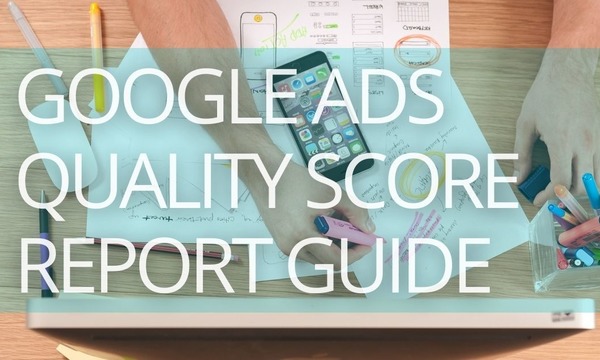Over 97% of first-time website visitors leave without taking the desired action. This means three out of every hundred first-time website visitors may purchase your product(s) or service(s) at best. And what’s worse is that—if you don’t have highly converting marketing or sales funnels in place, the probability of conversion will decrease even further.
Reports indicate that it takes anywhere between six to eight marketing touches on average to successfully generate a lead or convert a prospect into a paying customer. You need to put your brand in front of 97% of the bounced-off first-time website visitors at least six to eight times for them to successfully make a purchase.
And that’s where Google Ads remarketing works its magic.
By setting up and executing high converting Google Ads remarketing campaigns, you can not only put yourself in front of your lost website visitors but also skyrocket your chances of retaining already-existing customers.
This blog post covers the key aspects of setting up remarketing in Google Ads—from ad specs and campaigns types for remarketing to creating remarketing lists and setting up successful remarketing campaigns.
Quick Links
What is Google Ads Remarketing?
Does Google Display ad size matter?
5 best-performing Google remarketing ad specs
6 Google Ads Remarketing Campaign Types You Should Be Familiar With
Remarketing lists for Search ads (RLSA)
How to Create a Remarketing List in Google Ads
How to Set Up a Converting Google Ads Remarketing Campaign
Craft Your Google Ads Remarketing Campaigns Today!
What is Google Ads Remarketing?
Let’s say you’re the owner of a local shoe brand. As a business owner, you’d obviously want to maximize your sales and skyrocket your profit margin.
To achieve your goals, you can build and execute a conversion-focused digital marketing strategy. From SEO to email marketing and PPC, every single one of these strategies will be heavily focused on attracting high-quality traffic to your website.
Let’s assume that your monthly website traffic stands at 110,000, out of which 100,000 are first-time website visitors. As we mentioned before, 97% of first-time website visitors leave without taking the desired action. So, out of 100,000 people, nearly 97,000 will leave without purchasing your product(s) or taking the desired action.
But if you are wondering whether there’s some kind of problem with your website or marketing funnel, let us tell you—that’s not always the case.
There might be different reasons behind the 97% of people bouncing off your website, of which some include:
- Received an important phone call or email.
- They aren’t ready to make a purchase.
- They’re busy with something else.
- They just spilled a hot beverage on their lap.
- They are taking the time to think about it.
- Or something else entirely!
It takes anywhere between six to eight touches to successfully convert your prospects or first-time website visitors into paying customers. This means you need to put your brand in front of your audience multiple times to generate leads or convert these lost website visitors into paying customers.
How Google Ads remarketing works
Google Ads remarketing is a proven advertising strategy that helps businesses display targeted ads in front of their lost website visitors across the world wide web.
Here’s how remarketing works:
When running a remarketing campaign, Google will provide you with a small piece of code—which we also refer to as “pixel tag.” Pixel tags are nothing but small pieces of code that allow websites to drop anonymous cookies on their visitors’ browsers.
Google delays third-party cookie blocking until late 2023. So, third-party cookies are still alive, and advertisers shouldn’t worry about that.
You need to add this code to your website. When a person visits your website and accepts the cookies, Google will automatically add him/her to your remarketing list and drop an anonymous browser cookie.
When he/she leaves the website, the Google Ad Network will display your brand or product ads in front of him/her.
When clicking on the ad, he/she will be redirected to your website, giving you a second or third, or fourth chance to convert the same person into a paying customer.
The benefits of Google Ads remarketing
- It helps businesses bring back lost prospects and customers.
- It boosts the probability of conversion.
- It allows businesses to hyper-focus their ads.
- It targets the prospects who are most likely to convert. For example, you can put your ads in front of the people who added products to their cart yet didn’t make a purchase.
- It is suitable for every vertical and industry.
- It is affordable—you pay according to the auction as you pay for standard Display ads.
You can run Google Ads remarketing campaigns to attract:
- People who added products to their cart yet didn’t make a purchase.
- People who landed on a specific product listing.
- People who took some kind of action yet didn’t purchase a product.
You’ll learn more about this in the Dynamic remarketing section. At the same time, remarketing isn’t just limited to targeting lost website visitors. You can even target lost YouTube or mobile app visitors.
While Google Ads remarketing is a brilliant way of skyrocketing conversion rates, you need to do it right. Otherwise, you may just end up wasting your top dollars on unoptimized remarketing campaigns.
Don’t worry—we’re on a mission to help you set up highly converting Google Ads remarketing campaigns. So, the first step towards achieving your goal is gaining deeper insights into the best-performing Google remarketing ad specs.
Let’s take a look.
Google Remarketing Ad Specs
As we’ll be using the Google Ads platform to run highly converting remarketing campaigns, it’s important to have a clear understanding of the banner sizes that you should use.
Does Google Display ad size matter?
Imagine if you could design an ad and just wait for the Google Ads platform to work its magic. But, in the world of advertising, it’s not as simple as it may seem.
As you’ll be spending your top dollars on ad campaigns, you’d want to make sure that you get the most out of your investment.
The publishers have complete control over the ad sizes that are featured on their websites. If one of the publishers wants the banner images at the top or bottom of the website, they wouldn’t be okay with publishing everything as a half-page ad.
Using the right banner ad sizes is the difference-maker between a winning and a flat campaign. Not all ad sizes deliver the best performance or highest reach. Choosing the wrong size may seriously harm your campaigns’ reach. And what’s worse is that ad-blocker services will turn your banner-sized ads even less effective.
Some publishers may prefer large ad sizes. Whereas some may opt-in for small. There’s no one solution to tackle this problem. The best option is to carry out thorough research and gain insights into the best-performing ad sizes to level up your Google Ads remarketing campaigns.
To make things easier, we’ve prepared a list of the five best-performing Google remarketing ad specs, which we will have a look at next.
Before we look at the five best-performing ones, let’s review the most common Google Ads display sizes:
- Square – 250 x 250
- Small Square – 200 x 200
- Banner – 468 x 60
- Leaderboard – 728 x 90
- Medium Rectangle – 300 x 250
- Large Rectangle – 336 x 280
- Skyscraper – 120 x 600
- Wide Skyscraper – 160 x 600
- Half-Page Ad – 300 x 600
- Large Leaderboard – 970 x 90
For Mobile Devices:
- Mobile Banner – 300 x 50
- Mobile Banner – 320 x 50
- Large Mobile Banner — 320 x 100
Now, let’s shift our focus towards the five best-performing ones.
5 best-performing Google remarketing ad specs
Here’s our top five list:
- Medium Rectangle (300 x 250)
- Leaderboard (728 x 90)
- Large Rectangle (336 x 280)
- Large Mobile Banner (320 x 100)
- Half Page (300 x 600)
Medium Rectangle is one of the best-performing banner ad sizes on the world wide web. This ad size works well for display, text, and mobile. Medium Rectangle sized ads are big and noticeable. They’re large enough to capture the audience’s attention but small enough to engage them without tampering with the publisher’s website’s user experience.
In fact, this ad size is one of the top revenue drivers for most publishers and advertisers. These ads make up about 40% of the overall banner ads on the internet.
Another popular banner ad size—Leaderboard-sized ads are often placed at the top of the website above the content. Leaderboard ads help advertisers capture their audience’s attention in an efficient manner.
These ads are extremely big and noticeable – which is why most advertisers prefer leaderboard over other ad sizes.
Here’s another preferred ad size for most advertisers and publishers. It’s the big brother of the Medium Rectangle.
Large Rectangle is a famous and high-performing ad unit—which is perfectly capable of catching the audience’s attention. Large rectangle ads are perfect across desktop and tablet devices.
 Large Mobile Banner (320 x 100)
Large Mobile Banner (320 x 100)
Large mobile banner ads are only served on mobile devices and gather a great response from a mobile audience. These ads fit perfectly on mobile screens and offer great visibility.
Half-page ads are perfect to help advertisers convey their message in an efficient manner. Half-page ads are gigantic and allow the advertisers to catch their audience’s attention. These ads are attention-grabbing and offer high payouts—which is why half-page ad size is a preferred option. Placing these ads strategically will help you deliver outstanding results.
Now that we are familiar with the high-performing ad sizes, let’s look at the six different Google Ads remarketing campaign types.
6 Google Ads Remarketing Campaign Types You Should Be Familiar With
The following are the six Google Ads remarketing campaign types advertisers should be familiar with:
- Standard Remarketing
- Dynamic Remarketing
- Customer Match
- Remarketing Lists for Search Ads
- Video Remarketing
- Mobile App remarketing
Standard remarketing
Standard remarketing is the most common Google Ad remarketing campaign type among advertisers. This remarketing type involves displaying ads in front of people who landed on your website only to bounce off later without taking any desired action.
Display ads will be displayed in front of them across different websites and social media websites like Facebook. Standard remarketing also targets people who search for terms related to the products or services you’re offering.
Dynamic remarketing
Dynamic remarketing is a modified version of standard remarketing. Rather than targeting all lost website visitors, you’ll be serving ads to people who took some kind of desired action. For example, dynamic remarketing will help you display ads in front of people who visited exact product pages.
Now, when you serve remarketing ads in front of these people, the chances of them hopping back onto your website and making a purchase are high.
Or you can even target your already-existing customers who have purchased one or multiple of your products in the past.
In case a prospect spends a decent amount of time on a product listing page and bounces off your website, dynamic remarketing will help you bring him/her back as well. You can even target people who have read one of your blog posts or downloaded one of the resources you have to offer.
50+ PPC Automation Tools [The Most Comprehensive Compilation]
Customer match
With Customer Match, you can just upload your customer list file to Google Ads and re-engage with customers across Google Shopping, Google Search, YouTube, Gmail, and Display.
With this feature, you can reach out and serve highly targeted ads to the searchers logged in with their email addresses.
Rather than targeting your website visitors, you will be serving ads to people based on their email addresses.
Remarketing lists for Search ads (RLSA)
Also referred to as RLSA, this remarketing campaign type allows businesses to target their lost website visitors on Google Search. You can tailor your bids and display your ads across Google in front of people who have been on your website.
RLSA allows businesses to customize their search campaigns based on their website activity. With RLSA, you can set your bids, craft ads, and tailor the keywords based on your audience.
For example, you can increase your bid for the people who have landed on your website in the past 30 days. Or you can even bid on completely new keywords—these are the ones you don’t usually bid on—helping you target users who converted in the past and revisited your website recently.
Video remarketing
With Google Ads video remarketing, you can target the people who recently watched your brand’s YouTube video or visited your website.
You can serve YouTube remarketing ads to lost website visitors or the ones who watched your brand’s video on YouTube yet didn’t take any desired action.
So, the next time your lost website visitors or customers watch a video on YouTube, they’ll be served your brand’s video ad—which will give you a chance to put yourself in front of them one more time and boost your conversion rate.
Mobile app remarketing
One in every five applications runs remarketing campaigns. And according to a report, app remarketing drives over 50% more paying users.
Mobile app remarketing will help you serve ads to people who used your brand’s mobile application or browsed your website via their smartphones. These ads will be displayed across other mobile applications or websites.
Whenever one of your prospects uses your brand’s mobile application or hops onto your website via his/her smartphone, only to bounce off later, your brand’s display ads will be displayed in front of him/her across different mobile applications or mobile websites.
That being said, let’s understand how to craft a brilliant Google Ads remarketing campaign. But before we do that, there’s one final thing you need to know. That’s creating a remarketing list.
How to Create a Remarketing List in Google Ads
Remarketing list is nothing but a list of people who visit your website, watch your YouTube videos, or use your mobile application. Depending on your marketing and advertising goals, you can either keep your remarketing list simple or add rule groups to laser-focus on a certain section of your target audience.
Once built, you can use this remarketing list while crafting your remarketing campaigns. We’d advise you to build it separately and before creating your remarketing campaign—this will help you understand who you want to actually target and what your remarketing goals are.
Follow these steps to create a remarketing list in Google Ads:
Step 1: Sign in to Google Ads.
Step 2: Select the “Tools & Settings” option in the top-right.
Step 3: Click “Audience Manager” under the section “Shared Library.”
Step 4: Press the “+” button to add your audience source.
Step 5: Now, we will be adding your website visitors to target your website visitors—for the sake of our remarketing campaigns. But depending on the type of remarketing campaign you want to run, you can even select App Users, YouTube Users, Customer List, or Custom Combination.
Step 6: Name your audience.
Step 7: Now, in the “Segment members” section, there are different options you can select:
- Visitors of a page
- Visitors of a page who also visited another page
- Visitors of a page who didn’t visit another page
- Visitors of a page during specific dates
- Visitors of a page with specific tags
Depending on who you’re trying to target, you can select one of the above-mentioned options. Here, let’s just select the first one—Visitors of a page.
Step 7: Now, you need to add the page URL in the “Visited Page” section. Here, you will also be asked whether you want to “Match Any Rule Group” or “Match Every Rule Group.”
These rule groups include:
You can even add a “Referrer URL.” Here, let’s add in the Page URL—which follows any rule group.
You can even select “AND” or “OR” to select two or multiple URLs.
Step 8: Under the “Pre-Fill options” section, you will have to select one of the options:
Here, you can tell Google whether you want to pre-fill your remarketing list with people from the past 30 days or whether you want to start from the very beginning—this means start building the list from the date of approval.
Step 9: Now, you need to add the “Membership Duration.”
This refers to the number of days users will stay in the list after interacting with your business before they’re removed.
NOTE: The maximum duration is 540 days.
Step 10 (Optional): Add Segment Description.
Once you have filled in the details, click on the “Create Segment” button to push your audience through Google Ads’ approval process.
And you’re done.
You can do the same with App Users, YouTube Users, Customer List or Custom Combination—depending on the preferred campaign type.
Once you have the remarketing list, it’s time to craft brilliant remarketing campaigns. Let’s learn how to set one the smart way.
How to Set Up Automated Rules in Google Ads [10 Real-Life Examples]
How to Set Up a Converting Google Ads Remarketing Campaign
Follow these steps to smartly set up your first Google Ads remarketing campaign:
Step 1: Sign in to Google Ads.
Step 2: Select “Campaigns” from the page menu.
Step 3: Select “+” to set up a new Google Ad campaign.
Step 4: Click on “New campaign”
Step 5: Select your campaign’s goal. For the sake of our campaign, let’s select “Leads.”
Step 6: Under “Select Your Campaign Type,” choose “Display.”
Step 7: Select your campaign’s sub-type. Here, we’ll choose “Smart display campaign.” Click through the campaign subtype names to gain deeper insights:
We’ll select the “Standard display campaign” option for more control.
Step 8: Add your business’ website. This is the web page your audience will be redirected to after clicking through your ad.
Step 9: Name Your Campaign and select “Continue.”
Step 10: Select the Location you’d like to target under the “Locations” section.
Step 11: Select the languages your audience speaks under the “Languages” section.
Step 12: Depending on your goals, select whether you want to focus on “Conversions” or “Conversion Value.” Maximize conversions is the default and recommended bidding strategy. However, you may change it and choose from:
- Target CPA
- Target ROAS
- Maximize Conversions (it is set by default)
We’ll go with the recommended option—Maximize conversions.
Step 13: Select your daily campaign budget. Let’s set it to $100.
Step 14: You can deliver personalized ads by ticking the “Use dynamic ads feed for personalized ads” option under “Dynamic Ads.”
Step 15: Now, it’s time to select the remarketing list you’ve already created.
Step 16: Once you’ve selected your remarketing list, the next step is to build brilliant ads to make your audience click through. Here, you can select “Responsive Display Ads” or upload an ad directly. Add images and your brand’s logo plus headline, name of your brand, long headline, description, URL and more. You can even add a video to serve the purpose.
Step 17: Once done, the next step is to get your campaign up and running. Select “Publish Campaign.”
And you’re done. That’s how you can launch your first Google Ads remarketing campaign.
Craft Your Google Ads Remarketing Campaigns Today!
Google Ads remarketing is the most exciting way to bring back your lost website visitors and customers. Marketers invest thousands of dollars in Google Ads remarketing—and when done right, you can double or triple your conversion rate.
If you want to make even more of your campaigns, link your Google Ads accounts to PromoNavi, and you’ll be granted access to the comprehensive PPC toolkit. With PromoNavi, you can manage, analyze, and optimize your Google, Microsoft, and Facebook advertising within a single platform to drive better ROAS.
![How to Set up Remarketing in Google Ads [Ultimate Guide]](https://blog.promonavigator.com/wp-content/uploads/2021/09/google-ads-remarketing-guide-1.png)
![How to Set up Remarketing in Google Ads [Ultimate Guide]](https://blog.promonavigator.com/wp-content/uploads/2021/09/google-ads-remarketing-guide-2.png)
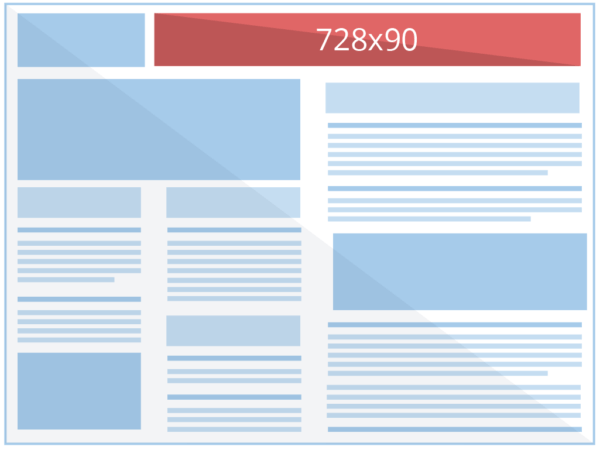

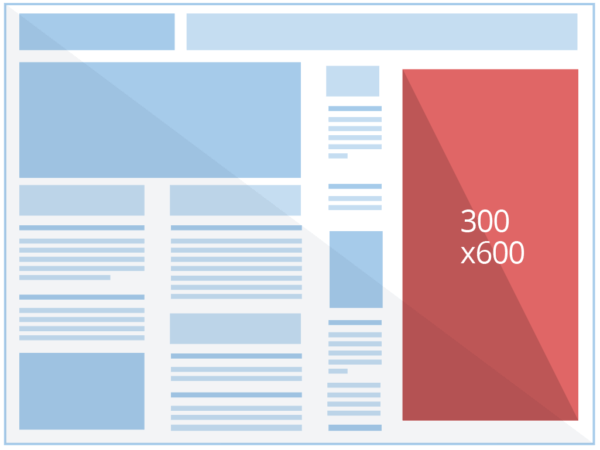
![How to Set up Remarketing in Google Ads [Ultimate Guide]](https://blog.promonavigator.com/wp-content/uploads/2021/09/google-ads-remarketing-guide-7.png)
![How to Set up Remarketing in Google Ads [Ultimate Guide]](https://blog.promonavigator.com/wp-content/uploads/2021/09/google-ads-remarketing-guide-8.png)
![How to Set up Remarketing in Google Ads [Ultimate Guide]](https://blog.promonavigator.com/wp-content/uploads/2021/09/google-ads-remarketing-guide-9.png)
![How to Set up Remarketing in Google Ads [Ultimate Guide]](https://blog.promonavigator.com/wp-content/uploads/2021/09/google-ads-remarketing-guide-10.png)
![How to Set up Remarketing in Google Ads [Ultimate Guide]](https://blog.promonavigator.com/wp-content/uploads/2021/09/google-ads-remarketing-guide-11.png)
![How to Set up Remarketing in Google Ads [Ultimate Guide]](https://blog.promonavigator.com/wp-content/uploads/2021/09/google-ads-remarketing-guide-12.png)
![How to Set up Remarketing in Google Ads [Ultimate Guide]](https://blog.promonavigator.com/wp-content/uploads/2021/09/google-ads-remarketing-guide-13.png)
![How to Set up Remarketing in Google Ads [Ultimate Guide]](https://blog.promonavigator.com/wp-content/uploads/2021/09/google-ads-remarketing-guide-14.png)
![How to Set up Remarketing in Google Ads [Ultimate Guide]](https://blog.promonavigator.com/wp-content/uploads/2021/09/google-ads-remarketing-guide-15.png)
![How to Set up Remarketing in Google Ads [Ultimate Guide]](https://blog.promonavigator.com/wp-content/uploads/2021/09/google-ads-remarketing-guide-16.png)
![How to Set up Remarketing in Google Ads [Ultimate Guide]](https://blog.promonavigator.com/wp-content/uploads/2021/09/google-ads-remarketing-guide-17.png)
![How to Set up Remarketing in Google Ads [Ultimate Guide]](https://blog.promonavigator.com/wp-content/uploads/2021/09/google-ads-remarketing-guide-18.png)
![How to Set up Remarketing in Google Ads [Ultimate Guide]](https://blog.promonavigator.com/wp-content/uploads/2021/09/google-ads-remarketing-guide-19.png)
![How to Set up Remarketing in Google Ads [Ultimate Guide]](https://blog.promonavigator.com/wp-content/uploads/2021/09/google-ads-remarketing-guide-20.png)
![How to Set up Remarketing in Google Ads [Ultimate Guide]](https://blog.promonavigator.com/wp-content/uploads/2021/09/google-ads-remarketing-guide-21.png)
![How to Set up Remarketing in Google Ads [Ultimate Guide]](https://blog.promonavigator.com/wp-content/uploads/2021/09/google-ads-remarketing-guide-22.png)
![How to Set up Remarketing in Google Ads [Ultimate Guide]](https://blog.promonavigator.com/wp-content/uploads/2021/09/google-ads-remarketing-guide-23.png)
![How to Set up Remarketing in Google Ads [Ultimate Guide]](https://blog.promonavigator.com/wp-content/uploads/2021/09/google-ads-remarketing-guide-24.png)
![How to Set up Remarketing in Google Ads [Ultimate Guide]](https://blog.promonavigator.com/wp-content/uploads/2021/09/google-ads-remarketing-guide-25.png)
![How to Set up Remarketing in Google Ads [Ultimate Guide]](https://blog.promonavigator.com/wp-content/uploads/2021/09/google-ads-remarketing-guide-26.png)
![How to Set up Remarketing in Google Ads [Ultimate Guide]](https://blog.promonavigator.com/wp-content/uploads/2021/09/google-ads-remarketing-guide-27.png)
![How to Set up Remarketing in Google Ads [Ultimate Guide]](https://blog.promonavigator.com/wp-content/uploads/2021/09/google-ads-remarketing-guide-28.png)
![How to Set up Remarketing in Google Ads [Ultimate Guide]](https://blog.promonavigator.com/wp-content/uploads/2021/09/google-ads-remarketing-guide-29.png)
![How to Set up Remarketing in Google Ads [Ultimate Guide]](https://blog.promonavigator.com/wp-content/uploads/2021/09/google-ads-remarketing-guide-30.png)
![How to Set up Remarketing in Google Ads [Ultimate Guide]](https://blog.promonavigator.com/wp-content/uploads/2021/09/google-ads-remarketing-guide-31.png)
![How to Set up Remarketing in Google Ads [Ultimate Guide]](https://blog.promonavigator.com/wp-content/uploads/2021/09/google-ads-remarketing-guide-32.png)

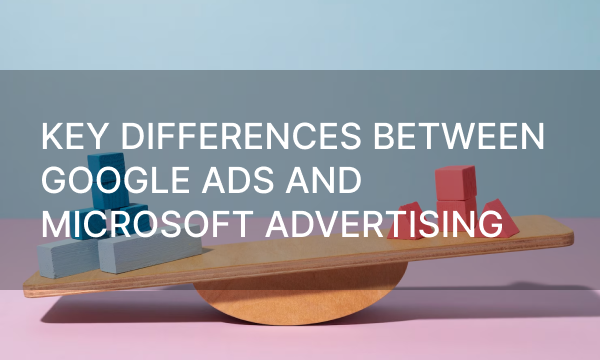
![Keyword Match Types in Google Ads [Ultimate Guide]](https://blog.promonavigator.com/wp-content/uploads/2021/04/match-types-600-360-1.jpg)