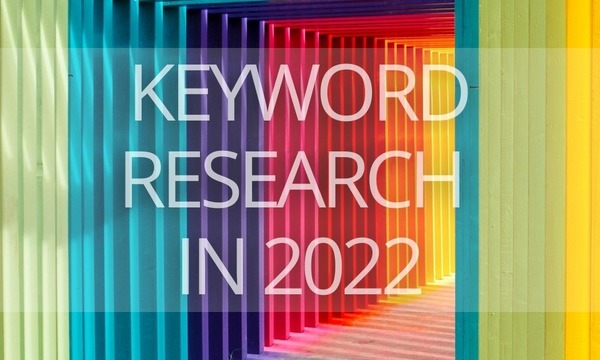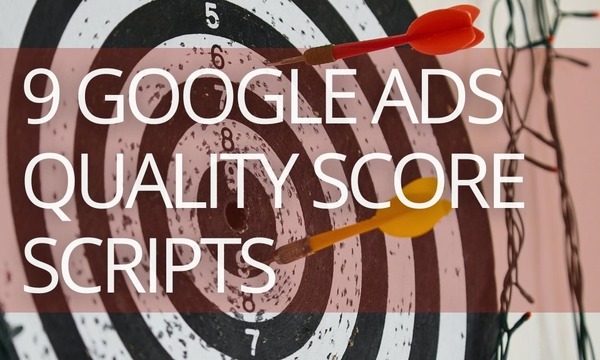In the previous article, we touched on Google Ads mistakes at the campaign and ad group level. Continuing our exhaustive checklist, we’ll delve into the ad-level and keyword-level Google Ads mistakes. Keep reading to find out how to prevent them!
Part 1. Google Ads Mistakes at the Campaign Level
Part 2. Google Ads Mistakes at the Ad Group Level
Part 3. Google Ads Mistakes At The Ad Level
2. Not testing your ad copies properly
Part 4. Google Ads Mistakes At The Keyword Level
1. Bidding only for high-volume queries
2. Not setting up negative keywords
3. Not considering negative keywords match types
4. Ignoring keyword variations in negative keyword lists
5. Not using cross-group negative keywords
6. Not сonsidering negative keywords levels
7. Not removing conflicting negative keywords
8. Not targeting on your own brand
Part 5. Google Ads Campaign Management Mistakes
Part 6. Google Ads Analytics Mistakes
Part 3. Google Ads Mistakes At The Ad Level
1. Poor Ad Quality
A weak headline, no CTAs, and no extensions in your ads result in low Quality Score and higher CPC, meaning that your ads are not as effective as they could be.
How to handle the issue: Improve your ads, try various extensions, and monitor the strength of your ads for further upgrading.
Write a compelling ad
- Highlight what makes you unique
- Include prices, promotions, and exclusives
- Use CTAs like purchase, call today, order, browse, sign up, start, find, or get a quote
- Include at least one of your keywords in the headline and description
- Include relevant keywords in your Display URL
- Experiment with different wording or language styles
- Capitalize the first letter of each word in the ad headline (use title casing)
Use Ad Extensions
Ad Extensions present extra bits of information, which can be displayed underneath your main ad copy (additional links, phone numbers, promotions, structured product descriptions, product categories, images, etc.)
Extensions increase ad CTR by 5-15% at zero cost. A higher CTR means a higher Quality Score, and a higher Quality Score means lower CPC.
2. Not testing your ad copies properly
Let’s say you’ve launched a campaign, but you aren’t testing the effectiveness of your ads. As a result, you don’t know which ads are the most appealing to users.
How to handle the issue: Add multiple ad variations to ad groups. Try different descriptions and headline parameters to find the best performing options. For example, descriptions and headlines could include the brand name, product price and they could be straightforward or more creative.
Check the ad rotation settings
Go to the Campaign settings and select the Ad Rotation section in the Additional settings. The best ad rotation method is: Optimize. The Optimize setting prioritizes ads that are expected to perform better than other ads within an ad group.
Part 4. Google Ads Mistakes At The Keyword Level
1. Bidding only for high-volume queries
Let’s say you’ve launched a campaign to sell women’s shoes. To promote it, you have selected high-volume queries like “women shoes.” You are getting a lot of clicks and your budget is depleting fast, but you are not getting enough conversions.
How to handle the issue: Use mid- and low-volume keywords to promote your search campaigns. For example, “black boots high-heel 15-inch” or “women’s blue shoes leather.”
By bidding on keywords with lower volume, you can increase the relevance of your ads, get a higher CTR, and reduce CPC.
To expand your keyword list, use PromoNavi’s Keyword Planner. Choose a targeted country and enter basic keywords (e.g. product or product category name.) The tool finds relevant phrase-match keywords, related keywords, and Google autocompletions.
The specific features of the Keyword Planner is that you can quickly group your keywords, filter them, create keywords lists, and build a Google Ads campaign directly from the PromoNavi interface.
Alongside Keyword Planner, you can enhance your keyword list with keywords used by your competitors. Here is the guide to help you handle this task.
2. Not setting up negative keywords
Let’s say you sell bed mattresses and have launched a campaign for the broad match keyword “buy a mattress.” As a result, your ad is displayed for queries like “buy air mattresses,” “buy dog mattresses,” and “buy beach mattresses.” So you get a low CTR, irrelevant clicks, and waste your budget.
How to handle the issue: Add negative keywords to your ad group, campaign, and account.
How to add negative keywords to campaigns or ad groups
Open the Keywords section. Go to the Negative Keywords tab and click the + button.
Choose whether to add negative keywords to a campaign or an ad group, then select the specific campaign or ad group. Add your keywords, one per line.
How to add negative keywords to the whole account
Go to Tools. In the Shared library, click Negative keywords lists.
Keep in mind that negative keywords work differently for Display and Video than for Search. They exclude sites or videos with irrelevant topics. All negative keywords for Display and Video will be considered broad matches.
How to automate negative keywords collecting
You can find various ready-to-use keyword lists, but some negatives may not be suitable for your business, or the lists may not be comprehensive for you.
These lists could be useful at the start of the campaign. Later, you should monitor low-performance queries and add them as negatives. With the Add Negative Keywords tool, this task is not time-consuming.
Link your Google Ads account to PromoNavi, and you’ll receive recommendations for negative keywords. They are based on search queries that drive traffic but have high bounce rates and low average time on site, meaning they are ineffective. You can use these ineffective queries as negative keywords to cut off non-converting traffic.
You can add negative keywords to the Google Ads account directly from the PromoNavi.
Here is a manual on how to use the Add Negative Keywords tool.
3. Not considering negative keywords match types
Let’s say you’ve added a negative keyword list, but you still see irrelevant queries or, vice versa, you get very few impressions.
How to handle the issue: Check your match types for negative keywords.
What match type to choose for negative keywords
Negative broad match. This is the default type for negative keywords. Your ad won’t show if the search contains the whole negative keyword, even if the words are in a different order. Your ad may still show if the query contains only some words from the negative keywords.
Example. The negative broad match keyword is “spiderman toys.”
Your ad will show for “dog toy,” but won’t trigger for “new spiderman toys” and “toys spiderman.”
Negative phrase match. Your ad won’t appear if the query contains the exact keyword terms in the same order, and there can also be additional words in the query.
Example. The negative phrase match keyword is “spiderman toys.”
Your ad will show for “toys spiderman” and “buy dog toy.”
Your ad won’t show for “spiderman toys” and “new spiderman toys.”
Negative exact match. Your ad won’t show if the search contains the exact keyword terms, in the same order, without extra words. Your ad may still show if the search contains the keyword terms with additional words.
Example. The negative exact match keyword is “spiderman toys.” Your ad will appear for “toys spiderman” and new “spiderman toys.” Your ad won’t show for “spiderman toys.”
Note! If you use PromoNavi’s Add Negative Keywords tool, you can choose the negative’s match type. Using the correct match type gives you more control.
4. Ignoring keyword variations in negative keyword lists
Let’s say, you are running a campaign for a flower shop that sells only exotic flowers. You’ve added “white roses” as a negative keyword, but your ad is getting impressions for the query “white rose” that is irrelevant.
How to handle the issue: Add negative keywords in different variations.
When you want to add a negative keyword, think of singular and plural forms (“flower” and “flowers”), different tenses of the verbs (“buy” and “buying”), different variations of the term that share the same root (“write,” “writer,” “writing”), and add all these variations to your negative keyword list.
5. Not using cross-group negative keywords
Let’s say you have launched a campaign with two ads. One corresponds with the query “buy sneakers in NY,” the second one—“buy women’s sneakers in NY.” These keywords overlap: the system displays the ad meant for the query “buy women’s sneakers in NY,” for the query “buy sneakers in NY.” So there is a competition between ads. This issue results in overbidding and ad relevance decreasing.
How to handle the issue: Split overlapping queries into different ad groups and add corresponding cross-group negatives.
You can’t set up negative keywords at the keyword level in Google Ads. That means that you should divide overlapping queries at the ad group level.
How to automate cross-group negative keywords collecting
With a huge number of keywords, automation is the only way to find and distribute negatives between relevant ad groups. PromoNavi’s Keyword Planner gets it done. Tick the keywords you want to add to your campaign and click “Build.”
Choose your account and campaign. On the next step, you’ll see all the keywords, grouped. For each ad group, cross-group negative keywords are collected.
The “Generate negative keywords” option is the default one. You can switch it off if you need to.
How to Drive More Google Ads Clicks: 3 Fully Automated Tools
6. Not сonsidering negative keywords levels
Let’s say you’re running a campaign for a shoe store. You create an ad group called “women shoes.” To be sure that your ads will show on the relevant queries, you add the negative keyword “men shoes” at the campaign level. Later, you create a new ad group called “men shoes.” You notice that impressions are too low. The issue is that the campaign-level keyword “men shoes” is blocking the namesake ad group.
How to handle the issue: Review and edit your negative keyword lists for each level.
At the ad group level. Use negatives that are not matching the characteristics of your product or business (location, delivery options, etc.). For example, if you are selling premium sports equipment for kids in NY, you need to exclude queries like “cheap sports equipment,” “sports equipment for women,” and so on.
At the ad campaign level. If you are running an ad campaign for products or services, the list of negative keywords usually includes words that do not reflect the user’s intention to place an order. These are information requests and DIY requests: “what is,” “forum,” “how to make,” “DIY,” “yourself.” For example, if you sell cakes, irrelevant queries will include “how to make a cake,” “DIY cakes,” “cake recipe.”
At the account level. At this level it makes sense to enter negatives that exclude low-quality traffic: “cheap,” “free,” “second-hand,” “used.” You can also exclude keywords like “erotic,” “download,” “funny,” etc.
7. Not removing conflicting negative keywords
Let’s assume you are running a Google Ads campaign, but your ads don’t appear for some of your keywords.
How to handle the issue: Find negative keywords blocking ad impressions.
Google gives priority to negative keywords over keywords in Google Ads. This means that impressions will be blocked if a negative keyword matches a keyword.
To find out if negative keywords are blocking impressions for certain keywords in your account, use PromoNavi’s Conflicting Negative Keywords feature available within Campaigns Optimization tool.
The tool constantly monitors your Google Ads account for conflicting negative keywords. Remove them, and your campaign becomes more effective.
How Do Auto Apply Recommendations on Google and Microsoft Work
8. Not targeting on your own brand
The common issue is the following: Your customers can’t find your business when searching for it by name or they even see your competitors’ ads after entering a query with your name.
How to handle the issue: Create a campaign to target your brand name.
Why you should bid on your own brand name keywords even if you rank #1 in Google
- To ensure that you don’t lose high-intended customers
- To prevent competitors from taking advantage of your brand
Learn how to protect your branded traffic from your rivals from our comprehensive guide.
Make the most of your PPC campaigns with PromoNavi! Save time managing your Google, Microsoft, and Facebook Ads accounts within a single platform and get profitable insights to boost your KPIs.
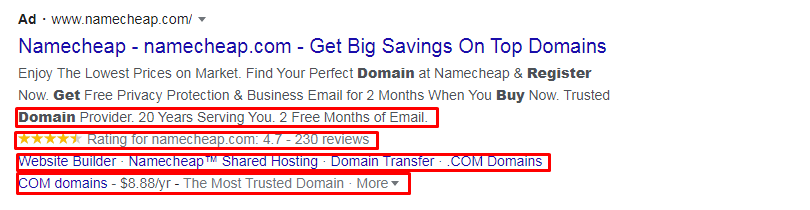

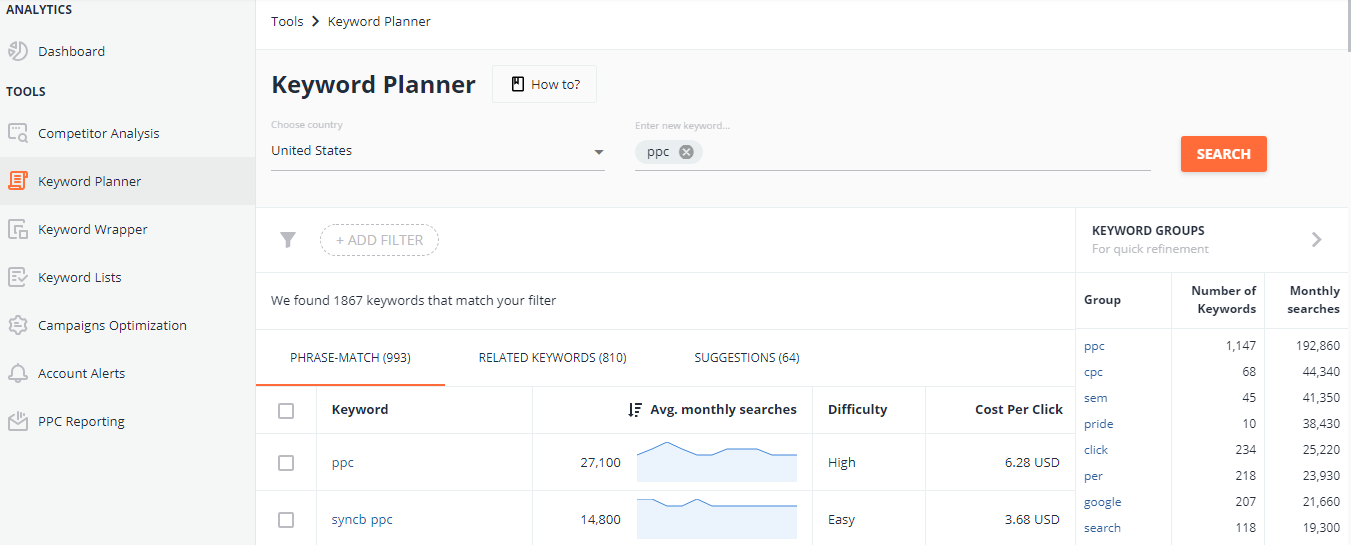
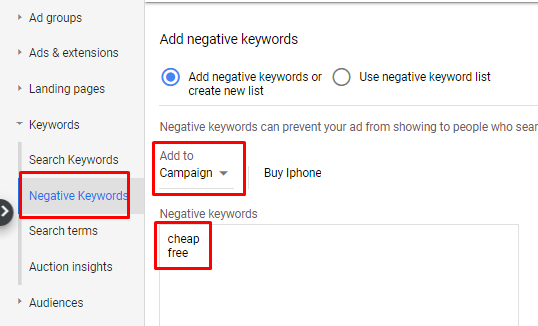
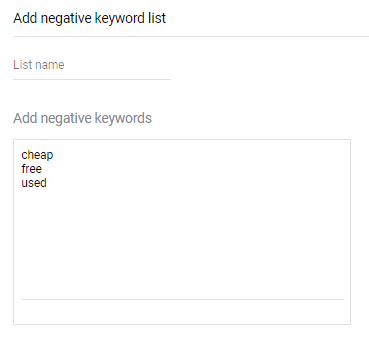
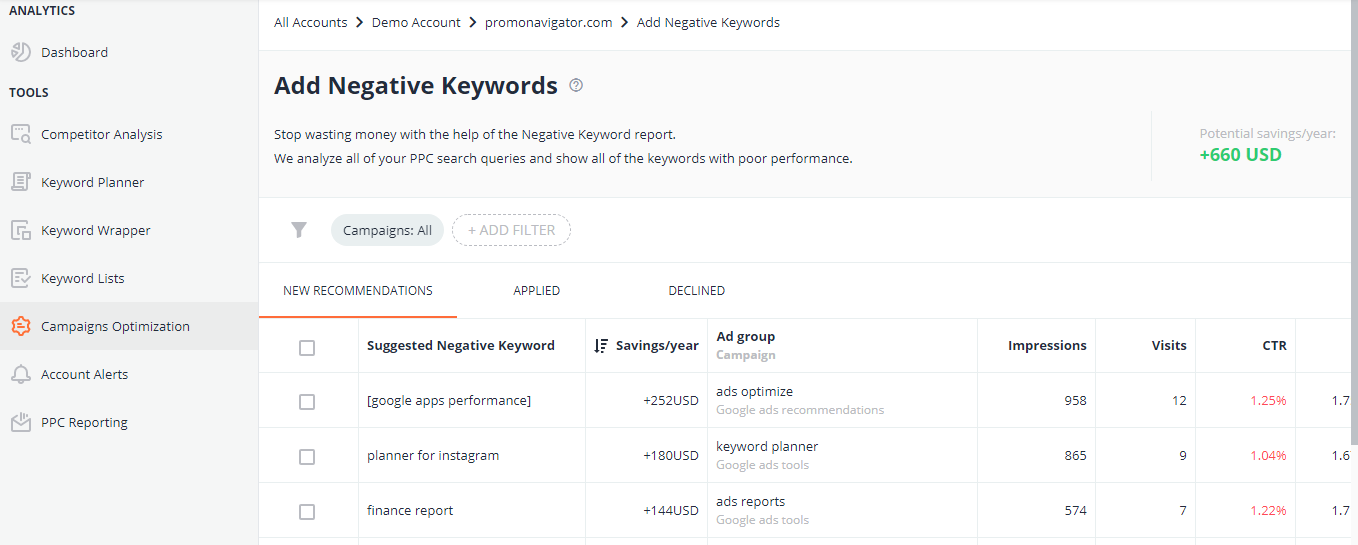
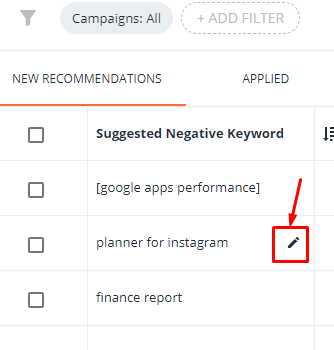
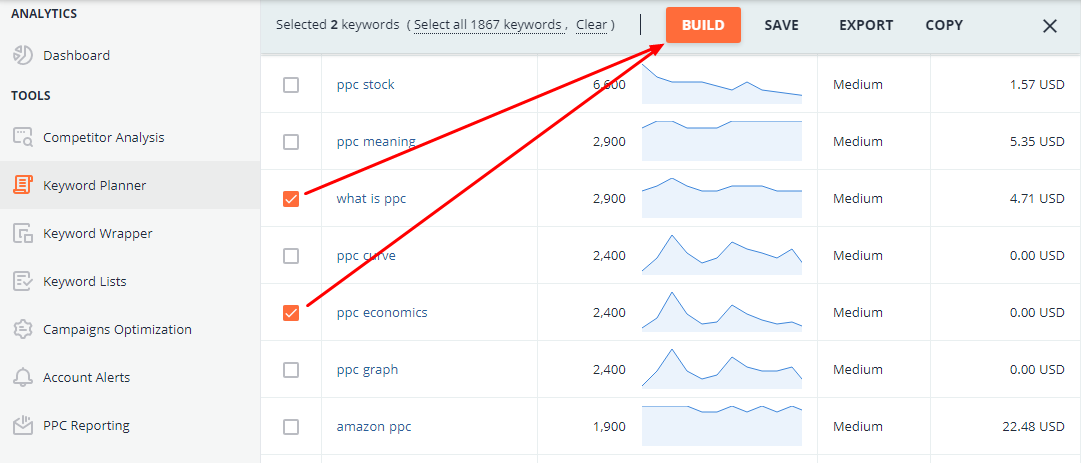
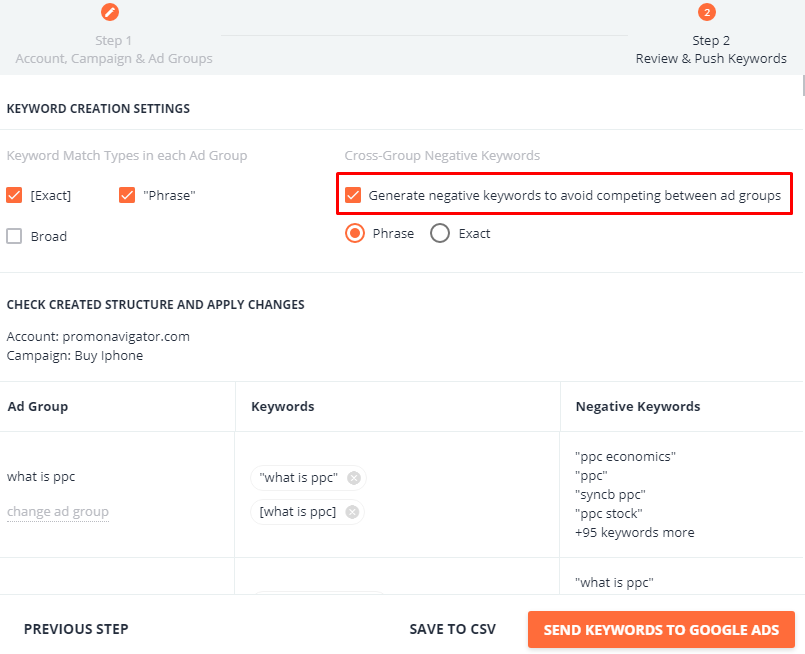
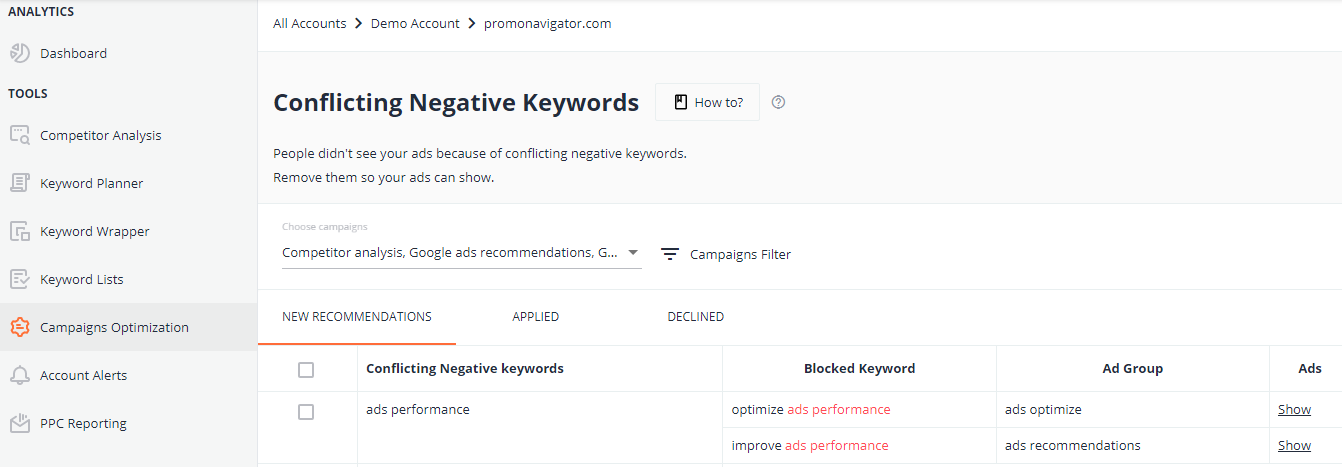

![How to Set Up Automated Rules in Google Ads [10 Real-Life Examples]](https://blog.promonavigator.com/wp-content/uploads/2021/01/automated-rules-600-360-1.jpg)