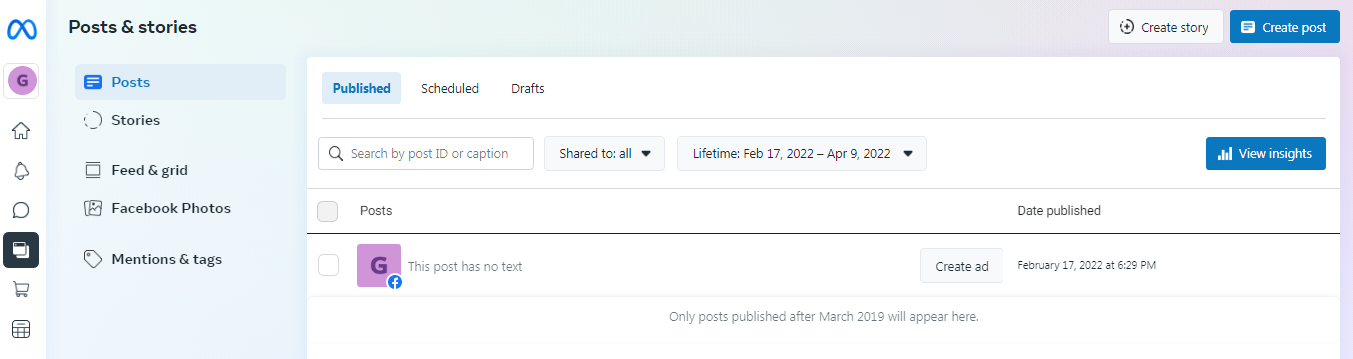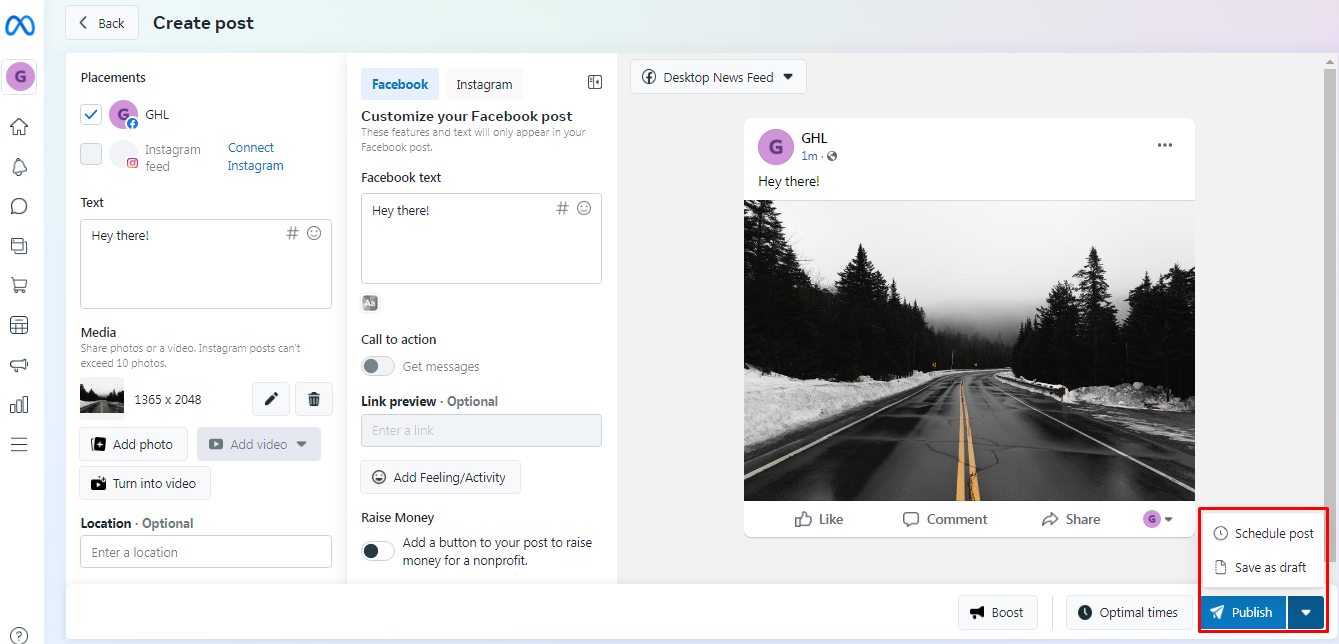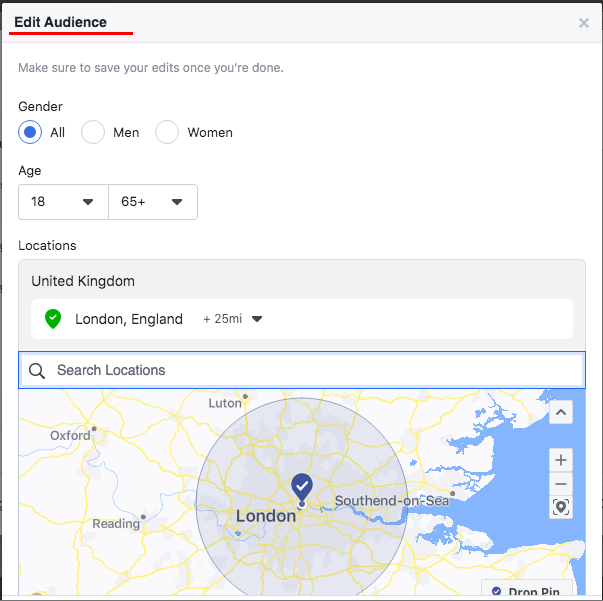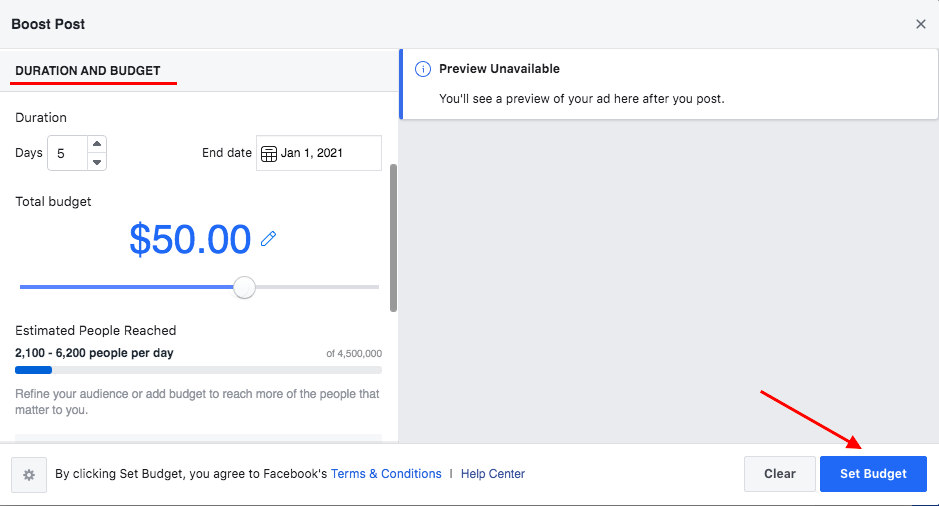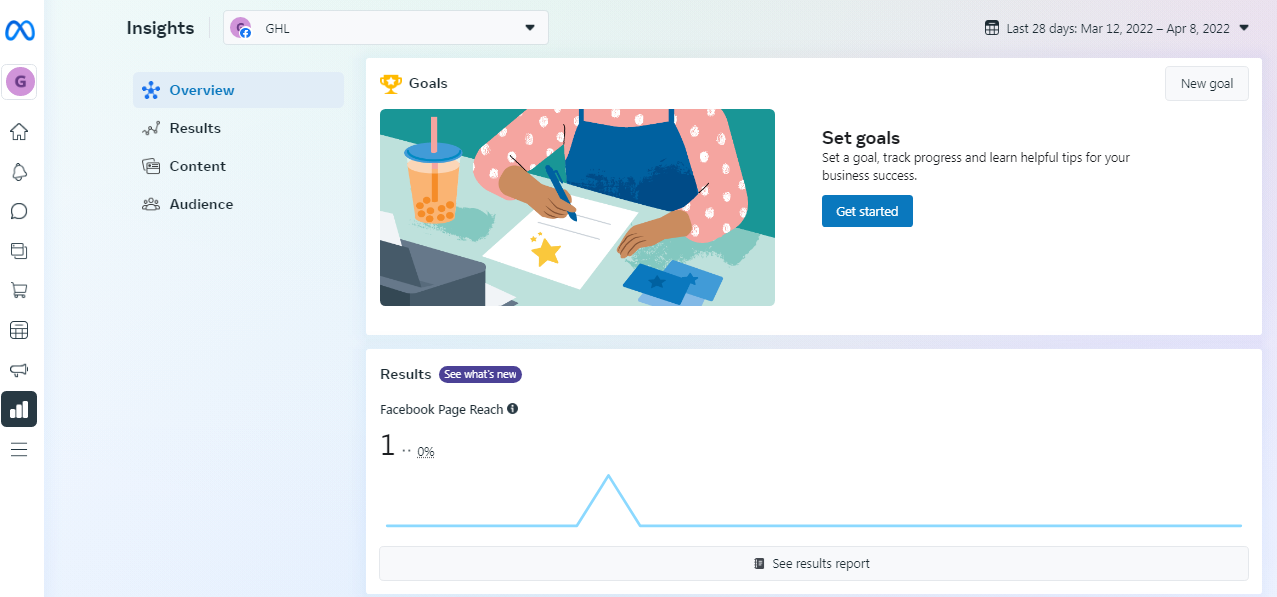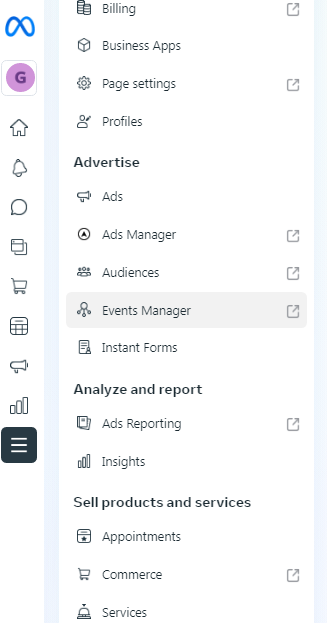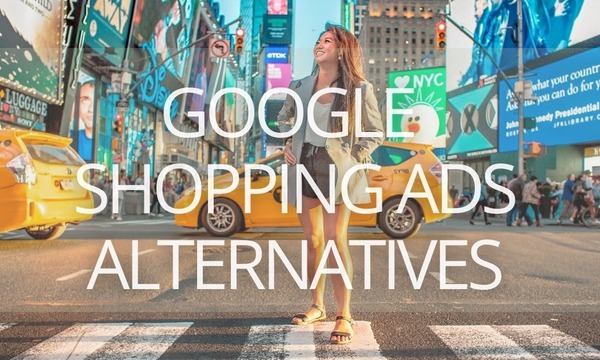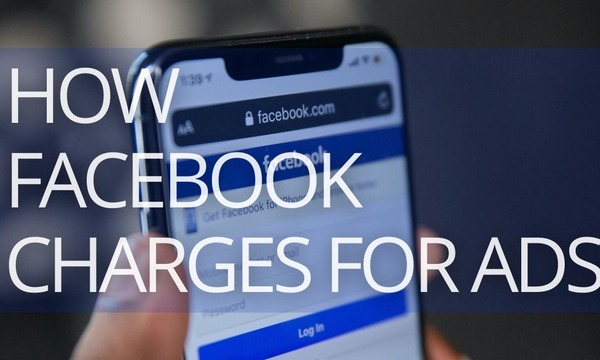Meta Business Suite enables you to manage your Facebook and Instagram accounts within a single interface, and provides you with insights on activities on your FB/Instagram pages.
Discover all you need to know about Meta Business Suite from our guide!
Quick Links
How to Get Access to Meta Business Suite
How to Use Meta Business Suite: Interface and Settings
How to Connect an Instagram Account on Meta Business Suite
How to Discover Your Audience Activity
Working with Comments and Messages on Meta Business Suite
How to Create and Promote Posts on Meta Business Suite
How to Launch New Ads on Meta Business Suite and Analyze Your Ads’ Performance
Meta Business Suite Insights: How to Understand Your Facebook/Instagram Pages’ Performance
Leverage more tools to manage your Facebook pages
What is Meta Business Suite?
Meta Business Suite (formerly Facebook Business Suite) is a free platform for small and medium-sized businesses. From here, you can manage your Facebook and Instagram accounts in one place.
With Meta Business Suite, you can:
- Publish or schedule new posts/stories for your Facebook page and Instagram feed.
- Read and reply to new messages and comments from your Facebook, Instagram, and Messenger accounts in one place.
- Create Automated Responses for frequent questions and actions.
- Get audience insights.
- Launch advertising on Facebook and Instagram.
- Get access to other Facebook tools and settings to manage your business presence.
How to Get Access to Meta Business Suite
Meta Business Suite is available on desktop and mobile. To use it on your smartphone, download the app:
If you already use Meta Business Manager, you will be automatically redirected to the Meta Business Suite page when you log in to your desktop account. Keep in mind that Meta Business Suite is available only for those who have a Facebook Business Page.
How to Use Meta Business Suite: Interface and Settings
The Meta Business Suite main page provides data on updates, recent posts, ads, and insights for your Facebook and Instagram accounts. Here you can see critical alerts, messages, comments, and other activities that need your attention.
You can also create a post/story or promote your business directly from the home screen.
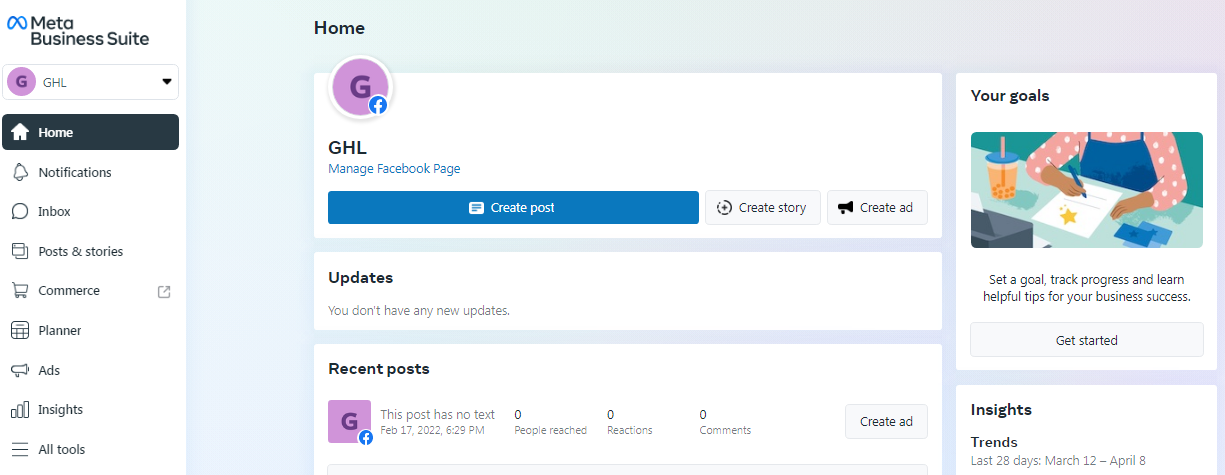 The Home Page of Meta Business Suite
The Home Page of Meta Business Suite
The current insights are on the right. They are:
- Trends. Reach trends show how much the coverage of your Facebook page has increased or decreased in 7 days.
- Audience. The total number of Facebook Likes for the entire lifetime of the page.
At the bottom of the left menu bar, you’ll find access to the All Tools. From here, you can go to the Page settings to change important information, permissions, and access settings for your business account.
Meta Business Suite allows you to set up your Facebook page. To do this, go to “Page settings.”
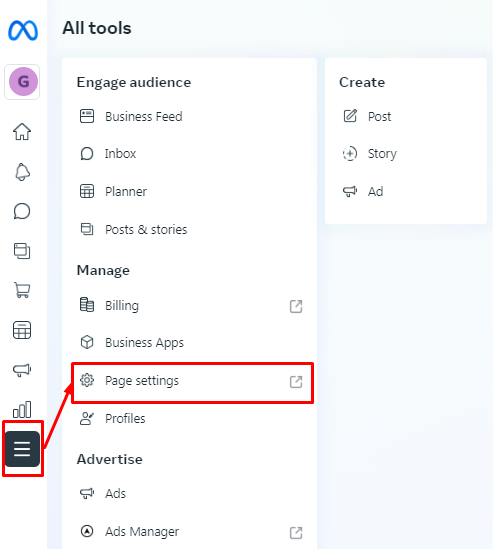 Getting access to Page Setting
Getting access to Page Setting
From “Page settings,” you can set up shortcuts, choose who can publish to your Page timeline, edit Page Info, manage page roles, and much more.
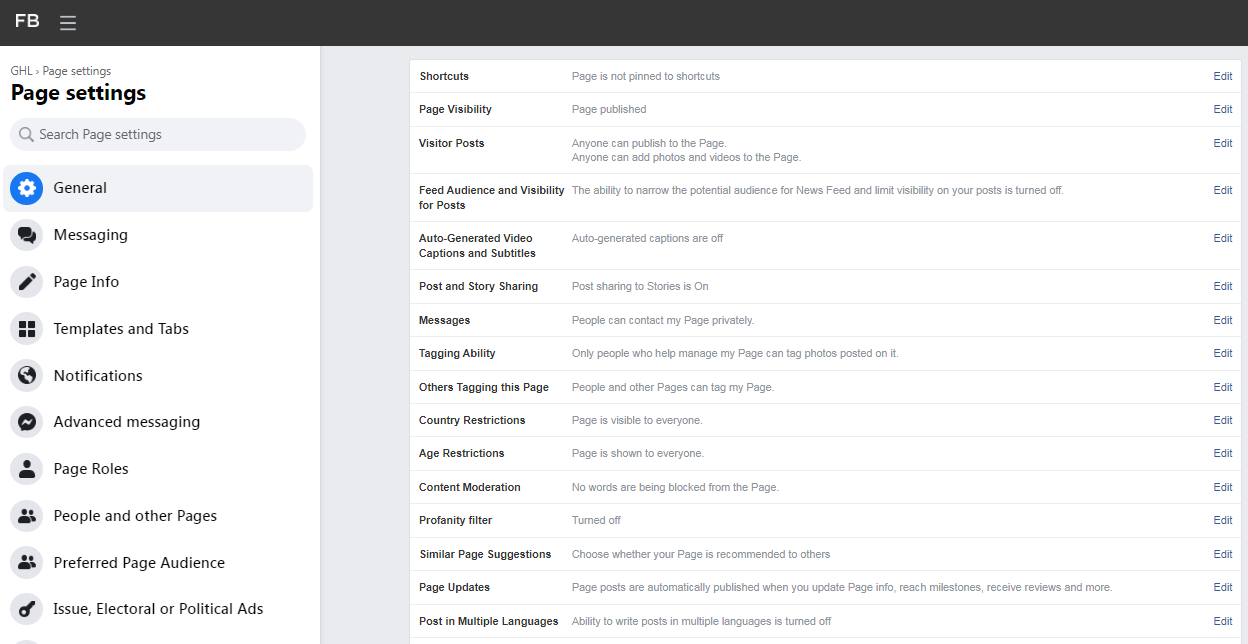 The list of available page settings
The list of available page settings
How to Connect an Instagram Account on Meta Business Suite
To manage Instagram activities from the Meta Business Suite, you need to connect your Instagram account. Once you do this, you will be able to create and schedule posts, respond to comments and messages in Instagram Direct, create ads, and discover audience insights.
Go to your Business Account and click on “Settings” from the sidebar on the left. Select “Business assets,” navigate to the “Instagram accounts” tab, and click “Add Instagram accounts.”
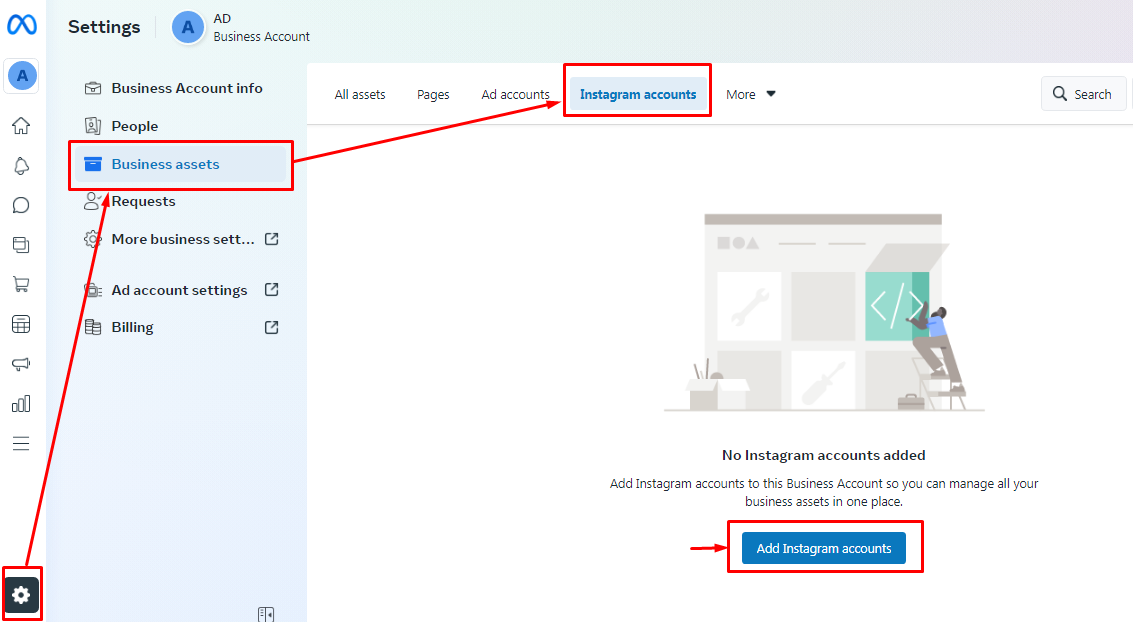 Connect your Instagram account to Meta Business Suite
Connect your Instagram account to Meta Business Suite
Enter your login for Instagram. If you are already logged in, you may be prompted to connect this account. Check whether it is the right account you want to connect or click “Switch accounts.”
Click “Confirm” to connect your account to Meta Business Suite.
How to Discover Your Audience Activity
To check notifications on your Facebook page and Instagram account, go to the “Notifications” section. Here you can see who liked your posts, links, etc.
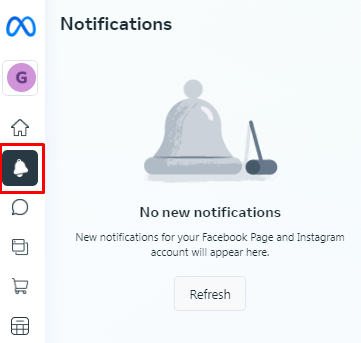 Check the recent activity on your Facebook/Instagram pages
Check the recent activity on your Facebook/Instagram pages
Ultimate Guide to Google Trends: How to Read Data and Catch Trends
Working with Comments and Messages on Meta Business Suite
The “Inbox” section contains all comments and messages that your audience sends to Facebook, Instagram, and messengers. From here, you can quickly respond to them.
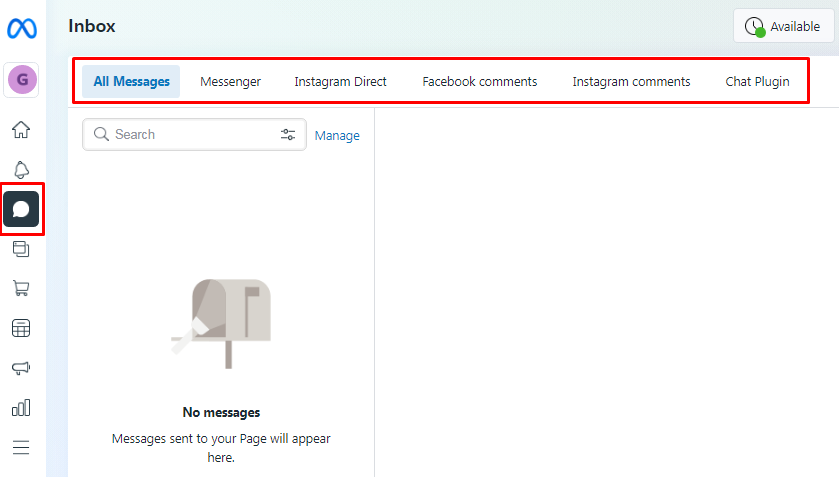 The “Messages” section in Facebook Business Suite
The “Messages” section in Facebook Business Suite
You can also use a convenient feature—“Automated Responses.” In this section, you’ll find a list of interactions listed (greet people, send confirmations, follow up, etc.). To create instant automated responses for these situations, check them on the list, and write the message text which will populate the auto-response.
You can add personalization elements such as the person’s first, last, or full name to customize the message.
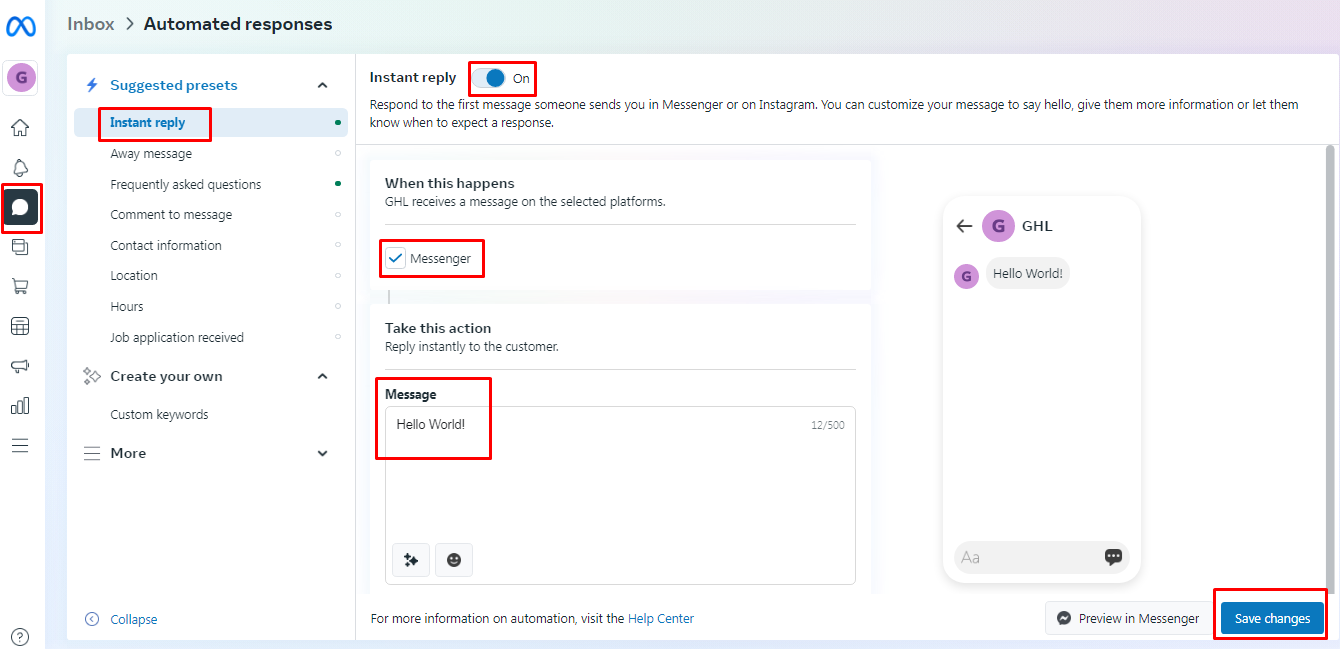 Setting up an automated responses in Meta Business Suite
Setting up an automated responses in Meta Business Suite
This feature allows you to automatically send messages such as:
- Greetings. A response to the first message a user sends on Instagram or Messenger.
- Away message. Enabling this setting puts the page in the “Away” status. People who send messages at this time get a corresponding response. You can set up this option manually or schedule it for a week.
- Frequently Asked Questions. You can suggest some FAQs and set up automatic responses to them.
- Job Application Received. An automatic response to a person who sent a job application.
- Appointment Reminders. An appointment reminder notification will be sent to a person the day before the appointment via Messenger or SMS. This option can be beneficial for beauty salons, private clinics, dental offices, etc.
- Page Recommended. The system will send a message 10 minutes after someone publicly shares that they recommend your page. Make sure you thank the person for her or his recommendation.
- Page Not Recommended. Use this type of automatic message to apologize for a bad customer experience and ask for detailed feedback. The system sends the message 10 minutes after someone publicly shares that he doesn’t recommend the page.
How to Create and Promote Posts on Meta Business Suite
In the “Posts & stories” section, you can view your recent posts and stories, create new ones, post, or schedule them.
To add a new post, click “Create Post” on the top. In the edit window, select the placements—Facebook News Feed or Instagram Feed. Insert text, add a photo or video, and choose other options.
Click “Publish” if you want to publish your post immediately in the News Feed, or schedule it.
You can choose the “Optimal times” option to schedule your post when your audience is most likely to engage.
To promote your post on Facebook and Instagram, click “Boost.” Your post will appear in the feed with a “Sponsored” mark.
Set up targeting so that the system can show your post to the right audience. To do this, click on the “Edit” link.
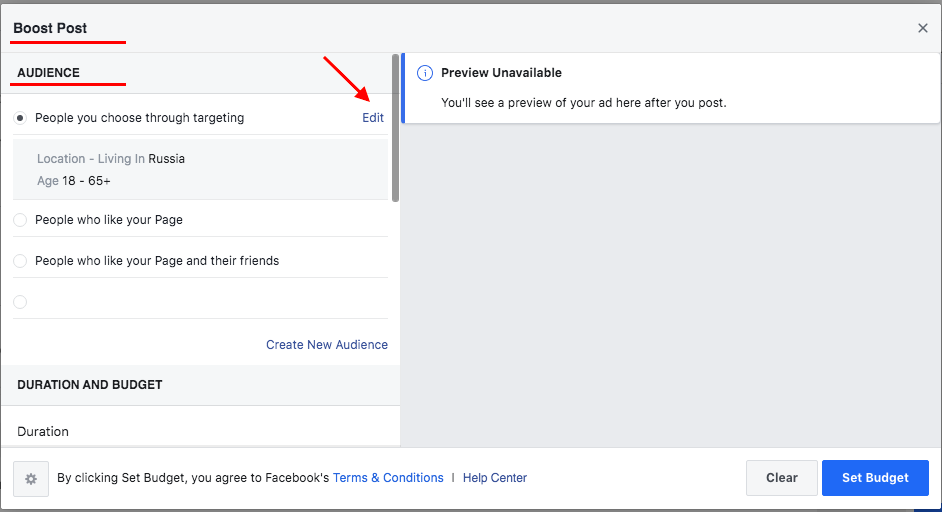 Getting access to the “Edit Audience” option
Getting access to the “Edit Audience” option
In the “Edit Audience” window, specify the gender, age, and location of the target audience. To set up detailed targeting, add interests, demographics, or behaviors of your audience. Save your settings.
After that, specify the duration and the budget for the promotion. The tool will display the estimated daily reach. The more you are willing to spend on advertising, the more reach you will get.
You can also set up conversion tracking. To do this, add a Facebook pixel to your website.
In the end, choose the currency and publish your ad to your feed.
Why My Facebook Ad Was Rejected and How to Fix It [+Examples]
How to Launch New Ads on Meta Business Suite and Analyze Your Ads’ Performance
In the “Ads” section, you can launch new ads and analyze current and past ads’ performance.
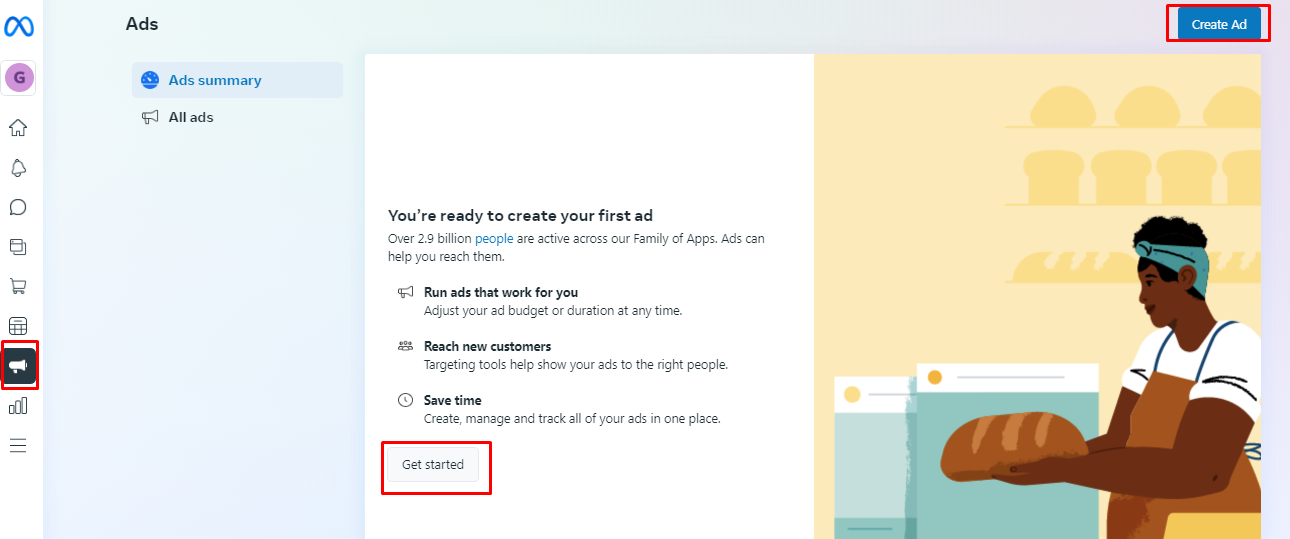 To launch an ad, click “Create Ad” ot “Get started”
To launch an ad, click “Create Ad” ot “Get started”
Choose a goal for your campaign.
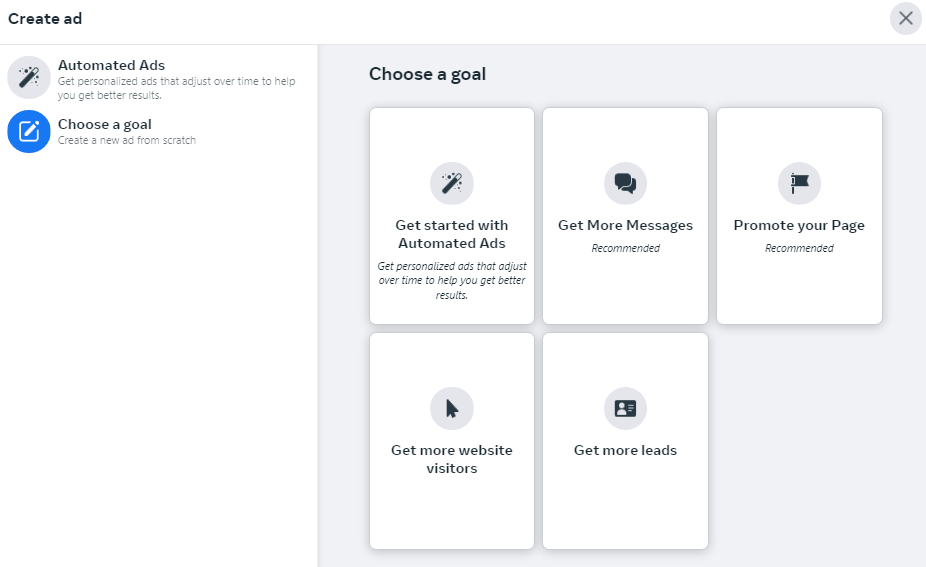 The available goals while setting up a promotion on Facebook
The available goals while setting up a promotion on Facebook
The following goals are available to you:
- Get More Messages. The goal is to encourage users to send you messages.
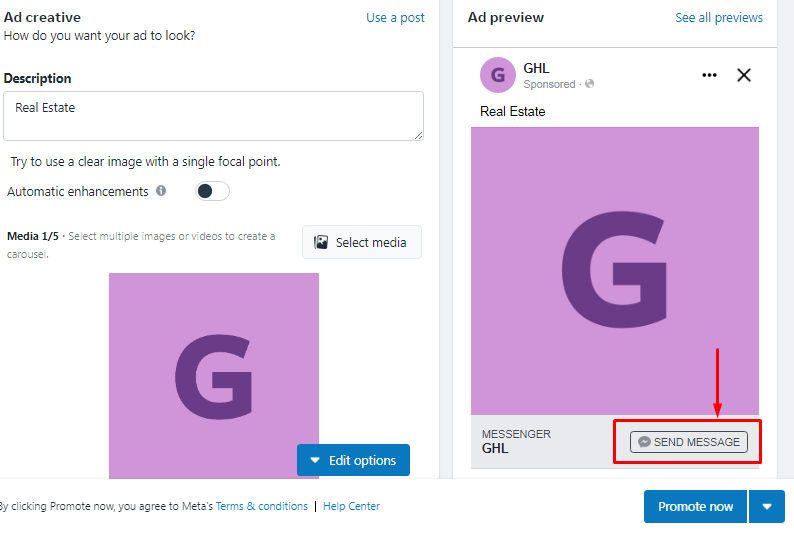 An example of setting up the goal “Get More Messages”
An example of setting up the goal “Get More Messages”
- Promote your Page. Attract the target audience’s attention to the company’s page, increase brand awareness, and the number of Page Likes.
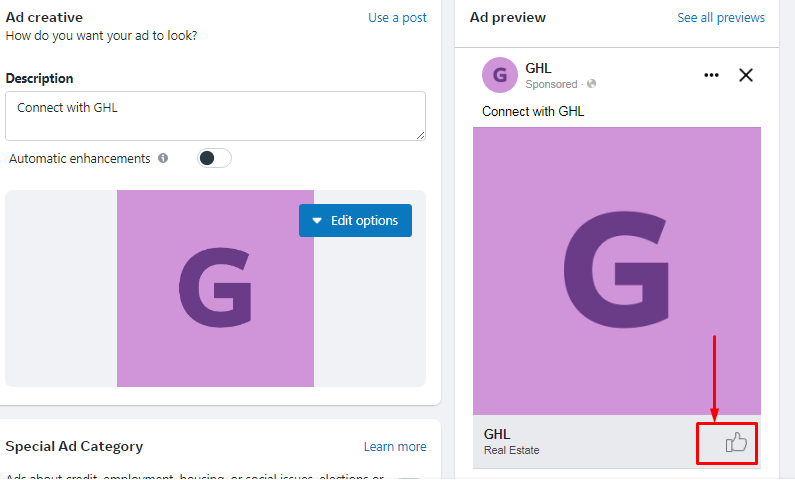 An example of setting up the goal “Promote Your Page”
An example of setting up the goal “Promote Your Page”
- Get more website visitors. Reach out to people who are likely to click a link and visit your website.
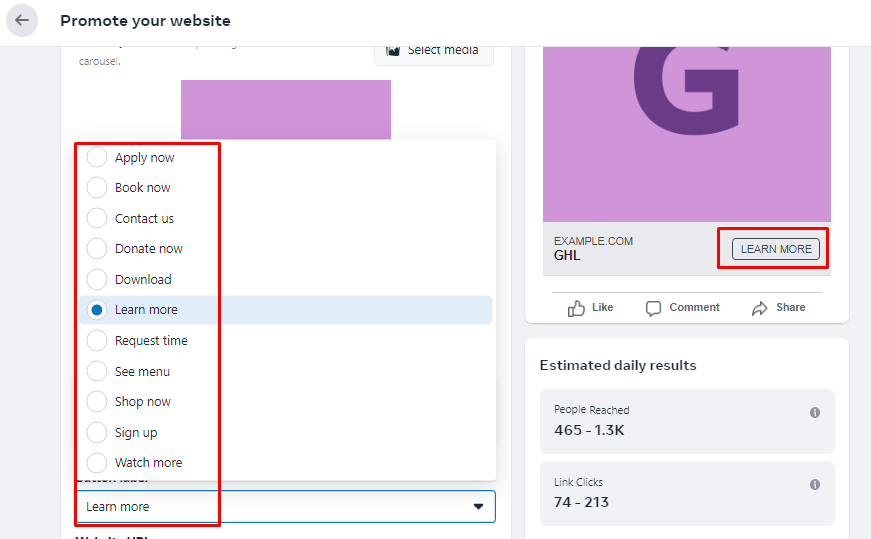 An example of setting up the goal “Promote your website”
An example of setting up the goal “Promote your website”
- Get more leads. Collect customer information through a special form (from your website or Facebook). You can use it to collect email addresses, phone numbers, and names. If you want to collect contact info through a form on your website, you need to install a Facebook pixel on your website.
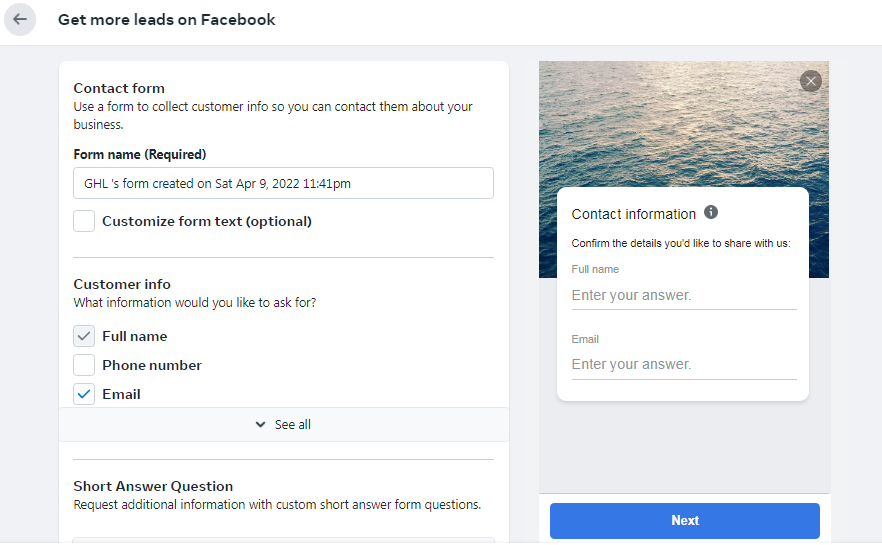 An example of setting up the goal “Get More Leads”
An example of setting up the goal “Get More Leads”
In Meta Business Suite, you can also set up automated ads. The tool will help you create and set up ads so that you can save time and effort. But keep in mind that the system needs time to learn. The more data it collects, the more accurate recommendations you’ll get.
Meta Business Suite Insights: How to Understand Your Facebook/Instagram Pages’ Performance
In the “Insights” section on Meta Business Suite, you can see the total reach of the page on Facebook and Instagram and the coverage of each post.
The “Overview” page also shows statistics on your audiences. Here you can see the number of likes on your Facebook page in the last 28 days, divided by gender and age.
Go to “Results” to see how Page Reach is changing over time.
In the “Content” section, you can find rich statistics for each post: the number of Likes, comments, and reposts.
Go to “Audience” to view the target audience report. From the report data, you can compose a portrait of your audience on Facebook or Instagram. The tool provides such demographic characteristics as Age, Gender, Top Cities, and Top Countries.
Leverage more tools to manage your Facebook pages
Under the “All tools” section, you can find more useful tools. From here, you can manage your billing, install Business Apps, manage Profiles, and more.
Wrapping up
Meta Business Suite is a relatively new solution for marketers. It came to replace Facebook Business Suite, simplifying Facebook/Instagram account management for small businesses. However, Meta is looking forward to spreading the functionality of the platform to businesses of all sizes. Therefore, we are looking forward to seeing a lot of updates coming soon.
Boost your digital marketing performance! Link your Google Ads, Microsoft Ads, and Facebook Ads accounts to PromoNavi to automate everyday tasks and receive valuable recommendations on how to improve your campaigns.
With PromoNavi, you can do keyword research, competitor analysis, automate reporting, track your PPC performance on the Analytics Dashboard, timely receive alerts on significant drops and rises in your accounts, and get profitable PPC optimization recommendations.