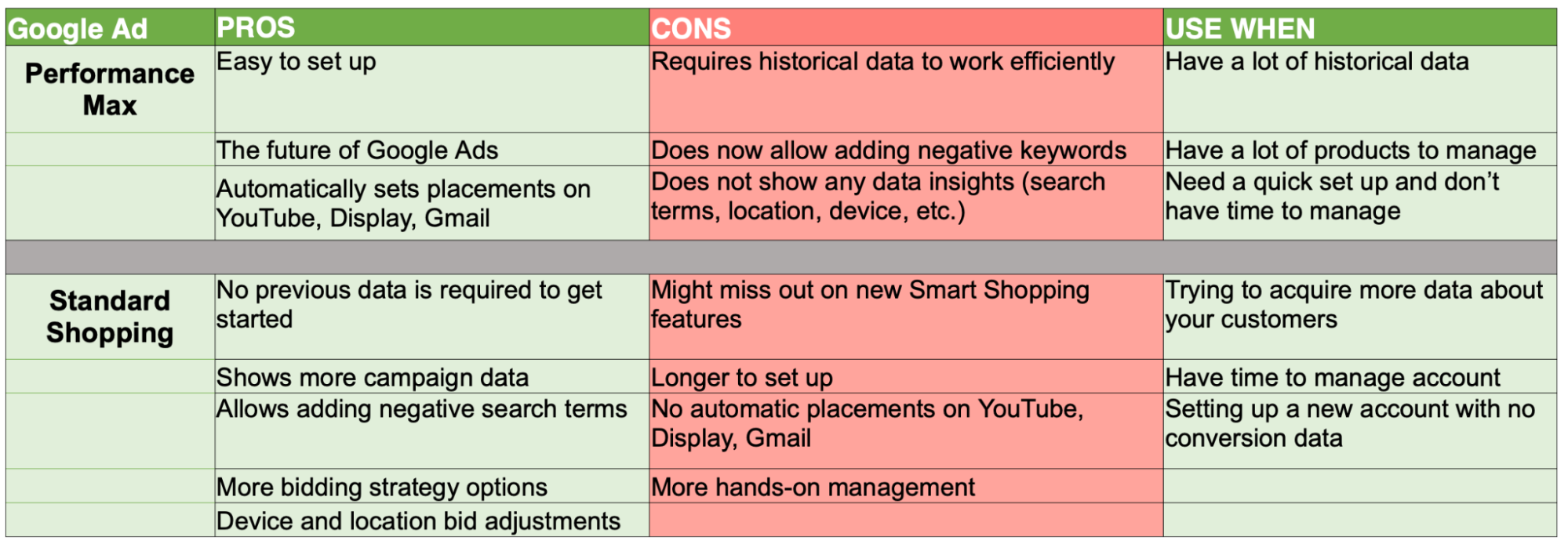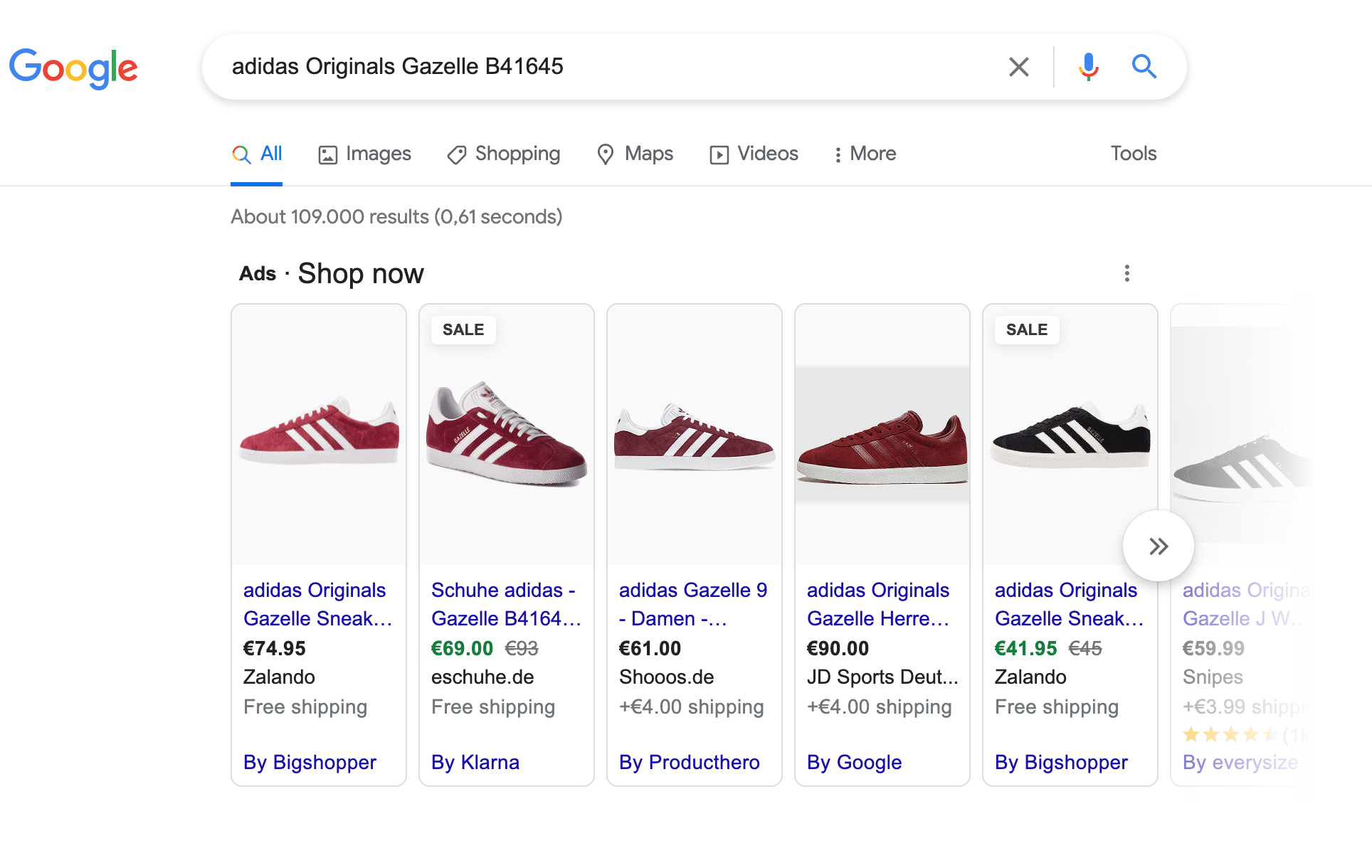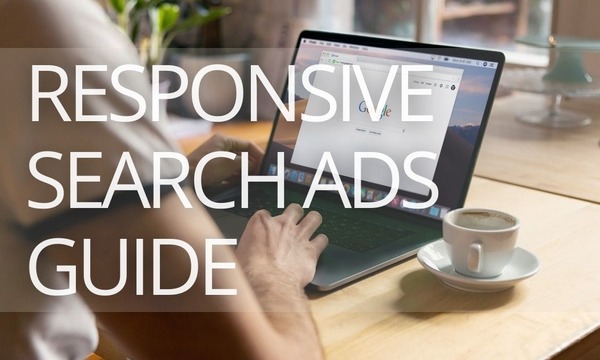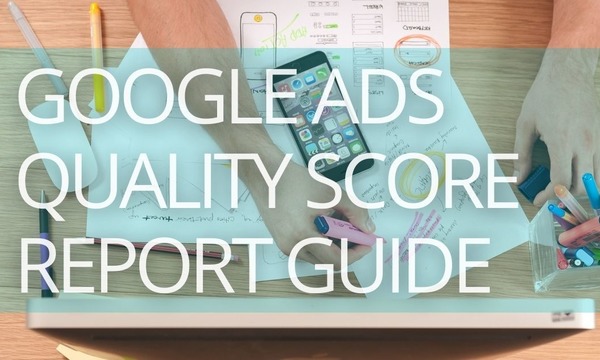Google Shopping Ads is a highly effective platform for reaching new customers. It is a very convenient tool for both advertisers and buyers. While demand creates high competition, it could also be used to the advantage of sellers. In this article, we will learn to analyze competitors’ ads and look at other ways of scaling Google Shopping campaigns. Getting the most out of Shopping ads requires time and attention to detail, but it’s worth the effort.
What are Google Shopping Ads?
Google Shopping Ads is the go-to place for eCommerce advertising. It is no surprise that an increasing number of retailers are moving their ad budgets from Google Search Ads to Google Shopping Ads. On average, shopping ads gain up to 12% more revenue per click than search ads.
Google Shopping Ads are the thumbnail product ads that appear at the top of the Google search results page. They differ from Google Search Ads in that rather than just advertising a link to a webpage, shopping ads provide customers with details about a specific product, such as the description, image, price, brand, user ratings, and additional information, like shipping, discounts, and more.
Unlike Google Search Ads, Google Shopping ads aren’t targeted by keywords. Instead, Google decides what to display based on the information from the data feed that the advertiser provides. Google reads through the title, description, and other data, generates the search queries, and creates an ad automatically.
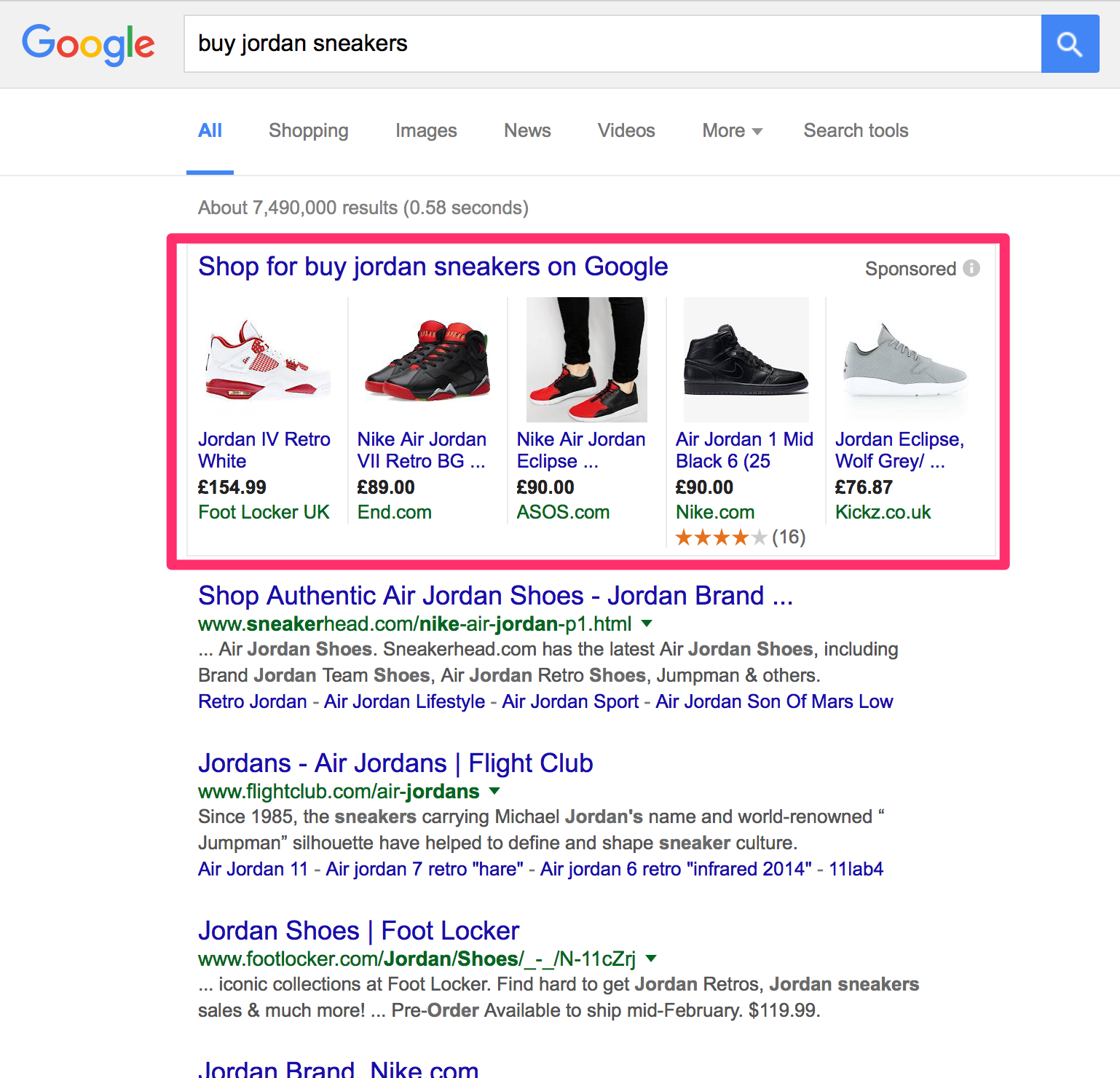 Image from neilpatel.com
Image from neilpatel.com
Shopping ads don’t appear just in Google standard search results, but a potential buyer can also see them via the Shopping tab, located under the search engine, next to the images and maps tabs, as well as on YouTube and the Google Display Network.
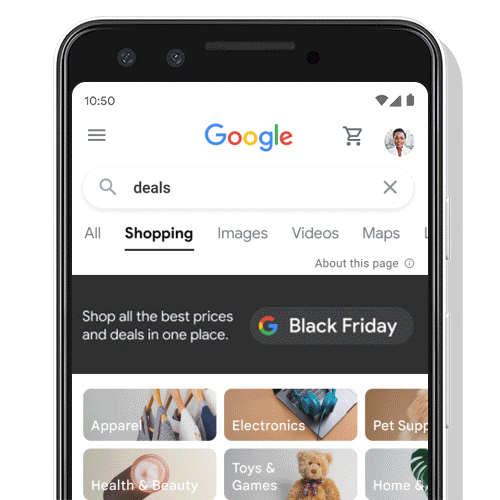 Gif from searchengineland.com
Gif from searchengineland.com
Shopping ads work so well for advertisers because they are a real treat for customers. For example, when a customer is looking for a new pair of loafers and does not have a specific brand in mind, they get to see photos and descriptions that help them choose the pair they like the most. And when, on the contrary, the customer is looking for the cheapest Nike Air Jodan sneakers, they are presented with all the prices and promotions available and can also choose accordingly.
Thus, shopping ads are some of the most clicked ads Google has to offer and are worth investing in. This article will look into how you can scale your Google Shopping Ads.
Performance Max Ads vs Standard Shopping Ads
To create a new Shopping campaign, you need to Sign in to your Google Ads account, click the + New campaign button and choose the Sales objective. You will then be faced with a choice to either create a Performance Max or Standard Shopping ad. This needs to be an informed choice, as Google warns you that ‘this selection can’t be changed later.’ Therefore, it is crucial to know the difference between the two and choose the one that best serves your needs.
Performance Max Ads
Performance Max Ads (formerly Smart Shopping) are easier to set up and do not require much time managing when the campaign is running. By choosing the Performance Max option, you are basically handing over the control to Google. You cannot set negative keywords or adjust the location and the device biddings. You will not be able to see any insights: you will not know what search terms are working and what locations or devices are more popular than others. Google will automatically place your ad on YouTube, Display, and Gmail without the possibility of opting-out.
Another critical thing to know before choosing Performance Max Ads is that it requires historical data to work efficiently. Here by historical data we mean the data that Google has collected on your previous ads; it includes the most clickable platforms, the most popular locations, and so on. Google uses data about your previous customers to find new buyers. Therefore, do not run a Performance Max ad if it is your first ad.
Performance Max Ads, though, are believed to be the future of Google ads, and because of that all the new cool features always come to the smart campaigns first. If you already have enough historical data, try running Performance Max Ads! It is perfect for when you have a lot of products to manage or need a quick start.
Standard Shopping Ads
You can control where your ads appear for Standard Shopping campaigns by adjusting the network settings and location. You can also add negative search terms, basically telling Google not to show your products.under specific words
By running Standard Shopping ads you can collect historical data that Google will be able to use further, when creating algorithms for your campaigns. Standard Shopping campaigns also allow you to view the data about your bids and the locations that work better than others. you can then adjust your bids. according to this data
While Standard Shopping ads are more complex to set up, you can start one even if this is your first Google campaign; no previous data is required. Be prepared for some hands-on management, though. By running a Standard Shopping campaign, you might as well miss out on new Google Shopping features that would first come to Performance Max Ads,. You should only create a Standard Shopping ad if it is your first Shopping campaign or if you want to acquire some data about your customers.
Look at this table highlighting the pros and cons of both types of Google Shopping ads.
Setting up a Performance Max Ad
If you’ve decided that Performance Max Ad is your best choice, go ahead and choose it under the Sales section in your Google account. Now, enter your daily budget. The average for new advertisers is around $50 per day.
Then select your bidding strategy. You can choose from:
- Conversions: actions taken on your website.
- Conversion value: which optimizes for revenue.
If it’s your first Performance Max campaign, let Google go out and find new audiences for your campaign by leaving the target cost per action box unchecked for now.
Next, enter the Campaign settings, including your location, language, and the Final URL expansion.
The Final URL expansion is a new feature related to Performance Max ads. By clicking Send traffic to the most relevant URLs on your site, you let Google update headlines for each ad to match search intent and send traffic to the most relevant landing page for conversions.
Click Next to head to the Asset group tab on your Google Ads dashboard.
You’ll have to add variations of different ad assets, including:
- Images
- Logos
- Videos
- Headlines
- Long headlines
- Descriptions
Setting up a Standard Shopping Ad
Choose Sales as your campaign goal, then Shopping as your campaign type if you’ve decided to proceed with a Standard Shopping ad.
Then enter your campaign name, select Target ROAS as your bid strategy, and key in the desired ROAS.
You will be prompted to include your ad on YouTube, Gmail, Discover, and the Search Partners. It is your choice to uncheck the box if selling solely on Google standard search results is your goal.
Then set your country of sale and the countries you sell to. If you sell internationally, you’ll need to include every country you sell to in this section.
Choose the devices you want your ad to appear on. You can either include or exclude tablets, smartphones, and desktops.
Is your campaign good enough to scale?
You have been running your Google Shopping campaign for over a week now, and you think it’s doing well. You might think about how to take it to the next level. But before doing that, make sure your ad is good enough to scale. The Key things to look out for are
- the amount of time the campaign has been running for;
- the conversion;
- cost-per-click;
- the number of sales.
It’s best to gauge the campaign’s success after a week (ideally, after two weeks). That is because an inconsistently successful campaign does not equal a successful campaign. Next, the conversion of a good ad would be high, while cost-per-click would be low. Most likely, in this case, CTR would also be increased. And most importantly, you would get a lot of sales consistently.
 Image from Nik Armenis’s YouTube video
Image from Nik Armenis’s YouTube video
In the image above, you can see an example of a successful campaign. To start with, $436.13 were spent and $3346.39 were earned, proving that the campaign is profitable. If you look at the average product price, which stands at 76.53, you’ll notice that. Ours at 75.50, is lower than some of our competitors’, but still profitable. The conversion is pretty high, 7.67.
How to Scale Google Shopping Ads
If you are ready to take another step and want to reach more customers, get more clicks, and increase sales, you may wish to refer to this guide. We have identified a few steps you could take to scale your Shopping ads.
Optimize your titles, descriptions, and images
As we have already mentioned, the product feed is the information Google uses to build your Shopping ads and what keywords to show them under. So it is crucial to spend some time working on your titles, descriptions, and images in Standard Shopping or Performance Max Ads.
Title
Your product title instantly communicates what your product is to your shoppers and Google itself.
When naming your item, it is important to use the actual name of the product, along with other important information, like the color, model, and size. Include essential details in the title within this 150-character field. Also, be aware that Google puts more weight on words that come first in your title.
Weak title: White Dress
Good title: Zara White Dress with Cutwork Embroidery, size XS
Description
Product descriptions are visible on the Shopping tab, not on the main Google search results page. However, they are also important, primarily if you sell unique products that need extra clarification for the buyers. Moreover, Google scans descriptions when choosing the keywords for the ads.
Make your descriptions relevant and mention a keyword or two. The description should highlight the most important features and be concise and to the point.
Images
Other than the price, your product image will probably influence the number of clicks your products get more than anything else. Google prefers product images with plain white backgrounds, but pictures with black backgrounds or set in relevant environments also work. For example, running shoes can be featured on a track.
A good image is significant. Refer to Google’s requirements and recommendations for some helpful advice. And most importantly, remember that your image will appear as a thumbnail, so make sure it’s cropped appropriately to show off your product’s essential features.
2. Add product reviews and promotions
Promotions
Nothing draws buyers in as much as special offers do. Google Shopping allows you to promote a sale, temporary free shipping, or any other deal. The promotion will be highlighted with blue underlined “Special offer” text. When you click on “Special offer”, a pop-up appears with a discount code to use to claim the offer. To set this up, you’ll need to create a promotional feed. You may either fill out the Merchant Promotions interest form or contact a Google Ads representative.
However, Google checks its merchants before stating that the price is lowered. Google requires a base price you charged for at least 30 non-consecutive days in the past 200 days. Your sales price must be at least 5% lower, but nolower than 90%.
Product reviews
The number of products on Google Shopping is constantly growing, making it harder for customers to choose. Google found that searches including the words “best” and “right now” have increased 125% in recent years. When you add the word “best” to your search query, Google will show Shopping results with the best product reviews. When there are too many options, customers too turn to reviews. Therefore, reviews are crucial to the success of your products on Google Shopping.
To incorporate product reviews into your Shopping ads, you’ll need to get approval from Google. Start by completing and submitting the product ratings interest form. Google will contact you within 10 to 15 days of submission with the next steps for getting product reviews to appear with your Shopping ads.
3. Look at what your competitors do
Another great move when scaling Google Shopping Ads is to try searching for your product yourself. Imagine you are a customer wanting to buy what you have to offer. What search terms would you use? And what ads do you see showing up?
Now, look at your competitors’ ads. Are their titles or images better than yours? Adjust yours, if that is the case.
But, most importantly, look at their prices. While a good image will grab someone’s attention, it’s usually the price that makes customers click on your ad. This is especially true if you’re selling the same product other retailers are selling in lower-income areas. In this case, setting a higher price will result in fewer clicks.
However, if your product is unique or has obvious advantages over the competition, a higher price can actually help attract the right clicks. Someone looking for a better quality product but using basic search terms might be drawn to your ad because it is differentiated by a higher price and might promise better quality.
4. Adjust Your Bidding
While changing your bids might dramatically influence your ad’s success, you should use different strategies for Standard Shopping and Performance Max Ads.
Smart Bidding uses “auction-time bidding,” which adjusts bids in real-time for each shopper. So for every shopper who types in a keyword that might trigger your ad, Google changes the bid based on how likely they think that person is to buy.
In most cases, we recommend using Google’s Smart Bidding options. For Performance Max campaigns it is best to use the Target ROAS or Maximize Conversions functions.
The products you are selling, your industry, your target audience, and your location can influence how much a click is worth. With the help of bid adjustments you can adjust your CPCs (up or down) according to your needs, which helps you spend your budget more effectively. You can set bid adjustments for your Standard Shopping campaign for locations, ad schedules, audiences, or devices. You do this by putting a percentage value for bid adjustments. For example, if you want to attract more mobile visitors, you may set a +20% bid adjustment, which increases your standard bid by 20% (e.g., from $1 to $1.20). If you aren’t getting many impressions or have a high search impression share loss due to ad rank, increase your bids slowly (5-10% higher).
5. Increase Your Budget
You need to pay more to get more clicks. It is as simple as that. Of course, Google’s algorithms are more intelligent than that and aim to find buyers for everyone. However, when we are talking about scaling, increasing your budget is one of the best strategies. Keep increasing the budget if you’re getting regular sales and haven’t maxed out your search impression share. Increase regularly but slowly; you still want your ads to be profitable. For example, if your daily budget was $20 and you want to increase it to $100, add $10 twice weekly?
In this article, we have looked at two types of Google Shopping Ads. We found Performance Max campaigns are easier to set up and more innovative with all the new excellent Google features coming to the fore. Standard Shopping campaigns require more time to start but let you have more control. Therefore, Standard ads could be easier to scale by increasing the bids that are already working. As Google’s algorithms run Performance Max campaigns, the best thing we can do with them for scaling is to optimize the images, titles, and descriptions of products to give Google more information. And most importantly, increasing the budget on any campaign would likely bring you more clicks if it is already running successfully.