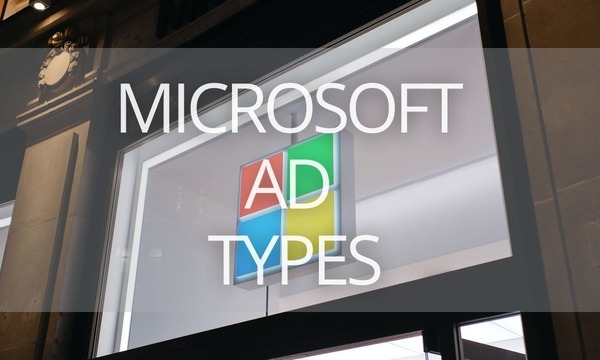Successful marketing is all about numbers: the effectiveness of your decisions depends on how accurate your data is. If you want to know which ad campaigns are most effective, which keywords lead to better conversion, which audiences convert higher, and what’s the exact ROI of your Microsoft ads, you need to set up conversion tracking.
This post will explain how Microsoft (Bing) Advertising tracks conversions, what conversion types are available, and we will walk you through the setup process. Let’s start!
Quick Links
Why Use Conversion Tracking in Microsoft (Bing) Advertising?
What is the UET Tag in Microsoft (Bing) Advertising and Why Do You Need It
Conversion Types in Microsoft (Bing) Advertising
How to Set Up Conversion Tracking in Microsoft (Bing) Advertising
Troubleshooting Conversion Tracking Issues
Why Use Conversion Tracking in Microsoft (Bing) Advertising?
Conversions are valuable actions of your customers on your website. Conversions are not limited to online purchases; it also can be a sign up for your newsletter, an app download, a call to your store, or even a visit to an important page on your website or a certain length of stay—anything that is meaningful and valuable for your business.
Conversion tracking lets you understand what happens after a customer interacts with your ads. After setting up conversion tracking in Microsoft Advertising, you can:
- Optimize your campaigns. Once you know what is working for you, you can invest your budget into the best-performing ads, ad groups, and campaigns. You can also analyze why some ads are working better than others and improve your overall PPC performance.
- Use automated features. After you set up conversion tracking, you can profit from Microsoft’s automated features for bidding, campaign management, and optimization suggestions.
- Use audience targeting. Once you start tracking, you can use the audience data for lookalike campaigns and retargeting.
- Help Microsoft improve your experience. Microsoft uses the data to improve ads and audience matching, better pricing, and quality control.
What is the UET Tag in Microsoft (Bing) Advertising and Why Do You Need It
UET stands for Universal Event Tracking. With the UET tag tracking code Microsoft Advertising collects users’ actions to track conversions, target audiences with remarketing lists, and set up automated bidding strategies.
![]() Image source: Microsoft Advertising Help Center.
Image source: Microsoft Advertising Help Center.
Here are a few things to consider before setting up UET:
- You need the UET code to track all kinds of online conversions. However, App install and Offline conversion tracking don’t require UET tags.
- You should add the UET tag tracking code to the head or body section of every page of your website—directly or through your tag manager.
- In most cases, you need just one UET tag for all your conversions on the website. There are only a few reasons to create multiple UET tags for advanced conversion tracking. For example, suppose you want to track the number of times people viewed a specific webpage or a collection of web pages.
- It takes the system up to 24 hours to verify your UET tag. After that, you can check your UET tag status and test if everything is set up the right way using the free UET Tag Helper browser extension for Google Chrome or Microsoft Edge.
We’ll go through the UET tag setup process below. But first, we’ll cover the conversion types available in Microsoft Advertising.
Conversion Types in Microsoft (Bing) Advertising
In Microsoft Advertising, you can choose from seven conversion goal types. There are five kinds of Online conversions (Destination URL, Duration, Pages viewed per visit, Product, Event), App install conversions, and Offline conversions.
Let’s take a look at them.
Online conversions
If you need to track specific events on your website, such as page visits, downloads, purchases, etc., select one of the online conversions.
Online conversions have the following subtypes:
- Destination URL: The goal will be a visit to a specific web page (product page, article, check-out, thank you page, etc.)
- Duration: The system will track visitors who stay on the website or a page for longer than a specific time, starting from one second.
- Pages viewed per visit: Microsoft will track users who visited more than a certain amount of pages in one visit.
- Product: Use this conversion type to track purchases of a specific product as conversions for the ads shown for that product or a different product of the same brand.
There are two scenarios of how conversion goals work:
- Standard product conversion goal: If a customer clicks on an ad for Product A but purchases Product B, this will be a conversion for the ad for Product A.
- Product conversion goal for brands: If a customer clicks an ad for Product A but ends up buying Product B from the same brand as Product A (Brand X), this will count as a conversion for Brand X.
Keep in mind, you need a Microsoft Merchant Center shopping campaign or another feed-based ad campaign to use this goal. For Product conversion goals for brands, you also must set up Microsoft Shopping Campaigns for brands.
- Event: You can track when the visitor completes a specific action on your website. For example, document downloads, newsletter sign-ups, hitting the play button on the video, etc. You will need to add extra JavaScript to your website.
50+ PPC Automation Tools [The Most Comprehensive Compilation]
App install сonversions
Unlike Online conversions, you don’t need a UET tag to track when someone installs your app; the setup process works differently. You have to collaborate with a Microsoft Advertising certified partner who will provide you with a software development kit (SDK) and a measurement URL.
If you already have an app extension or an app install ad, you only need to create a mobile app install conversion goal (we will go through the process in the How to set up the conversion tracking section).
Next, Microsoft Advertising partners will help you create tracking/measurement URLs. You’ll need one measurement URL for each app you are advertising for.
Conversion tracking for App extension ads is available for all device types (iOS, Android, Windows, and Windows Phone); conversion tracking for App install ads is available only for iOS and Android.
Note: Microsoft Advertising supports app install conversions from app extensions, and app install ads; in-app conversions are currently not supported.
Offline conversions
Not all conversions are driven from online. For example, a customer can see your online ad, then call you and make an offline purchase. For more accurate tracking and ROAS data, you need to track those conversions too. With offline conversion tracking, you’re able to match clicks on your ads with calls or visits to your business.
First, create an offline conversion goal. You don’t need a UET tag for this conversion type. You can create as many offline conversions as you need.
Now, you need to import your offline conversions into Microsoft Advertising. There are several ways to do this: upload a file once, create a schedule to upload a file regularly or upload conversions through APIs.
Whatever option you choose, you have to prepare your data for import.
1. Download the template as an Excel or .csv file.
2. Fill out the following:
- Microsoft Click ID (MSCLKID). This is a unique 32 characters ID of the click that led to the conversion.
- Conversion Name. This is your conversion goal name.
- Conversion Time. This is the date and time of the conversion.
- Conversion Value (optional). The value of your conversion.
- Conversion Currency (optional).
3. If you are going to import the file into Microsoft Advertising once, save it locally. If you want to schedule recurring imports, save the file to an online location.
The setup process consists of two steps. First, you need to set up the UET tag (for online conversions); next, you need to create a goal.
Set up the UET tag
1. Go to the Tools section in the main menu on the top and select the UET tag.
2. Click Create UET tag.
3. Enter a UET tag name and an optional description. This will help you identify the UET tag. For example, it can be the purpose of this tag or the name of your website. You can change your tag’s name and description later. Click Save.
4. A popup with the UET tag tracking code will open. Click Copy and paste this code into every page of your website in the head or body section.
After you have added the UET tag, Microsoft needs 24 hours to receive data from your website.
5. Your UET tag will appear on the tag list.
Remember, you need just one UET tag to track all conversions on your website.
Set up conversion tracking
Now, you need to decide what your events will be. For example, if you want to track how many people have subscribed to your newsletter, you should create a conversion with the subscription thank you page as the event page.
1. Again, go to the Tools section on the top and select Conversion goals.
2. Click Create conversion goal.
3. Type in the name for the conversion and select the conversion type: Destination URL, Duration, Pages viewed per visit, Product, Event, Mobile app install, or Offline conversions.
Here is a brief description of the conversion types in Microsoft Advertising:
| Conversion Type | What it is | Specific Values to Fill in | Goal Categories |
|---|---|---|---|
| Destination URL | Track visits to specific web pages (specific product pages, thank you pages, particular articles, etc.) | Destination URL with a scenario (Equals to, Begins with, Contains, Regular expression). | Sales categories: Purchase / Add to cart / Begin checkout / Subscribe Leads categories: Submit lead form / Book appointment / Sign-up / Request quote / Get directions / Outbound click Other categories: Contact / Page view / Other |
| Duration | Track every time someone stays on the website or a specific page for longer than a certain amount of time (for example, more than 1 minute on a product page). | Duration: the minimum amount of time the user must spend on your website to track as a conversion (Hours, Minutes, Seconds). | Other |
| Pages viewed per visit | Track every time someone visits more than a specified number of pages on your website (for example, more than three product pages). | Pages per visit — greater than… | Other |
| Product | Track purchases of a product. To use this goal, you need a Microsoft Merchant Center shopping campaign or another feed-based ad campaign. | Customize your UET tag tracking code with the PRODUCT_ID. | Purchase |
| Event | Track when someone completes a specific action, such as subscribing to a newsletter or downloading a whitepaper. | Event category: For example, video.Event action: The type of user interaction. For example, play.Event label: The name of the element that caused the action. For example, trailer.Event value: A numerical value associated with that event. For example, the length of the video played.Customize your UET tag tracking code to report a custom event with the EVENT_ACTION, EVENT_CATEGORY, EVENT_LABEL, and EVENT_VALUE. | Sales categories: Purchase / Add to cart / Begin checkout / Subscribe Leads categories: Submit lead form / Book appointment / Sign-up / Request quote / Get directions / Outbound click Other categories: Contact / Page view / Other |
| Mobile app install | Track when someone installs your app. You need an App Extension or an App Install Ad. This requires integration with certified Microsoft Advertising partners. | Select App platform (Windows Phone, Android, iOS, Windows).Enter your App ID. | Download |
| Offline conversions | Track your offline conversions associated with online activities. | Sales categories: Purchase / Add to cart / Begin checkout / Subscribe Leads categories: Submit lead form / Book appointment / Sign-up / Request quote / Get directions / Outbound click Other categories: Contact / Page view / Other |
In addition to these specific values, you need to fill in the following:
- Scope: This account or all accounts. If you have multiple Microsoft Advertising accounts, you can track conversions across all accounts or select just one of them.
- Revenue value: How much each conversion is worth to your business. You can choose between: Each conversion action has the same value (specify) / Conversion action value may vary (specify) / Don’t assign a value.
- Count: How the system will record conversions. Select from All and Unique. All means that Microsoft will count all conversions that happen after one click (for example, two purchases from one click will count as two conversions). If you prefer to set the setting to Unique, the system will count only one conversion for each successful click.
- Conversion window. This is the length of time after a click that you want to track conversions. For example, if you set the conversion window to 30 days, the system will record conversions that happen within 30 days after a click. You can set a conversion window from 1 minute up to 90 days.
- Include in Conversions. Uncheck this option if you don’t want this goal to appear in the Conversions column in the data table and affect automated bidding bid strategies.
- UET Tag. Make sure to select the correct UET tag if you have more than one. Keep in mind that some goals require a UET tag customization.
4. Click Save. Your new goal will appear on the Conversion goal list. If everything has been set up correctly, the goal will start recording conversions within a few hours.
To find a specific goal on the list, use the Search and Filter options.
How Do Auto Apply Recommendations on Google and Microsoft Work
Troubleshooting Conversion Tracking Issues
Here are some common reasons why you don’t see any conversions after setting everything up.
First, remember that it can take up to 24 hours for Microsoft Advertising to receive data from a new UET tag or conversion goal.
If it’s more than 24 hours since you set up the UET tag or a new conversion goal, check your conversion goal’s tracking status. You will find it in the Tracking status column under Tools —> Conversion goals.
If the tracking status is Unverified or Tag inactive, use the UET Tag Helper browser extension to investigate the issue. The most likely scenarios are that you didn’t add the UET tag correctly, or didn’t add it to every page of your website, or you added a wrong UET tag.
If the tracking status is No recent conversions, check your conversion goal settings.
- Make sure that this conversion goal is scoped to the right account (check Scope in the goal settings).
- Check that your Conversion window is wide enough.
- Check the Status column for this conversion goal. The status should be set to Enabled.
You can also test your conversion goal with the UET Tag Helper.
The UET Tag Helper can also check conversion goals on your website and tell you what problems it encounters.
This is how you use it:
Install UET Tag Helper, go to Conversion goals in your Microsoft Advertising account, hover over the Tracking status for this conversion goal, and click Test this conversion goal.
Click the UET Tag Helper icon, enter your landing page URL, and click Start test.
Try to trigger your conversion goal event. You will see a status Conversion found or Problem encountered. From here, click View report. You will find instructions that will help you fix the issues.
Don’t spend your advertising dollars without knowing exactly how they perform. Instead, take advantage of Microsoft Advertising conversion tracking features and improve your ROAS!
Want to make even more of your campaigns? Link your ad accounts to PromoNavi, and you’ll be granted access to the comprehensive PPC toolkit. With PromoNavi, you can manage, analyze, and optimize your Google, Microsoft, and Facebook advertising within a single platform to drive better results.

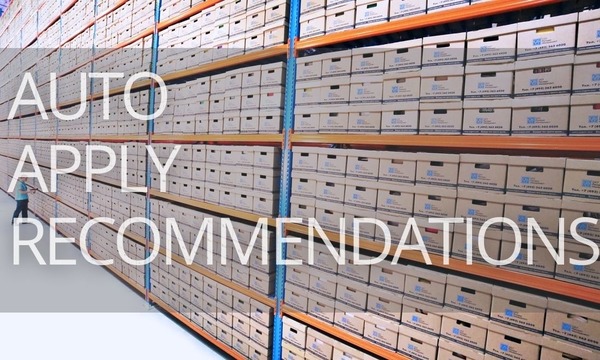
![Microsoft (Bing) Ad Customizers [Ultimate Guide]](https://blog.promonavigator.com/wp-content/uploads/2021/05/bing-customizers-600-360.jpg)