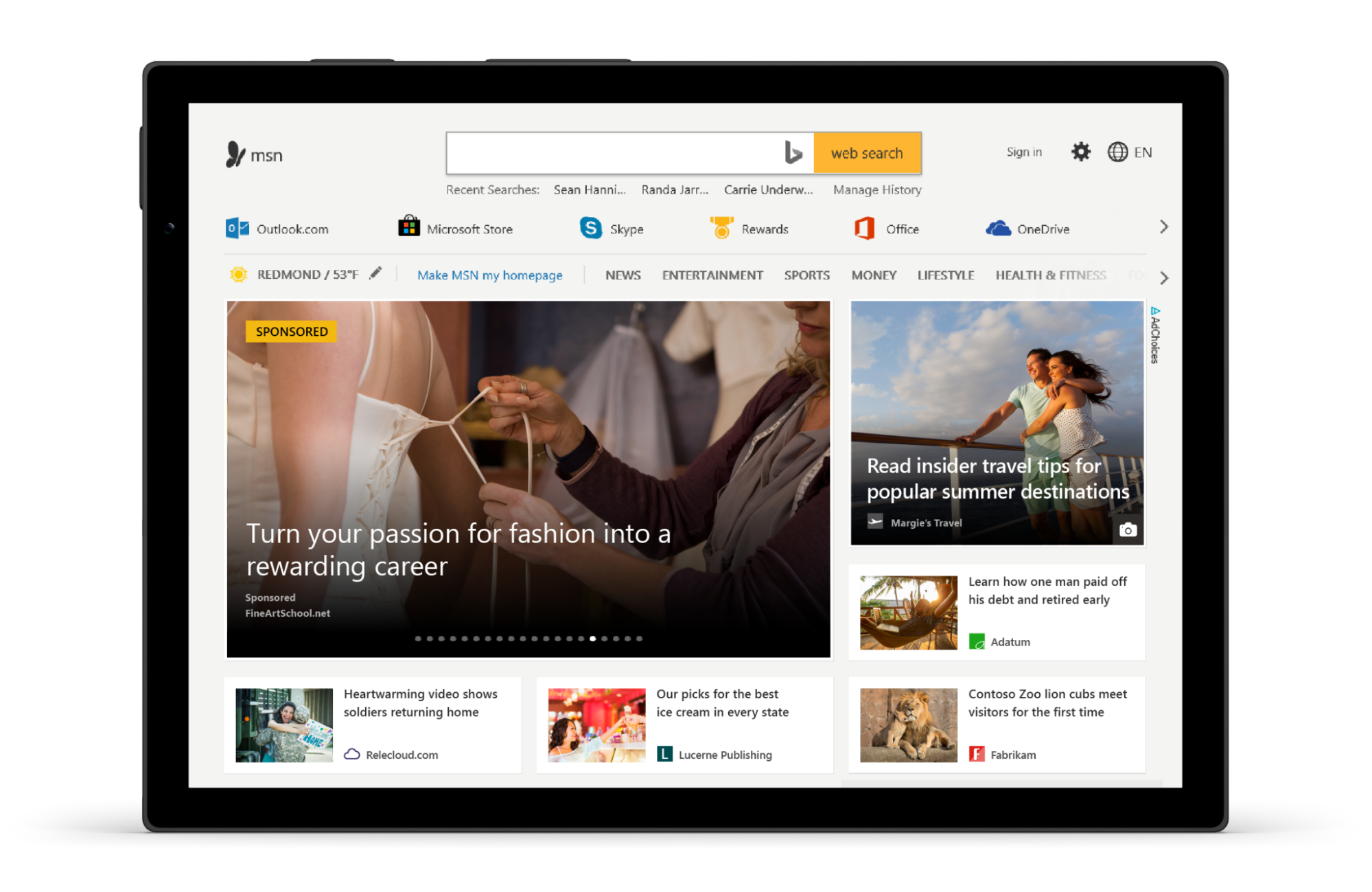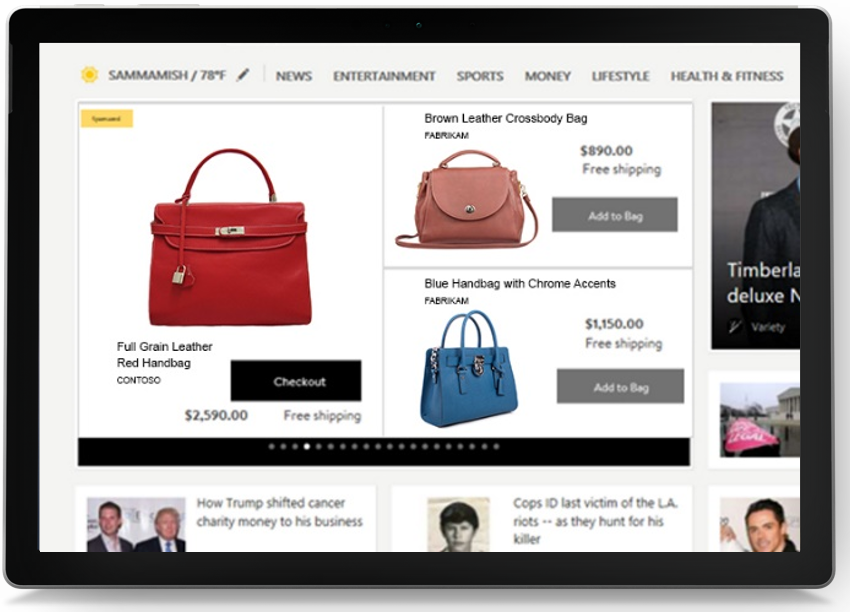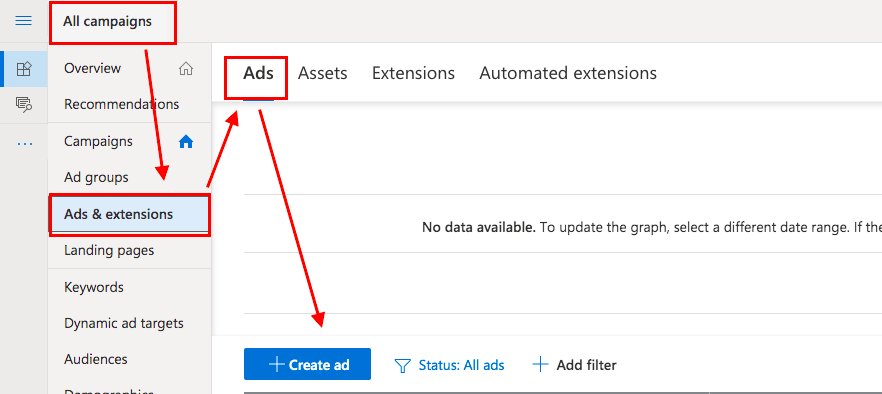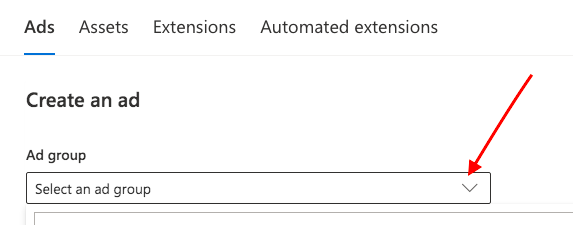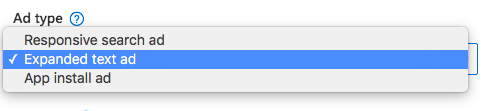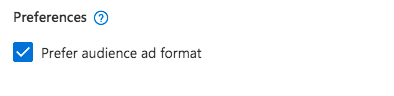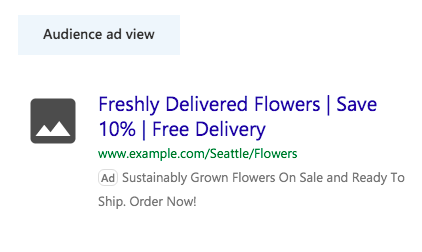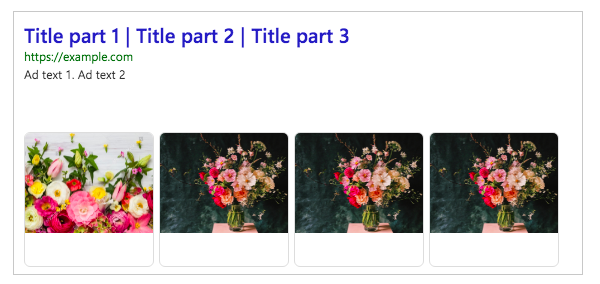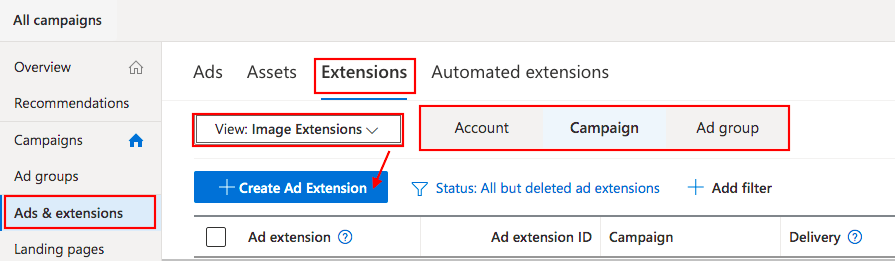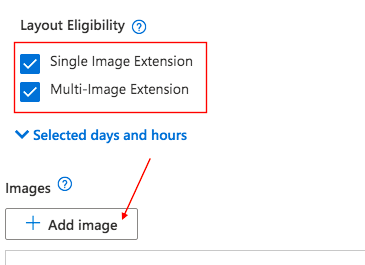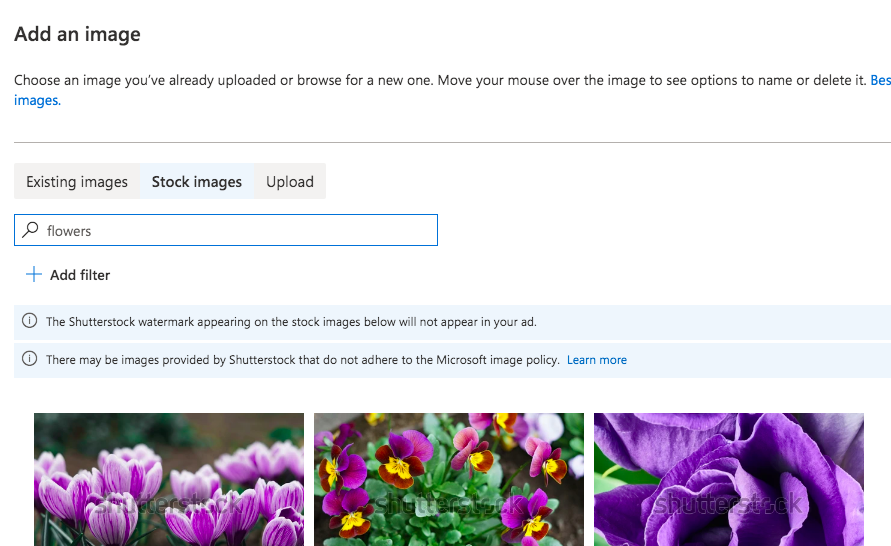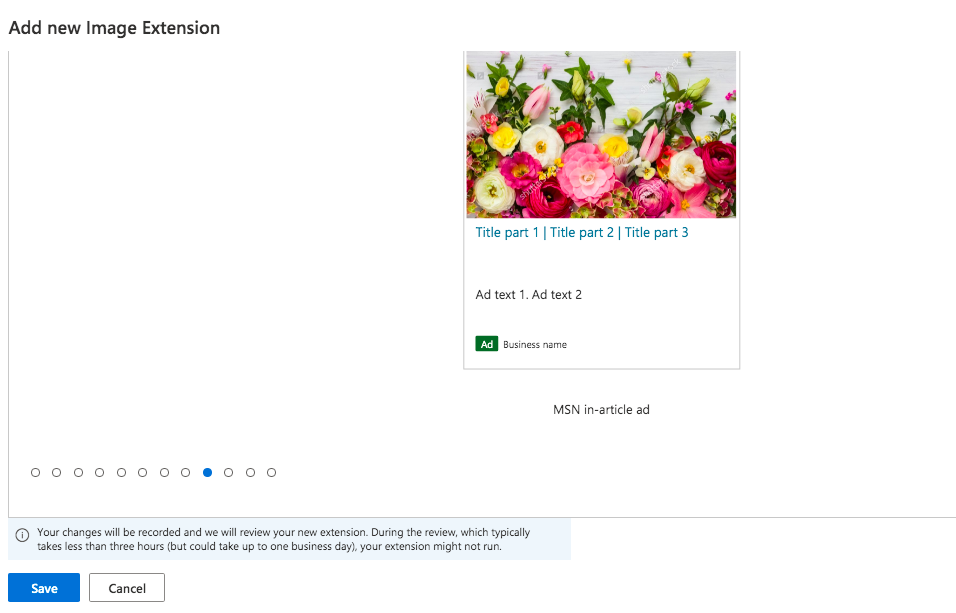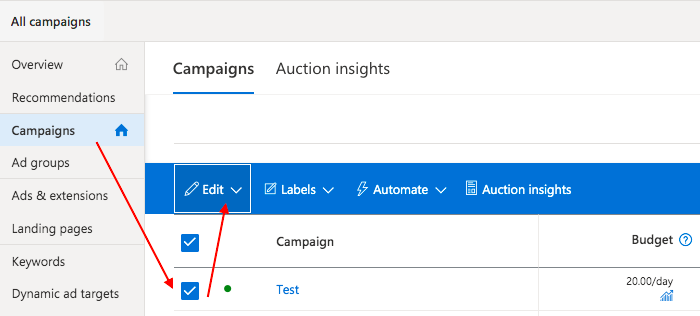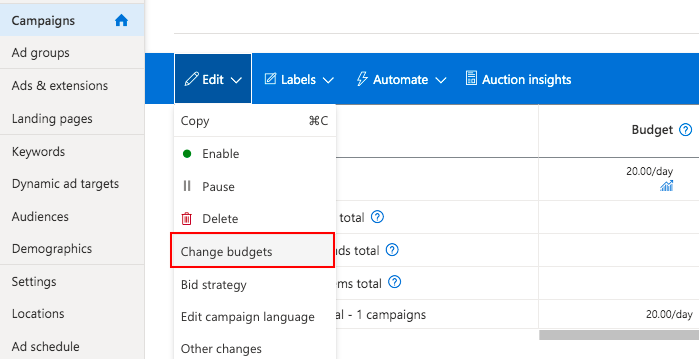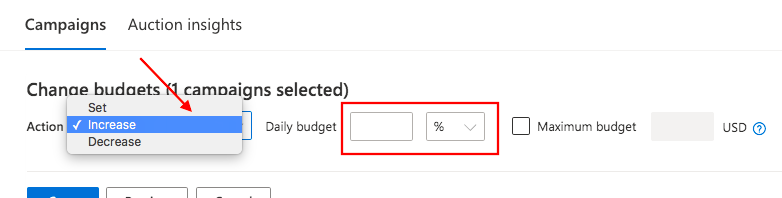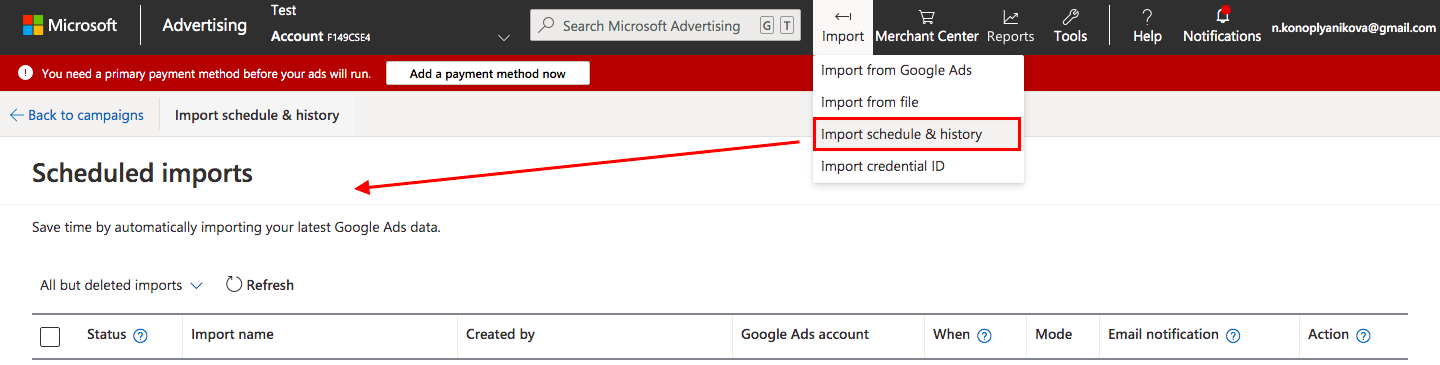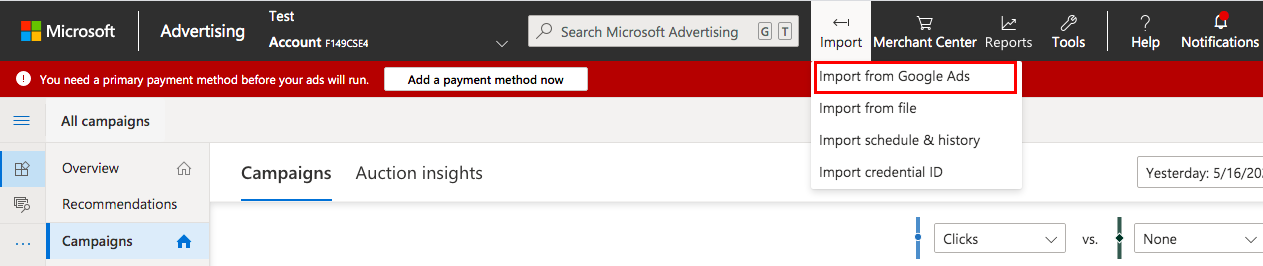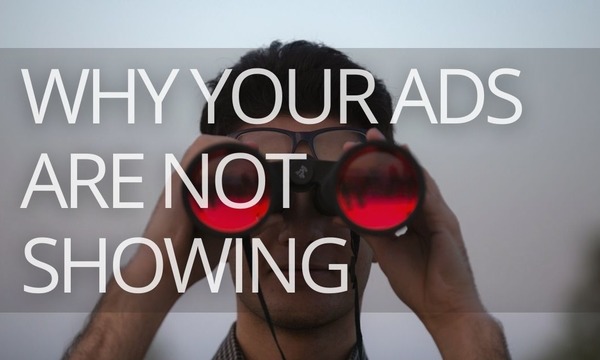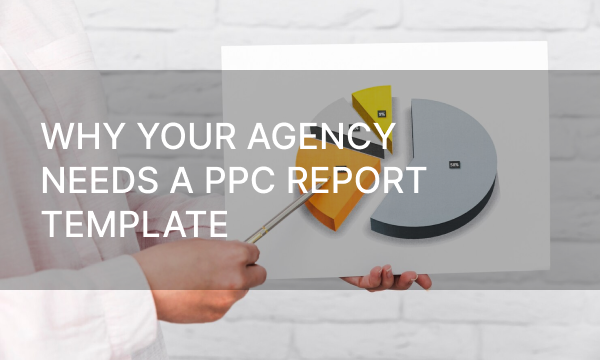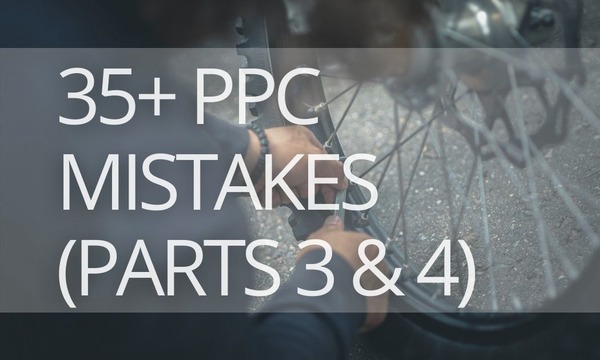With over 4 billion searches monthly and 63 million people that Google doesn’t reach, Microsoft Ads captures 24% of the US search market. That means, if you focus only on Google, you miss out on this audience. One more benefit of Microsoft Advertising is lower CPC; it is 30-50% cheaper than Google.
If you want to reach out to Microsoft’s non-search audience, you should try Microsoft’s Display ads, so-called Audience Ads.
Let’s dive in!
Quick Links
What Are Microsoft Audience (Display) Ads?
The Types of Microsoft Audience Ads
Microsoft Audience Ads Restrictions And Policies
Creative Specifications For Ads On Microsoft Audience Network
How to Manage Audience (Display) Ads on Microsoft Advertising
How to Create Display (Audience) Ads on Microsoft
Image extensions to your Microsoft (Bing) Search ads
How to Adjust Bids for Microsoft (Bing) Audience Ads
How to Import Display Campaigns From Google and Facebook to Microsoft (Bing)
How to Measure Performance for Microsoft (Bing) Audience Ads
What Are Microsoft Audience (Display) Ads?
Audience Ads appear on the Microsoft Audience Network: Xbox, MSN, Windows OS, Microsoft Edge, Outlook.com, and more. If you are looking for an alternative to Google’s Display Ads in Microsoft Advertising (formerly Bing), you should consider Audience Ads.
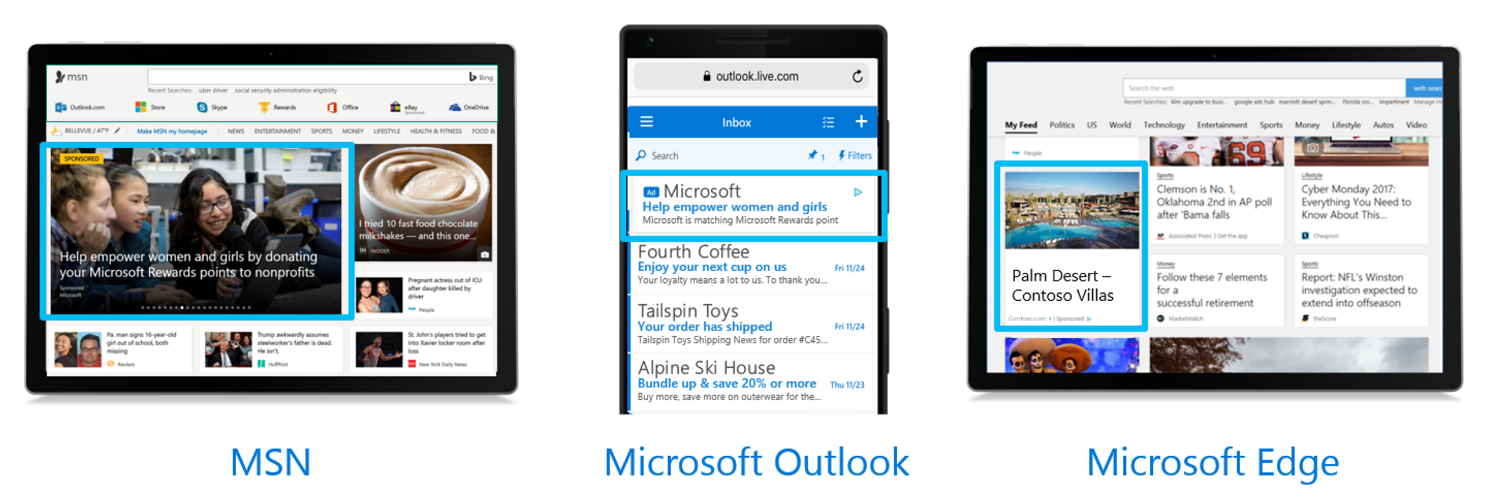 Image Source: Microsoft Docs. Audience Ads
Image Source: Microsoft Docs. Audience Ads
With these platforms, you can reach out to an impressive audience:
- MSN has nearly half a billion monthly unique visitors
- With Xbox, you can connect with 63 million monthly unique users
- Outlook.com has 225 million monthly unique visitors
Note: Microsoft Audience Ads (formerly Bing Intent Ads or Bing Native Ads) is currently available only in the United States, United Kingdom, Canada, Australia, France, and New Zealand, and in parts of Germany.
The Types of Microsoft Audience Ads
The Microsoft Audience Network supports two ad formats: image-based ads and feed-based ads.
Image-based ads
Image-based ads are responsive ads that you can use across platforms. You can use your existing creatives from the Facebook Audience Network and Google Display Network.
Feed-based ads (dynamic remarketing)
With Product Audiences, you can remarket to users based on the specific product IDs that they interacted with. Promote ads to them with the same product IDs.
To use Product Audiences, you need to update your UET tag with an additional piece of tracking code that captures page type and product ID.
Microsoft Audience Ads Restrictions And Policies
Restrictions for ad content and creatives on Microsoft Advertising are very similar to Google and Facebook ads.
You are not allowed to advertise for the following content:
- Abortion
- Adult content
- Arrest records
- Bundleware
- Casual dating
- Fortune tellers and psychics
- Gambling
- Penny stocks
- Pharmaceuticals: prescription medication (both for humans and pets)
- Prophylactics including, but not limited to condoms and lubrication
- Sensitive health conditions
- Sexual enhancements
- Surveillance/Spycams
- Weapon accessories
You need to apply age targeting for the following content:
- Alcohol
- Personal hygiene products including but not limited to feminine care
- Tattoos and body modification, piercing
The following is a list of immediate removal criteria for ads on Microsoft Audience Network:
- Blank or broken creative
- Creatives, causing degradation of site performance (for example, excessive animation)
- Misleading or sensationalized messaging or images
- Inappropriate content (language, violence, adult, nudity, racy, etc.)
- Malware, security, and privacy violations
- Non-user initiated audio
- Pop-ups or any ad or landing pages that spawn them
You can find detailed guidelines for different countries and industries in Microsoft Creative Acceptance Policy (state May 6, 2021).
Creative Specifications For Ads On Microsoft Audience Network
Here you can find a comprehensive list of creative specifications for display advertising products in Microsoft Advertising.
These two tables can be helpful as a quick overview:
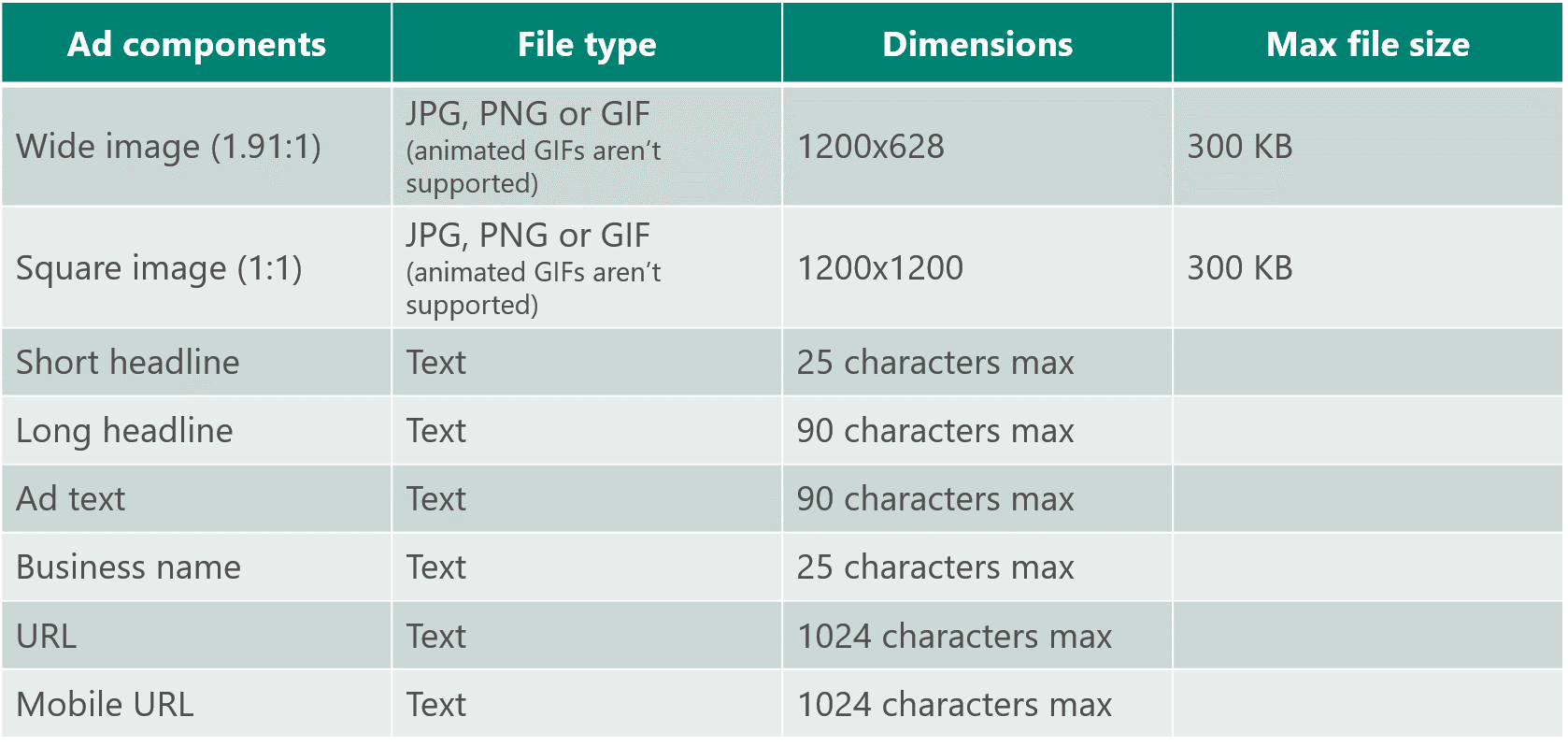 Image Source: Microsoft Advertising. Microsoft Audience Network.
Image Source: Microsoft Advertising. Microsoft Audience Network.
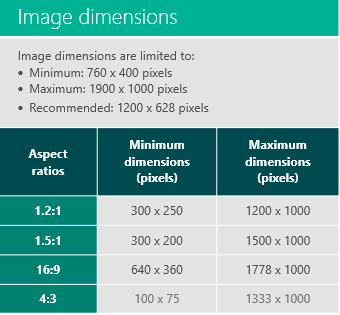 Image Source: Microsoft Audience Network: Search campaign workflow
Image Source: Microsoft Audience Network: Search campaign workflow
How Do Auto Apply Recommendations on Google and Microsoft Work
How to Manage Audience (Display) Ads on Microsoft Advertising
There are two ways to run Display ads on Microsoft: extend your Search campaign or create an Audience campaign.
Extended search campaigns
You can extend your existing search ads with images to show on the Microsoft Audience Network. Those ads will use a single budget.
Audience campaigns
If you create an Audience campaign, you will have a dedicated budget and optimized performance metrics. But as of now, audience campaigns are available in closed beta only in the United States and the United Kingdom.
How to Create Display (Audience) Ads on Microsoft
To create image-based or feed-based ads in the Microsoft Audience Network, you should be enabled for Audience campaigns.
How to create Image-based ads (Responsive Audience Ads)
1. Create a new Campaign. Set Campaign Type to Audience and enable all languages.
2. Create an Ad Group. Don’t forget to include a TargetSetting with one TargetSettingDetail for each CriterionTypeGroup that you will use. You can change these criteria later.
3. Use Add Media to add images to your ad—at least one landscape image. Microsoft recommends using a generic image with dimensions of 703 width x 368 pixels height or more. You can upload PNG, JPEG, or GIF images. The system doesn’t support images with animation. The following is a list of all the supported subtypes values and dimensions.
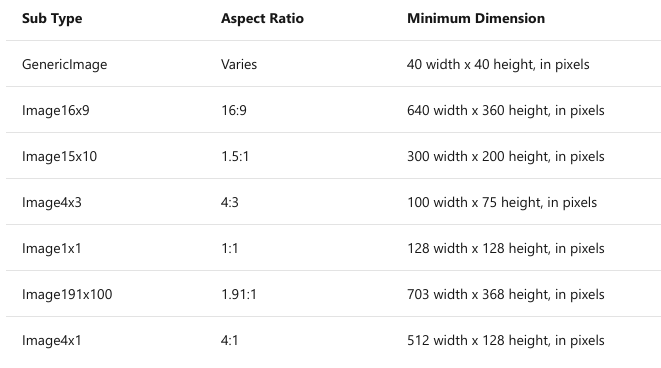 Image Source: Microsoft Advertising Documentation. Image Data Object.
Image Source: Microsoft Advertising Documentation. Image Data Object.
4. Using the Images element, create a Responsive Ad.
5. Using AddAdGroupCriterions, add criteria for the ad group, such as location or radius, age, gender, industry, job function, company name.
6. Use GetAdGroupsByIds to retrieve the Ad Group. Set the PrivacyStatus to Active.
How to create Feed-based Audience ads
For feed-based Audience Ads, you need to create an Audience campaign with shopping settings. So the first step will be to set up the customer’s Microsoft Merchant Center store.
- In the Microsoft Advertising web application, click Tools and select Microsoft Merchant Center.
- Choose Create store and fill out the requested store details. Learn more about how to Create a Microsoft Merchant Center store.
- Create a product catalog, and submit the catalog feed via FTP/SFTP or the Content API.
- Receive your Microsoft Merchant Center store unique system identifier. Call GetBMCStoresByCustomerId and get the StoreId from one of the returned BMCStore objects, or in the Microsoft Advertising web application, click Tools > Microsoft Merchant Center to access your store details.
Now you can create your campaign.
- Click Create the Campaign; set the CampaignType to Audience, and enable all languages. Include a ShoppingSetting and set its StoreId element.
- The following steps are the same as for image-based ads.
- Create the AdGroup with TargetSetting with one TargetSettingDetail for each CriterionTypeGroup.
- Add criteria for the ad group (age, location, etc.).
- Via GetAdGroupsByIds, retrieve the AdGroup and set the PrivacyStatus to Active.
How to create and manage Extended Search ads
If you are not eligible for Audience campaigns, you can still run Audience ads as Extended Search ads. Microsoft Advertising creates them automatically leveraging your creative elements, including ad title, text, URL, and ad extensions, including image extensions.
If you don’t have Image Extensions, Microsoft Advertising may automatically use stock images to increase the number of placements for your Microsoft Audience Ad.
How to create a new ad with audience ad format
1. From the menu on the left, select All campaigns, click Ads & extensions, choose Ads and Create ad.
2. Select an ad group.
3. Select Expanded text ad as the Ad type.
4. Fill in the fields with the ad title, text, and URLs.
5. Select the Prefer audience ad format checkbox.
6. Click Save.
Image extensions to your Microsoft (Bing) Search ads
There are two layout types for Image extensions: single-image and multi-image layouts.
Single-image layout
The single-layout image displays on desktop displays as a rectangle cropped in various aspect ratios; on mobile, they are cropped to a 1:1 square aspect ratio. Each account, campaign, or ad group can be associated with up to six images; all uploaded images will be rotated one at a time.
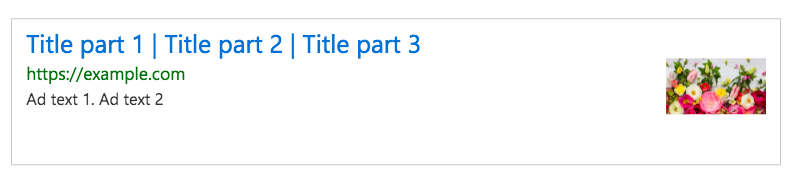 Desktop Single-Image Extension
Desktop Single-Image Extension
Multi-image layout
For this extension, you need to choose a minimum of five images, and you need to select at least four image extensions to enable multi-image extensions.
On desktop devices, the system will display three images, and the user can advance the carousel to see more. On mobile devices, the user will see one image and can swipe to see more.
The requirements for adding an image extension are:
- Accepted file types are .jpeg, .png, and .gif without animation. For .png images, Microsoft recommends not to use a transparent background.
- A 4:3 aspect ratio is required.
- High-resolution is required.
- Images that are text-only, text-heavy, or contain phone numbers are not permitted, but text as part of a logo is acceptable.
- Images must be relevant to the ad and landing page.
- Microsoft recommends that the image can also be found on the ad’s landing page to ensure relevance.
You can learn more about Image, audio, and video policies.
How to add image extensions to your Microsoft (Bing) Search ads
1. From the left menu, select All campaigns => Ads & extensions.
Click Extensions. From the dropdown, select Image Extensions, and choose where you want to apply them (Account, Campaign, or Ad group level).
Click Create Ad Extension.
2. Choose the layout type and click Add image.
3. You can choose from existing images, stock images, or upload your own pictures. Free Shutterstock pictures are available; the watermark will disappear when your ads go live.
4. When you upload an image, the system will automatically crop it to four preset aspect ratios for your use. If you’re not satisfied with the images auto-cropped into the four aspect ratios, you can upload your own images individually. They must follow these specifications:
- Minimum image dimensions: 760 x 400 pixels
- Maximum image dimensions: 1900 x 1000 pixels
- Recommended image dimensions: 1200 x 628 pixels
| Aspect ratio | Min. dimensions (pixels) | Max. dimensions (pixels) |
|---|---|---|
| 1.2 : 1 | 300 x 250 | 1200 x 1000 |
| 4 : 3 | 100 x 75 | 1333 x 1000 |
| 1.5 : 1 | 300 x 200 | 1500 x 1000 |
| 16 : 9 | 640 x 360 | 1778 x 1000 |
5. You will also see previews of your extension for different placements. When everything is ready, click Save.
How to Adjust Bids for Microsoft (Bing) Audience Ads
Your bid settings will determine your level of participation in Microsoft Audience Ads. You can set a bid adjustment for each campaign and ad group.
The bid adjustment is the percentage amount to adjust your bid for audience ads above or below the base ad group or keyword bid. Supported values are negative 100 through positive 900. The audience will not see your ads if you set the bid adjustment to -100 percent. If there are no bid adjustments for your ad groups, they will inherit from the campaign bid adjustment setting by default.
1. From the menu on the left, select All campaigns.
2. From the page menu, select Campaigns or Ad groups.
3. Select one or more campaign or dynamic ad groups, and then click Edit > Change budgets.
4. Choose Set, Increase, or Decrease from the drop-down menu.
5. Select Set to choose a specific daily budget.
6. Select Increase if you want to invest more heavily in Microsoft Audience Ads for this campaign or ad group. The maximum value is 900 percent.
7. Select Decrease if you want to invest less. To opt out of Microsoft Audience Ads completely, decrease your bid by 100%.
How to Import Display Campaigns From Google and Facebook to Microsoft (Bing)
It’s much easier to start with Microsoft’s Audience ads if you import your existing Display ads from Google or Facebook ads. But please keep in mind that the system cannot import all information. After you import, review your campaign and add any missing information.
Import Display campaigns from Google to Microsoft (Bing)
When you create a new Microsoft Advertising account, you’ll be prompted to import your existing campaigns from Google. To do this, click the appropriate tab and log in to your Google Ads account. Select the campaigns you want to import.
You can set a schedule to import daily, weekly, or monthly automatically to keep your campaigns up to date. To do this, select «Schedule Imports.»
Once the initial download is complete, you’ll receive a summary of your campaign information, including what was skipped, modified, or needs addressing during import.
If you already have an account, you can import campaigns from Google any time using the menu on the top and follow the instructions.
What items you should check after the import:
- Ad distribution (Network)
- Age and gender targeting
- Audience targeting
- Bids and budgets
- Bid strategies
- Device targeting
- Language targeting
- Location targeting
- Negative keyword lists
- URL Tracking
Four items can’t be imported but can be re-created using Microsoft Advertising:
- Account-level App Extensions
- Ad group-level App Extensions
- Automated rules
- IP exclusions
Import Display campaigns from Facebook to Microsoft (Bing)
This feature is in beta testing now, so not everyone has it yet. However, it can save you a lot of time with Audience ads.
- Facebook Ads campaigns are imported to Microsoft Advertising as audience campaigns.
- Facebook Ads ad-sets are imported as Microsoft Advertising ad groups.
- Microsoft imports Active, Paused, Deleted, and Archived Facebook Ads campaigns. If the Facebook Ads campaign status is Archived, the system will pause the imported campaign.
- Microsoft Advertising does not support ad group-level budgets. The daily budget (if available) will transfer as-is at the campaign level. If the Facebook Ads lifetime budget is used with start and stop dates, the system will calculate the daily budget with a proportion to the number of days. Microsoft won’t import campaigns with shared budgets.
- If Microsoft Advertising doesn’t support the Facebook Ads bid strategy (ex. lowest cost without a cap, lowest cost with bid cap, target cost, cost cap, etc.), the system will set the imported campaign’s bid strategy to Manual CPC. Microsoft imports bid amounts if available. When a bid is not available, a default bid of $1 will be set.
For more specific details, visit Microsoft Advertising Help What gets imported from Facebook Ads.
How to Measure Performance for Microsoft (Bing) Audience Ads
Microsoft developed two new Audience specific reports:
However, you can also use non-specific reports. Go to the Reports page, click the report that you want to run. Under Columns => Attributes, you will find Ad distribution. This column will show Audience for clicks and impressions that are applied to Audience Ads.
We hope you will find this guide helpful. We will keep you up to date with news about Microsoft Audience ads and update this article as soon as something changes.
Boost your PPC efficiency! Link your PPC accounts to PromoNavi to automate everyday tasks and receive valuable recommendations on how to improve your campaigns.
With PromoNavi, you can do keyword research, competitor analysis, automate reporting, track your PPC performance on the Analytics Dashboard, and get profitable PPC optimization recommendations.