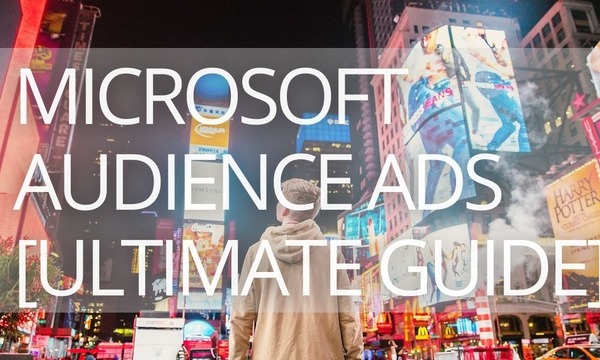Proper geotargeting protects you from wasted clicks and increases the chances that users clicking on your ads are a good fit for your product or service. This kind of targeting (also known as location targeting) is available both in Google Ads and Microsoft Advertising. However, geotargeting in Microsoft Advertising works slightly differently compared to Google Ads, and you should keep this in mind when creating new campaigns or importing existing ones from Google Ads.
If you import campaigns, Microsoft will automatically match your imported locations from Google Ads to the same location targets in Microsoft Advertising. However, if Microsoft doesn’t support some location targets, they won’t be imported, and your campaigns will serve worldwide. That’s why it’s crucial to double-check and adjust your target location settings after importing campaigns from Google Ads.
This blog post will explain how to target customers by location in Microsoft (Bing) Advertising, and share best practices for geotargeting.
Quick Links
Why You Should Use Geotargeting in Microsoft (Bing) Advertising
How Does Location Targeting Work in Microsoft Advertising
How to Set Up Geotargeting in Microsoft Advertising
Maximize Your ROAS with Geotargeting in Microsoft Advertising [15 Tips]
1. Include the name of your target location in your ad headline and text
2. Add location identifiers to your keywords
3. Use location and call extensions in ads with local targeting
4. Target the right demography
6. Analyze PPC performance by location
7. Spend money where you earn them
9. Make sure your campaigns don’t compete against each other
12. Think of integrated marketing communications
13. Set a schedule for your ads with targeted location
14. Use radius targeting to stimulate foot traffic
15. Use ads with targeted location to test out new markets
Why You Should Use Geotargeting in Microsoft (Bing) Advertising
Obviously, geotargeting can help you allocate your ad budget the right way and display your ads where they are most needed. But this is not the only reason. As it turns out, customers also value businesses that adjust their ad messages according to the user’s location.
Let’s have a look at some statistics:
- Optimizing for local search increased the CTR by 2X compared to traditional advertising. People are also twice as likely to visit a store after seeing a geo-targeted ad.
- Four in five consumers would like to get location-based alerts from businesses.
- 97% of users searched online to find a local business; 29% of people did it at least once a week.
- 78% of local searches on mobiles result in an offline purchase.
- “Near me” mobile searches increased by 136% last year.
- 61% of smartphone owners prefer to buy from sites that customize information for their location.
- 67% of smartphone users and 72% of PC/tablet users want to see ads that are customized with a location extension, such as an address, city, or zip code.
How Does Location Targeting Work in Microsoft Advertising
In Microsoft Advertising, you can target a location both positively (Target) and negatively (Exclude). You can focus on specific areas (for example, based on zip codes or radius) or whole cities, states, and countries.
You can choose from the following targeting options:
- County, state, or city targeting. This is the most common targeting type throughout advertising platforms.
- ZIP code targeting: Available in the United States, the United Kingdom, Canada, Germany, France, and Australia).
Microsoft doesn’t support some ZIP codes. So if you target one of them, the system will convert it into a radius target.
Please note that for Canadian and UK postal codes, the system recognizes only the first 3 characters (for Canada) and the first 2-to-4 characters (for the UK). If you enter the second part of the postcode, Microsoft will switch you to the radius targeting.
You should also consider that the boundaries of some ZIP codes in Canada, Australia, the United Kingdom, France, and Germany will not appear on the Microsoft Advertising map accurately, but targeting will still work well.
- Radius targeting: You can set a range in miles or kilometers (from 1 to 500 miles or 1 to 800 km in increments of 1 mile/km). For example, you can set a radius around your physical shop for local customers or around a restaurant to accomodate quick delivery.
Microsoft Advertising accepts radius settings around an area, landmark, postal code, or coordinates (in the format [latitude], [longitude], for example, “40.7128,- 74.0060”.
Note: you cannot exclude location using radius targeting.
- Location of interest targeting: You can target users searching for products or services in the targeted regions you select. For example, you can display ads to searchers in California who are looking for a hotel in NYC.
Please note: In Microsoft Advertising, you need to set bid adjustments to increase your ad’s exposure to potential customers in targeted locations.
You should also consider that in Microsoft Advertising (and Google Ads as well), location targeting and exclusions work only under the assumption that customers didn’t restrict geolocation via GPS, Wi-Fi networks, IP addresses, and Bluetooth.
How to Set Up Geotargeting in Microsoft Advertising
You can set up geotargeting in Microsoft Advertising when creating a new campaign or editing existing ones (after importing from Google Ads as well). The process will be the same, so let’s see how it works for existing campaigns.
1. Navigate to All campaigns > Campaigns > Campaigns from the menu on the left, and select the campaign you want to change.
2. Go to Settings. You can proceed to this section from the left or the top menu.
3. Scroll to Campaign Targets > Location, and click on Edit location targets.
4. From here, you can choose from three options:
- Canada, United States
- All available countries/regions
- Specific locations (manual setup).
If you select the last option, type in the location name, ZIP code, or metro station area you want to target or exclude, and choose the matching option from the list. Make sure you select the correct location because there can be dozens of places with the same name.
5. Decide who will see your ads: People in your targeted locations, people searching for or viewing pages about your targeted locations, or both. Click Done.
6. Set a bid adjustment for each targeted location between -90% (Decrease) and +900% (Increase) and save changes.
New to Microsoft Advertising: Inline Location Targeting Recommendations
With inline location targeting recommendations, Microsoft Advertising suggests new areas to target and shows you their estimated impact. These recommendations highlight the estimated increase in search volume and impressions you could see by targeting new locations. If you don’t have this feature yet, don’t worry, it’s coming soon.
To see inline location targeting recommendations, navigate to All campaigns from the main menu on the left. Next, proceed to Settings, find the Locations column for the campaign you want to optimize, and click the Recommendation icon.
Maximize Your ROAS with Geotargeting in Microsoft Advertising [15 Tips]
1. Include the name of your target location in your ad headline and text
This is a must-do for local PPC. Make sure your potential customers see right away that you are nearby. One useful bonus—the matching term will appear in bold, which can help your ad stand out on the page and increase CTR.
2. Add location identifiers to your keywords
Indeed, location targeting already takes care of who will see your ads based on location, but it would be wise to have some location-based keywords. This trick can provide you with a performance boost because your keywords will be especially relevant (since people looking for nearby products or services often include their location in the search query).
3. Use location and call extensions in ads with local targeting
Microsoft Advertising offers a wide range of ad extensions, and location and call extensions are the right choices for ads with geotargeting.
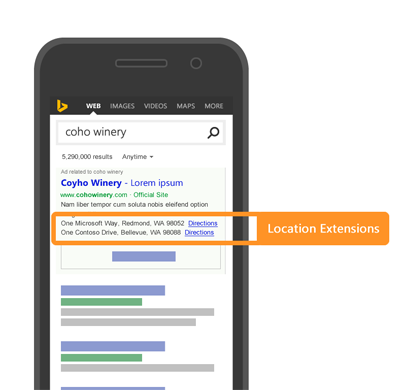 An ad with a location extension on Microsoft Advertising
An ad with a location extension on Microsoft Advertising
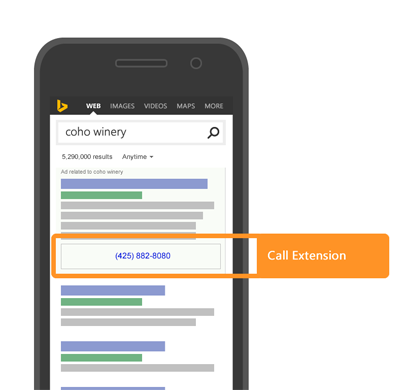 An ad with a call extension on Microsoft Advertising
An ad with a call extension on Microsoft Advertising
Location extensions add a line with the address of your physical location and clickable directions to the place. A call extension will add your phone number under the ad text; it will be clickable from a mobile.
If the campaign is also associated with Location Extensions, the call extension phone number will override the location extension phone number in Microsoft Advertising.
4. Target the right demography
Sometimes demographic characteristics correlate with the neighborhood. For example, if you sell more expensive products, you can target more affluent areas of the city or/and exclude the poorer ones. Another example: if you specialize in art supplies, you can increase your bids for areas in the city where artists tend to live.
5. Target for events
Think of events that happen nearby and how their visitors can connect with your business. For example, if you run advertising for a restaurant within a few blocks from a concert venue, you could target ads for this concert hall and nearby on a schedule after concerts.
6. Analyze PPC performance by location
To allocate budgets across locations wisely, you need to analyze which location is generating the most traffic. Microsoft Advertising allows location targeting only at the campaign level; this means you should analyze the campaign’s metrics: Impressions, Clicks, CTR, Average CPC, Cost, Conversions, Cost per Conversion, and Conversion rate.
These metrics are essential to understand where you get the highest ROI and where you should move your budgets.
7. Spend money where you earn them
It can be tempting to run ads worldwide to conquer the whole world, but even if you ship worldwide, not all locations have the same ROAS. In most cases, there are some countries or cities where the most sales are generated, and you should focus your ad budget precisely on them to maximize your revenue. Increase your bids for such locations and decrease bids or even exclude locations with many clicks and no conversions. Don’t waste your advertising money on geos where people click but don’t buy.
8. Consider local dialects
Switching city names in your ad copy is not enough to feel local. Professional geotargeting means using language that resonates with your audience—in your keywords, ad headlines, and texts.
Think of local dialects. For example, you should know how Americans prefer to call a sweetened carbonated beverage depending on the state:
You will find even more insights for local dialects in Insider’s article 27 fascinating maps that show how Americans speak English differently across the US.
You should also keep in mind how locals call their cities. For example, for many New Yorkers, the word “City” refers to New York City. Searchers can also use neighborhood names (“Brooklyn barbershops”), and tourists can include famous landmarks in their queries (“bakery near Nelson’s monument”).
Conduct a deep keyword research with location settings to understand exactly what customers are looking for (and where).
9. Make sure your campaigns don’t compete against each other
If you have too many local ads in one area, you can end up with overlapping audiences, and campaigns will compete against each other and eat up your budget. Sometimes it makes sense to be not too granular and consolidate several smaller campaigns into a larger one.
Hyper targeting can result not only in overlapping campaigns but also in too low traffic and no clear picture of ads’ overall performance.
10. Use Time Zone targeting
If your target location includes several time zones, splitting a bigger campaign by time zones makes sense. There are two reasons to do this. First, think of your operating hours and time difference. Second, campaigns may run out of budget before the day ends because users within earlier time zones have already consumed it.
11. Double-check your geo
The correct city name doesn’t mean it’s the right location. For example, there are over 40 places named Springfield in the U.S., and you definitely don’t want to waste money on the false ones.
12. Think of integrated marketing communications
If you invest in offline advertising, make sure potential customers will be able to find you online after seeing your billboard, TV ad or hear about you on the radio. Strive to be consistent with your message on all channels.
13. Set a schedule for your ads with targeted location
If you use geotargeting to advertise a business with a physical location, make sure you synchronize your campaigns with store-open hours and increase bids for high traffic times.
14. Use radius targeting to stimulate foot traffic
Physical stores should definitely use this feature. Think of potential customers looking for your products or services on the go nearby and serve them with low-funnel ads. Those customers are very likely to convert, so think about increasing bids for them.
How Do Auto Apply Recommendations on Google and Microsoft Work
15. Use ads with targeted location to test out new markets
Maybe you are not sure whether you should open up a store in a new area or strive for better shipping conditions to another state. You can use geo ads to investigate the demand in a specific location and make an informed decision.
Final Words
Through geotargeting, you can get in front of your best customers and give them the most relevant content. Furthermore, as we have already confirmed with the research data at the beginning of this article, local searches are more likely to result in actions, such as clicks, orders, and store visits. This means you can boost your conversions and ROAS without spending more money on advertising.
Boost your PPC performance! Link your Google, Microsoft, and Facebook Ads accounts to PromoNavi to automate everyday tasks and receive valuable recommendations on how to improve your campaigns.
With PromoNavi, you can do keyword research, competitor analysis, automate reporting, track your PPC performance on the Analytics Dashboard, and get profitable PPC optimization recommendations.
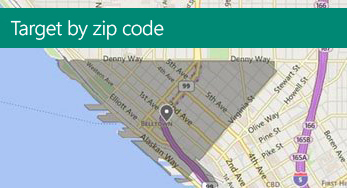
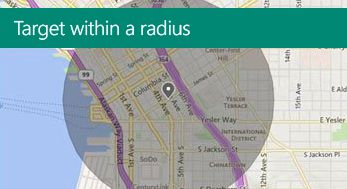
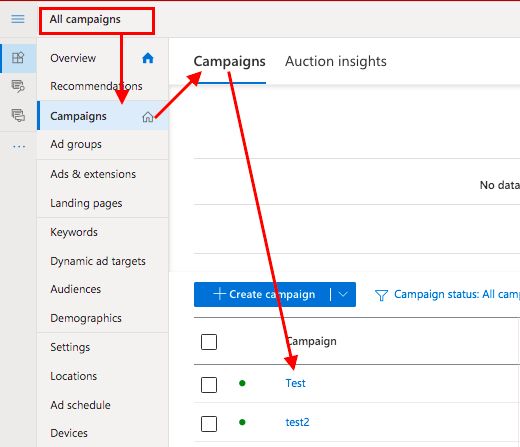
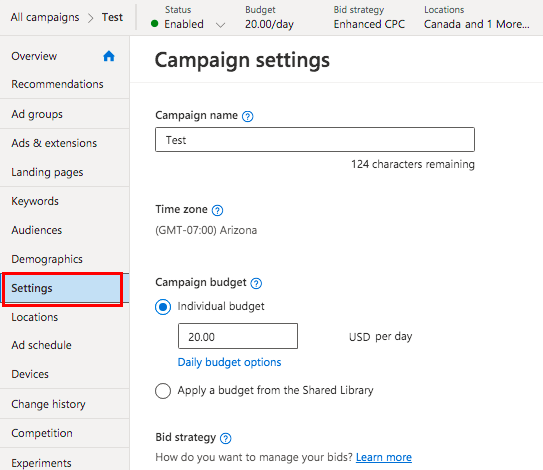


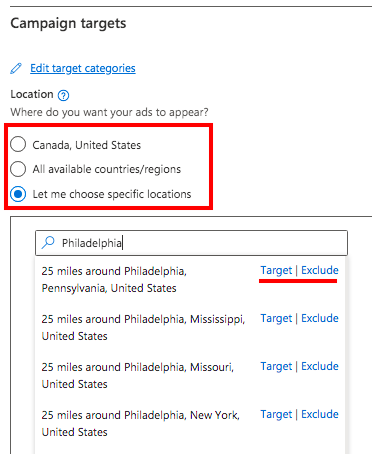
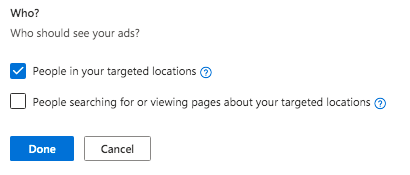
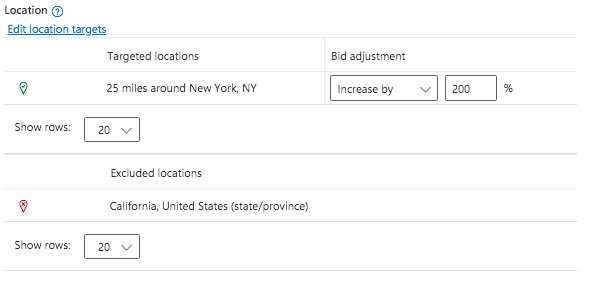
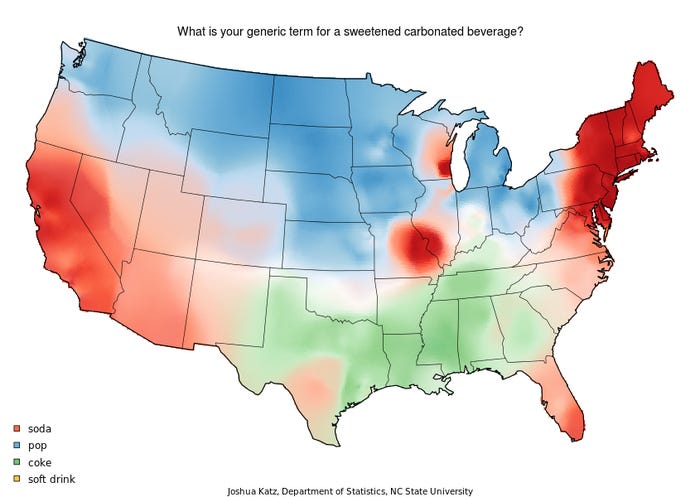
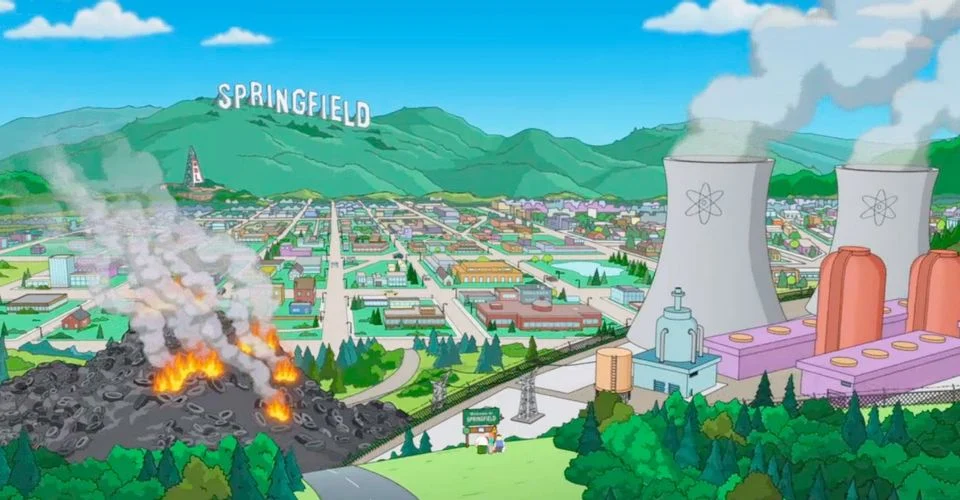

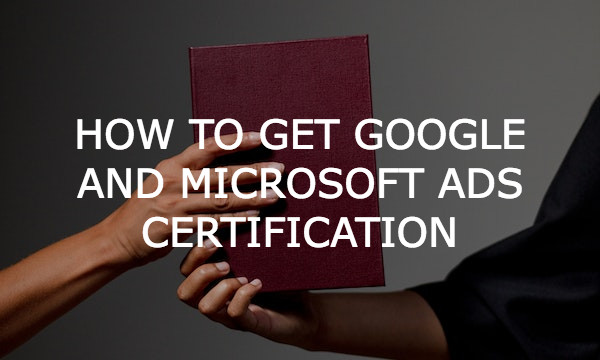
![How to Promote Construction & Renovation Services [The Comprehensive Guide & Checklist]](https://blog.promonavigator.com/wp-content/uploads/2021/11/construction-promotion-600-360.jpg)