As a growing business, you have collected data from your customers. Be it their phone numbers, emails, or home addresses. Have you ever thought about how you could use this information for advertising purposes?
Luckily, Google has thought about this for you. With their Customer Matсh feature, Google can tell you your client’s age and marital status, what devices they use, and whether they are registered YouTube users.
You must format your client database and upload the information to your Google Ads account. This article will show you how to use Google’s Customer Match feature to reach your customers across Google-owned properties: Google Search, the Shopping tab, Gmail, YouTube, and the Google Display Network.
How to Build Your Customer Match Lists
Before you can start targeting your clients, you must prepare a comprehensive Customer Match list. It is essential to formating your data according to Google’s rules; otherwise, the program will not be able to read your file. Your data must be in a CSV file, encoded in either ASCII or UTF-8.
You can match your customers to Google’s dataset based on their emails, phone numbers, and home addresses. You may run a combined match and include all the information if you have all that data. Your file must then contain these 6 column headers: “Email,” “Phone,” “First Name,” “Last Name,” “Country,” and “Zip.”
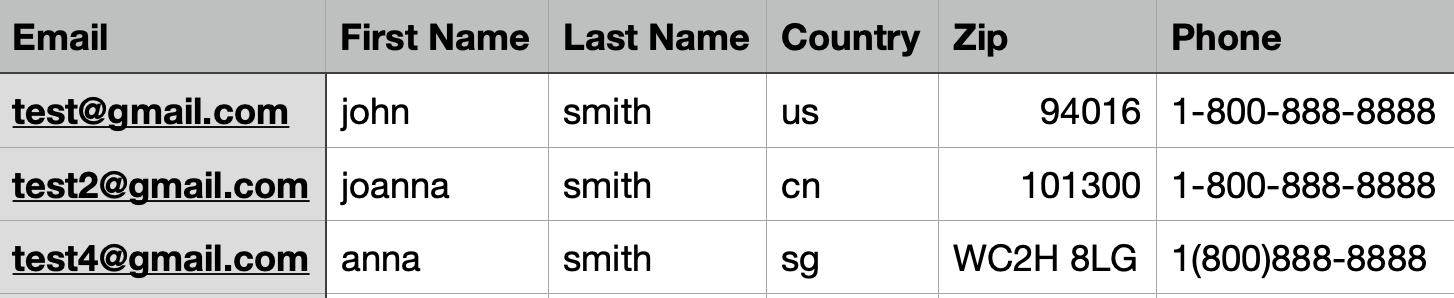 Example of a CSV file with customers’ information.
Example of a CSV file with customers’ information.
Optionally, you may match customers solely by emails, phone numbers, or home addresses:
Email address matching:
- Use “Email” as the column header name in your data file.
- Include a domain name for all email addresses (for example, gmail.com or hotmail.co.jp).
- Remove any spaces in between the email address.
Phone matching:
- Use “Phone” as the column header name in your data file.
- Here the rules aren’t as strict and give you some flexibility. However, it’s essential to include the country code.
- Any of the examples below will be readable for Google.
- 1 (234) 567-8910
- 81-12-3456-7891
- 02 1234 5678
Mailing address matching:
- For mail address matching, your data file must contain these 4 column headers: “First Name,” “Last Name,” “Country,” and “Zip.” If any of the required column header names are missing, your upload will likely result in an error.
- Use ISO two-letter or three-letter country codes (US or USA for the United States).
- Include the country code even if all of your customer data is from the same country.
How to use Google Ads Customer Match
Now that you have prepared a perfectly formatted customer match dataset, it’s time to work.
Here’s how to upload the list that you have created to Google Ads:
1. Open your Google Ads account.
2. Click the tools icon in the top right corner of your screen.
3. Under the section labeled “Shared library”, click Audience manager.
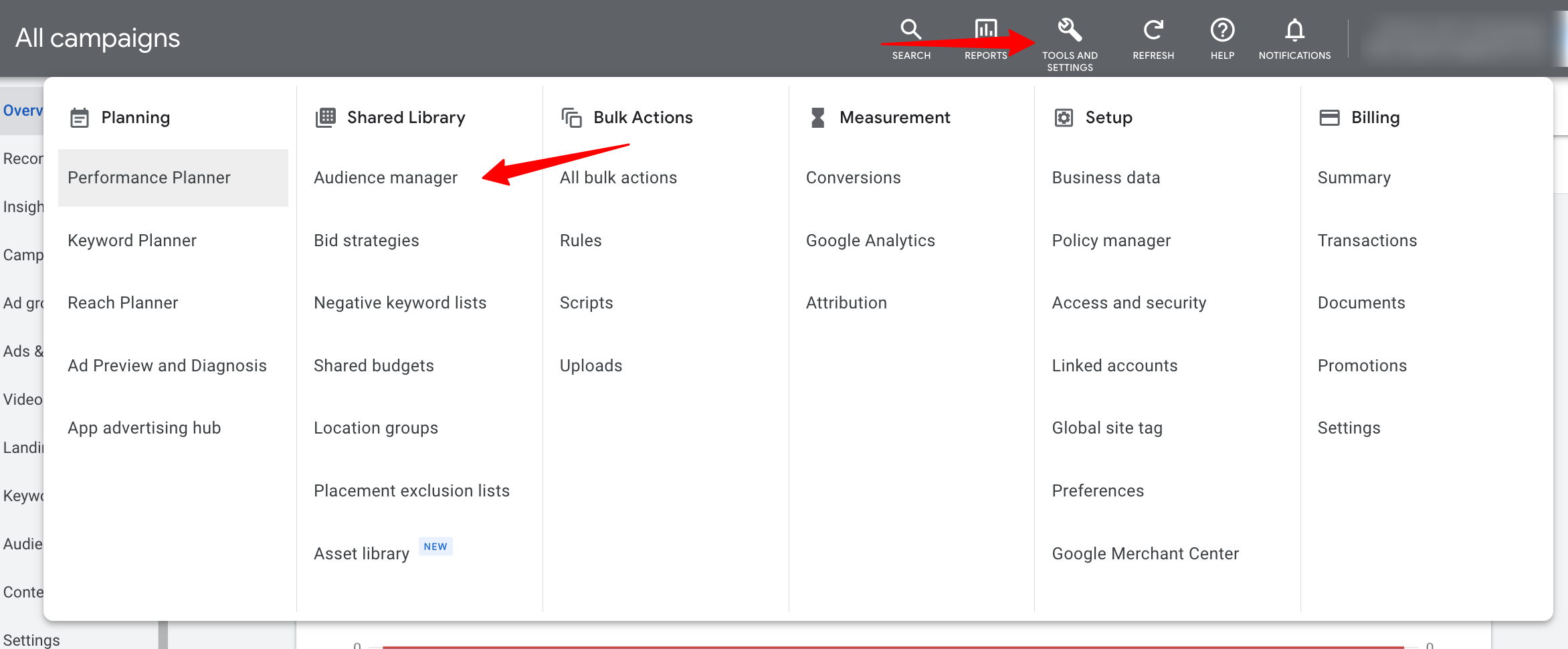 The image is taken from Jeffalytic’s YouTube video.
The image is taken from Jeffalytic’s YouTube video.
4. Click Audience lists from the Page Menu on the left.
5. Click the plus button to create a new audience list.
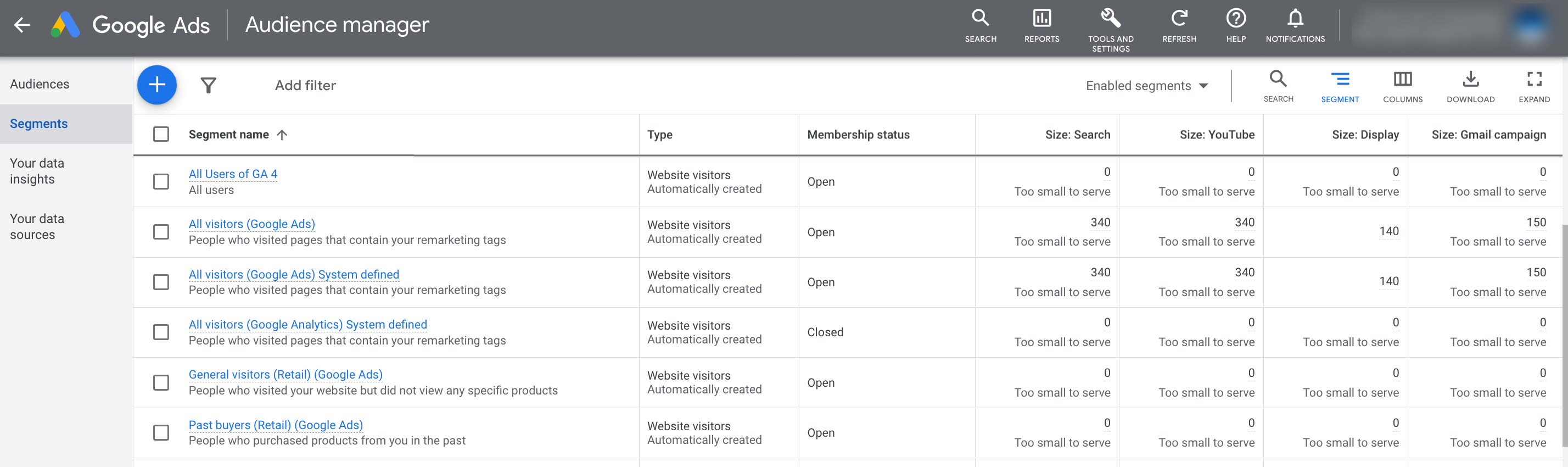 The image is taken from Jeffalytics YouTube video.
The image is taken from Jeffalytics YouTube video.
6. Choose “Customer list.”
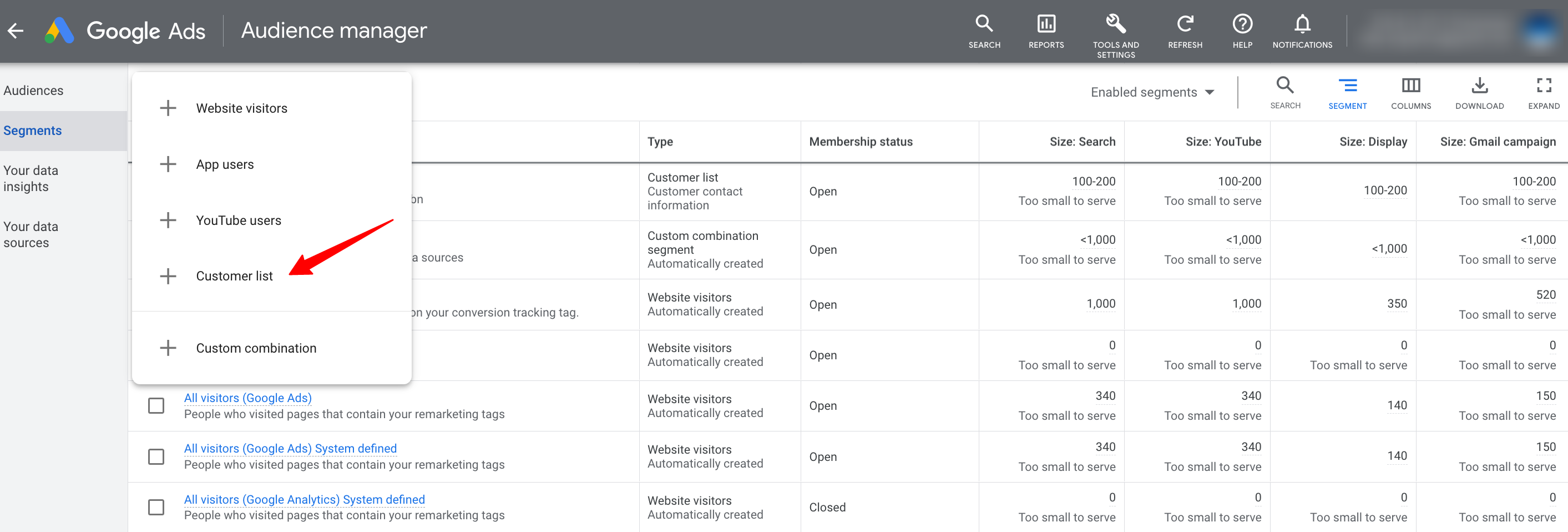 The image is taken from Jeffalytics YouTube video.
The image is taken from Jeffalytics YouTube video.
7. Choose to upload a plain text data file.
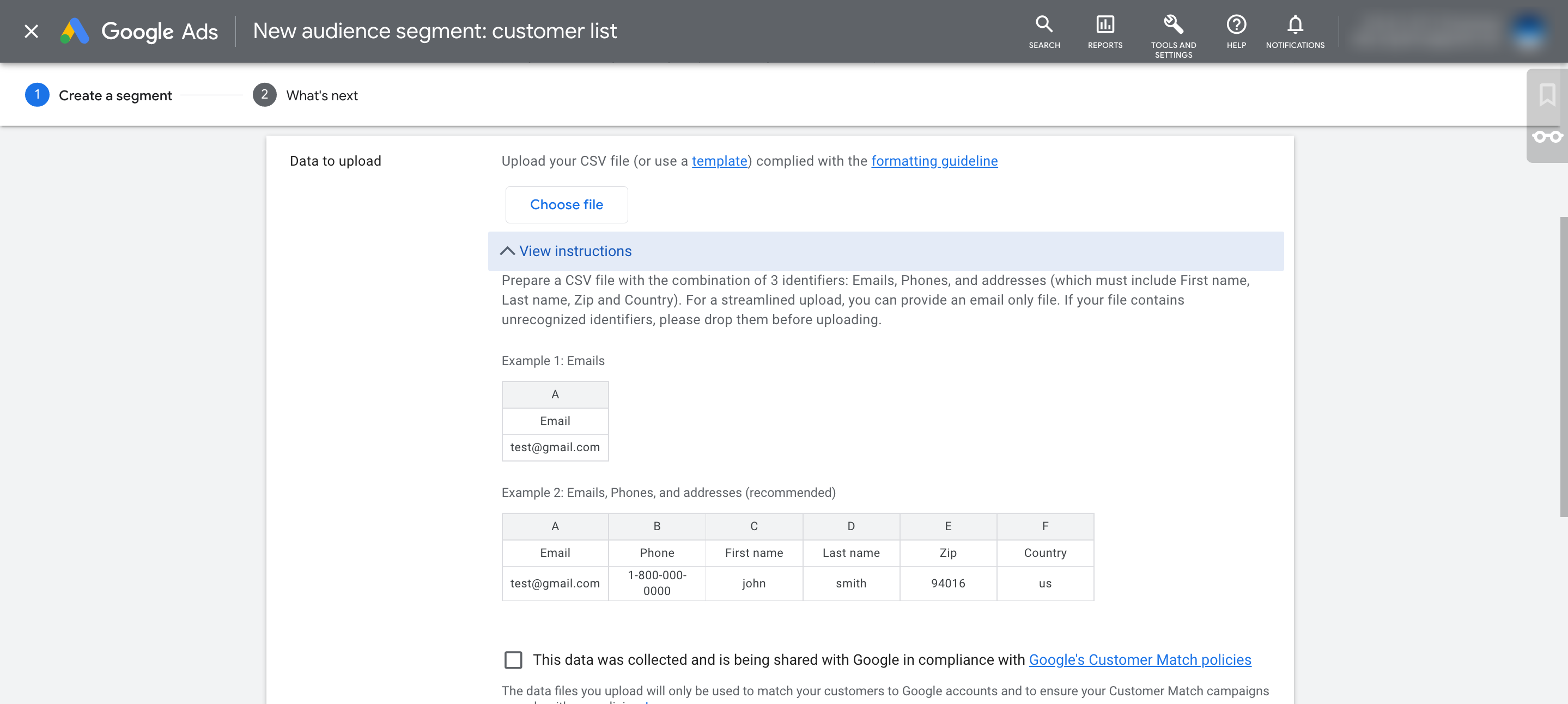 The image is taken from Jeffalytics YouTube video.
The image is taken from Jeffalytics YouTube video.
8. Choose your CSV file.
9. Check the box “This data was collected and is being shared with Google in compliance with Google’s policies.”
10. Click Upload.
11. You can view the progress of uploading your data file under “Audiences lists.” This process may take up to 48 hours to complete.
12. Once your data has been uploaded, you’ll see a file upload success page. You’ll see information about the number of rows that were successfully uploaded.
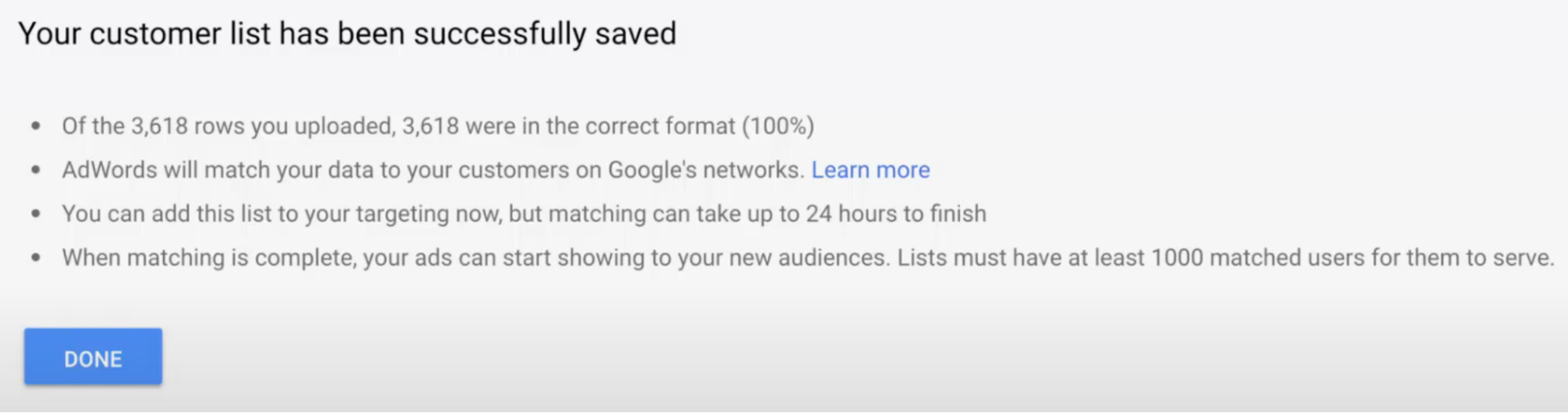 The image is taken from Jeffalytics YouTube video.
The image is taken from Jeffalytics YouTube video.
13. More importantly, you will then see your match rate percentage. You’ll see how many of your matched customers use the Google search engine, YouTube, Gmail, and the Google Display Network.
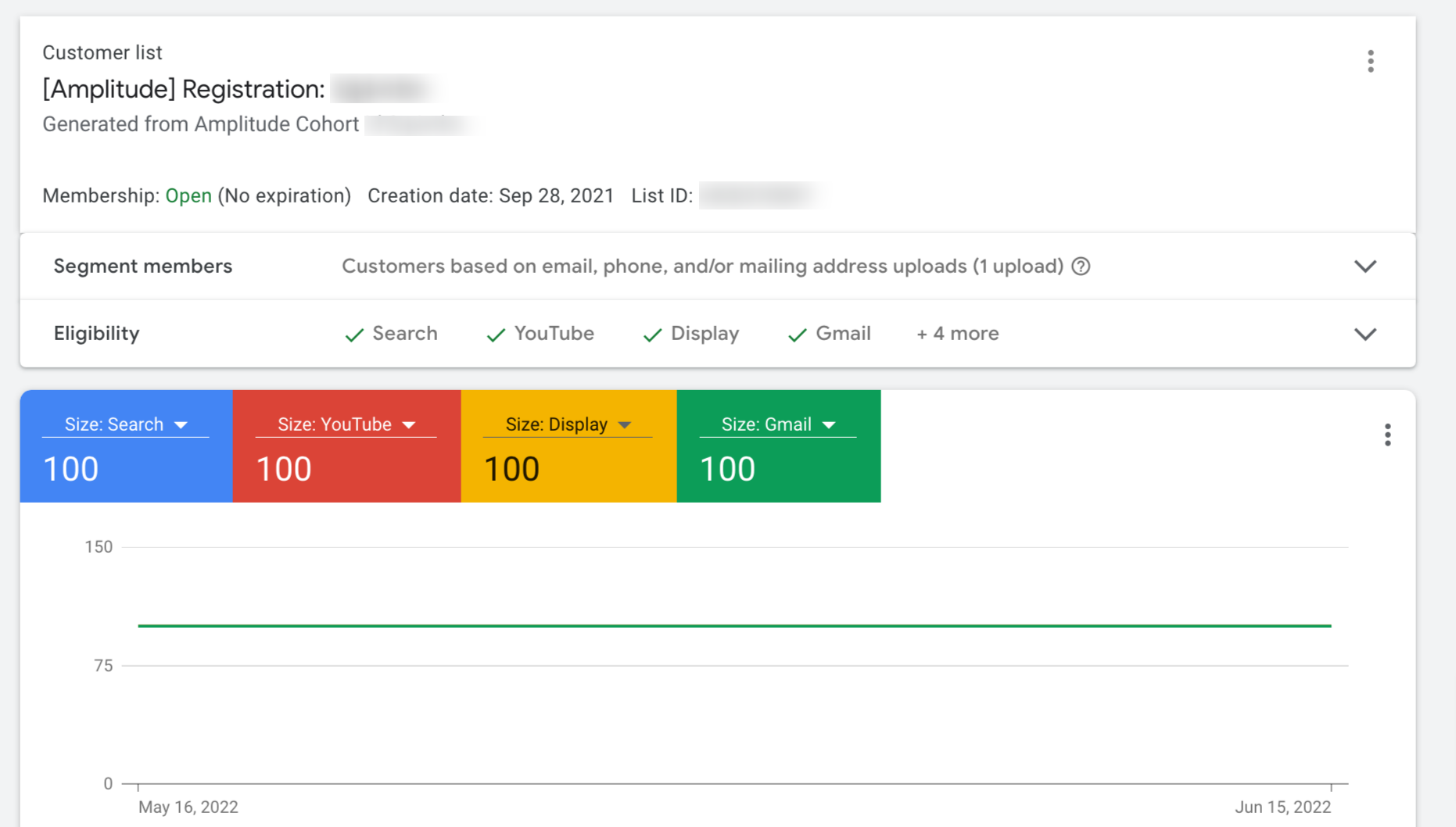 The image is taken from Jeffalytics YouTube video.
The image is taken from Jeffalytics YouTube video.
Accessing Demographic Data
Once your data is processed, you will see how many emails or phone numbers have been found inside Google’s dataset and matched with its platforms.
The great news is that Google provides further information on your Customer Match list. It includes the location and demographics of your customers, as well as the devices they mostly use to open Google.
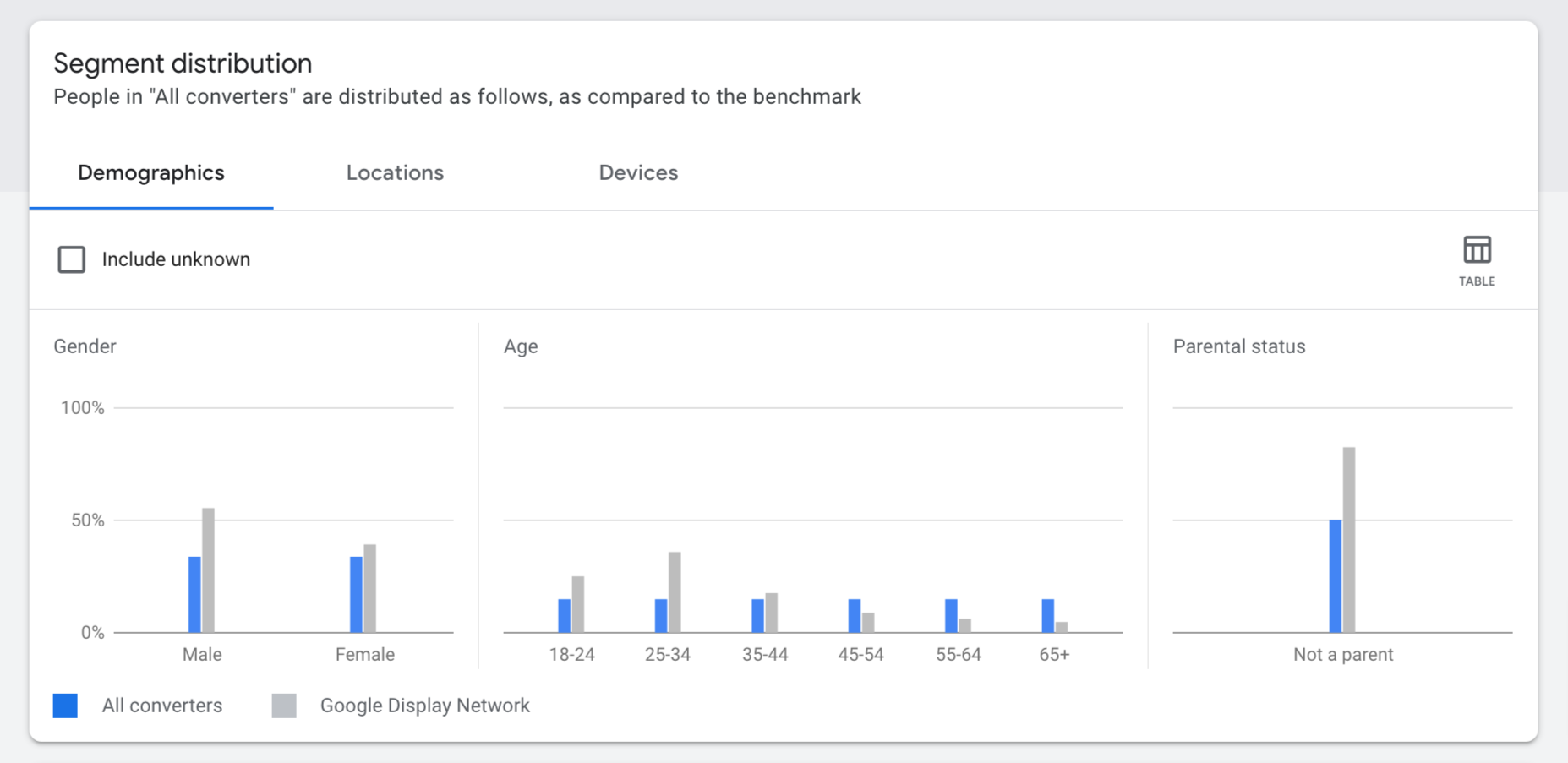 Image from datadrivenu.com.
Image from datadrivenu.com.
You can find that additional information in the Audience Distribution section. Follow these steps to access the data:
1. “Login” to your Google Ads account.
2. Click on “Tools & Setting.” Then, under the shared library, select “Audience Manager.”
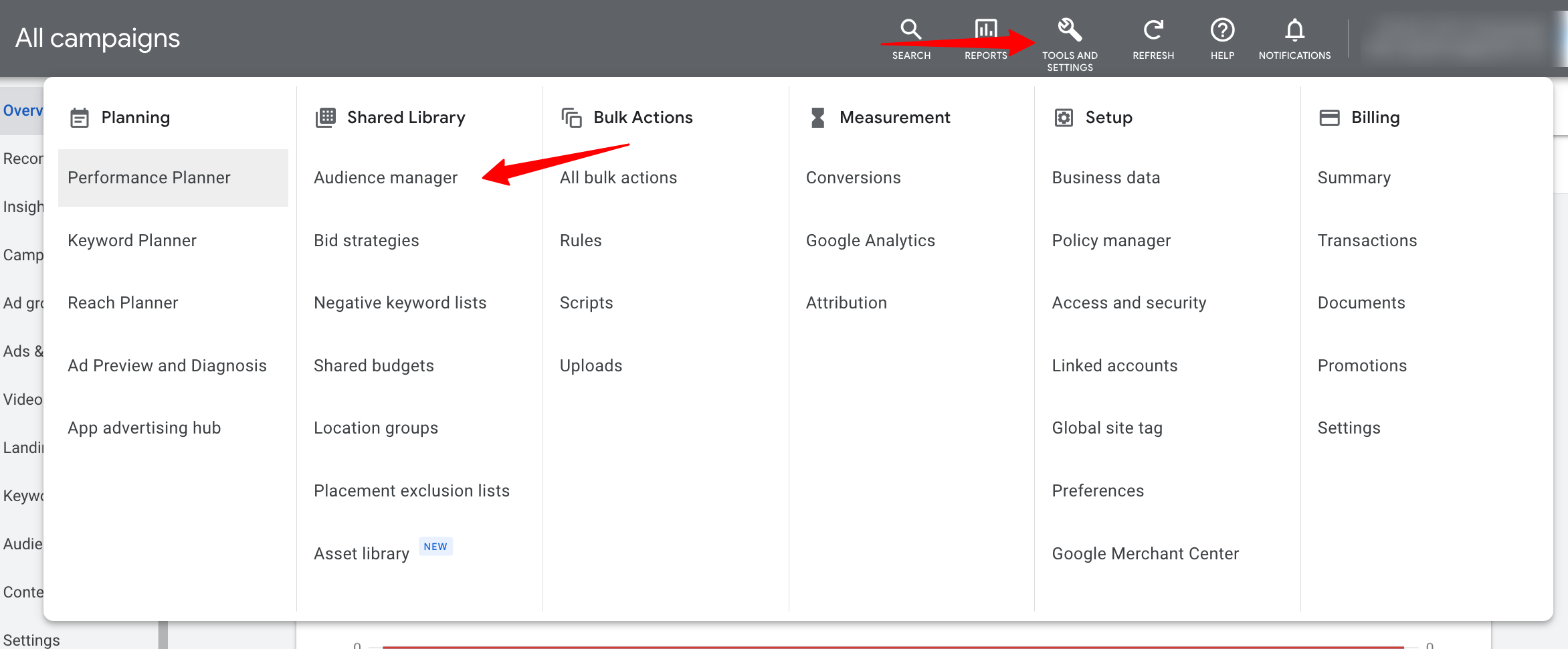 Image from leadsbridge.com.
Image from leadsbridge.com.
3. In the Audience Manager section, select “Audience insights” on the left-hand side.
 Image from leadsbridge.com.
Image from leadsbridge.com.
4. First, you will see the ‘demographic insights.’ These show your audience’s gender, age, and parental status.
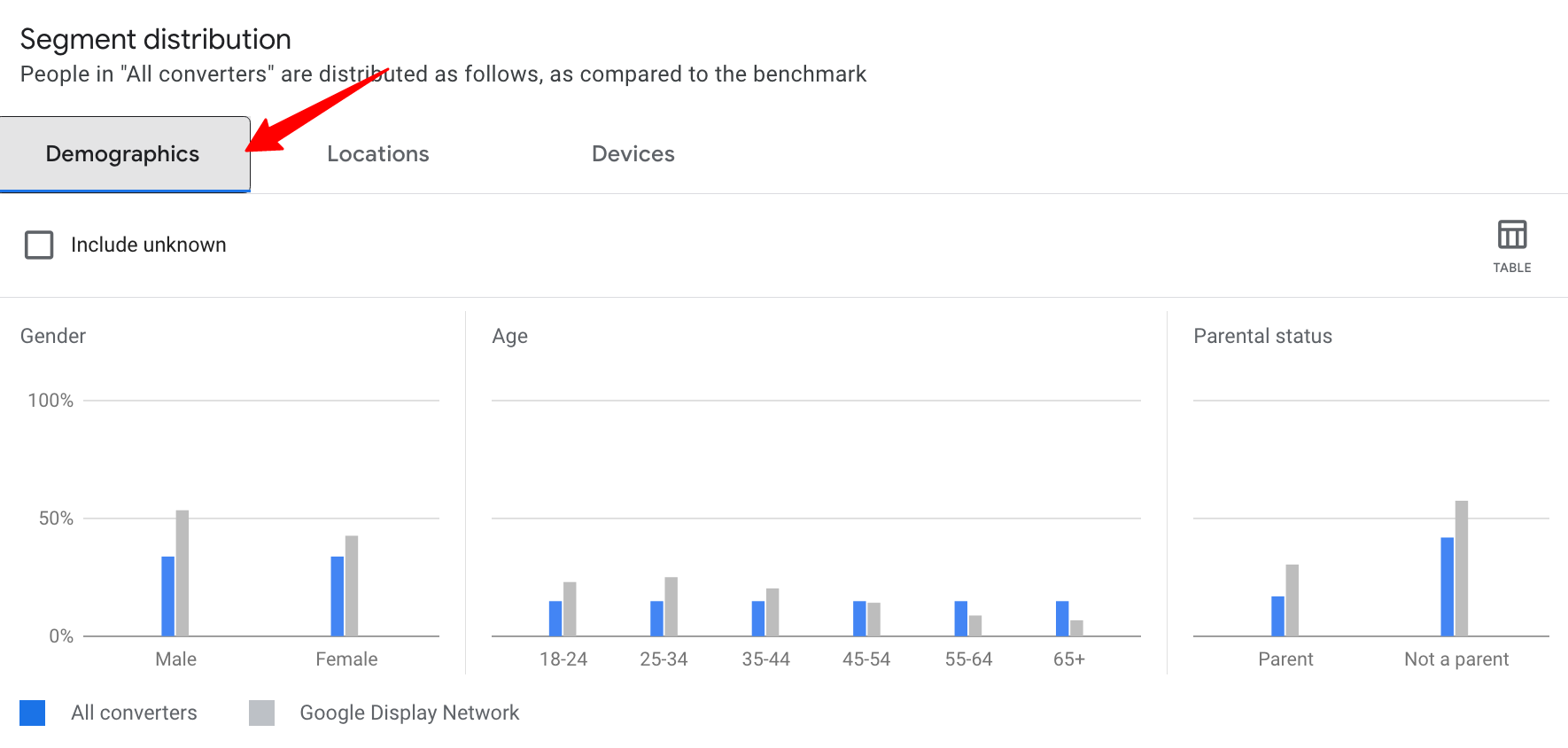 Image from leadsbridge.com.
Image from leadsbridge.com.
5. You can click on the ‘locations’ button next to ‘demographics.’ The location shows the list of users from a specific region.
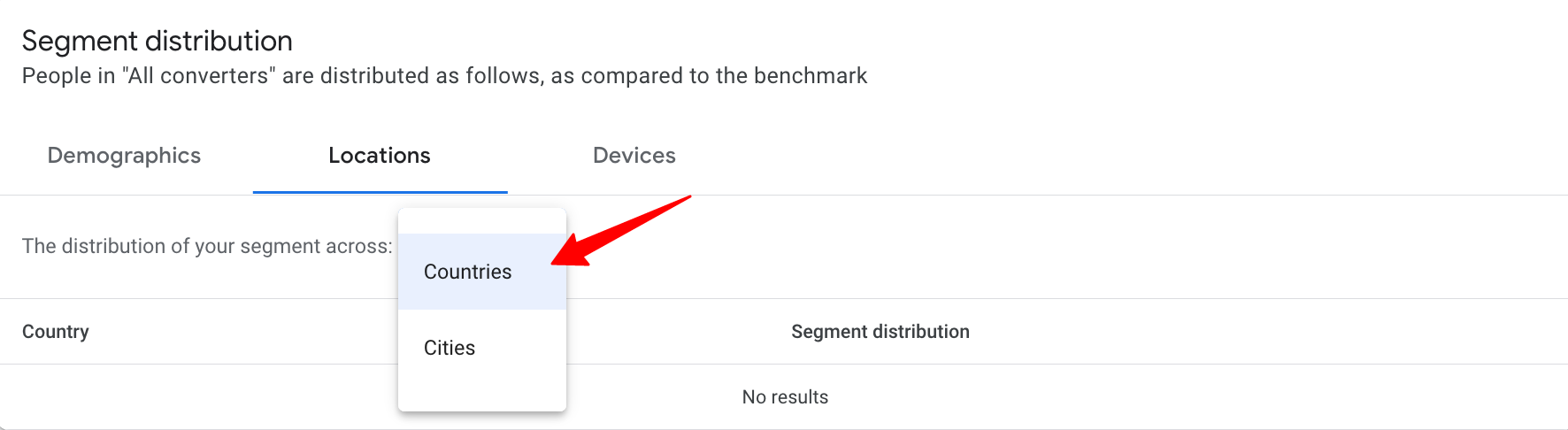 Image from leadsbridge.com.
Image from leadsbridge.com.
5. Now click ‘devices’ and see the number of the audience using different devices.
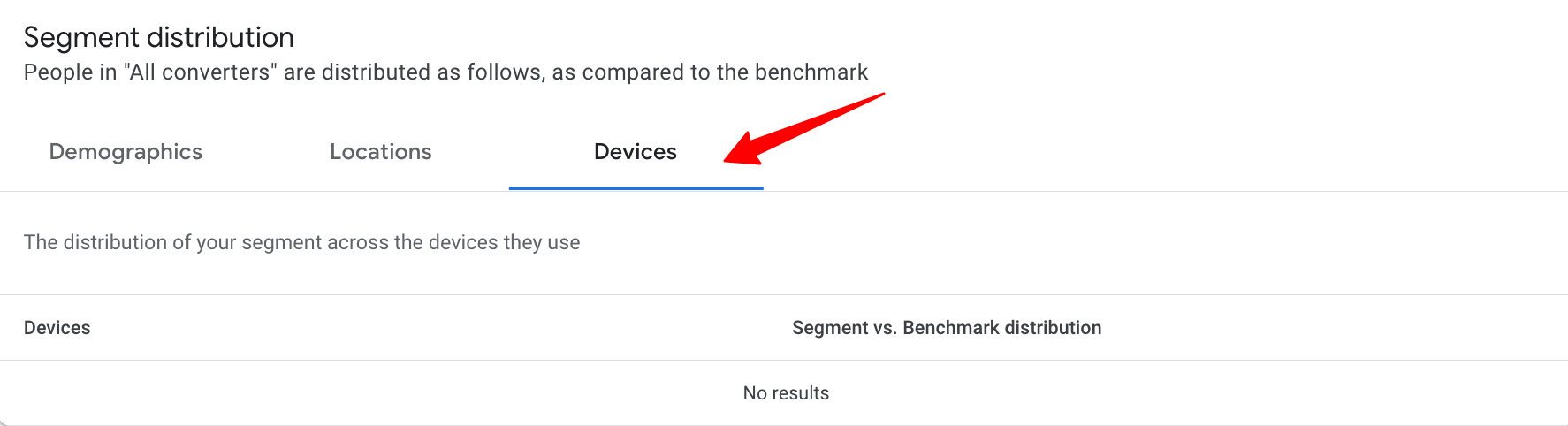 Image from leadsbridge.com.
Image from leadsbridge.com.
How to Use Google Trends: Learn to Read Data and Catch Trends
What’s in it for me?
Great, so now you know that most of your customers watch YouTube and send emails via Gmail, and none of them use Google Display Network. What’s next? How can you use this knowledge to your advantage?
First of all, some advice from Google:
1. On the Google Search Network and the Shopping tab, you can optimize your campaigns by adjusting your bid based on what you know about your customers’ activities. For example, lower your pay-per-click price if your customers are not so active on Google search to avoid paying for non-profitable ads.
2. On Gmail, you can target your ads to your existing customers using a personalized ad at the top of Gmail inbox tabs. It would be best to consider this option when re-engaging your current customers who use Gmail frequently.
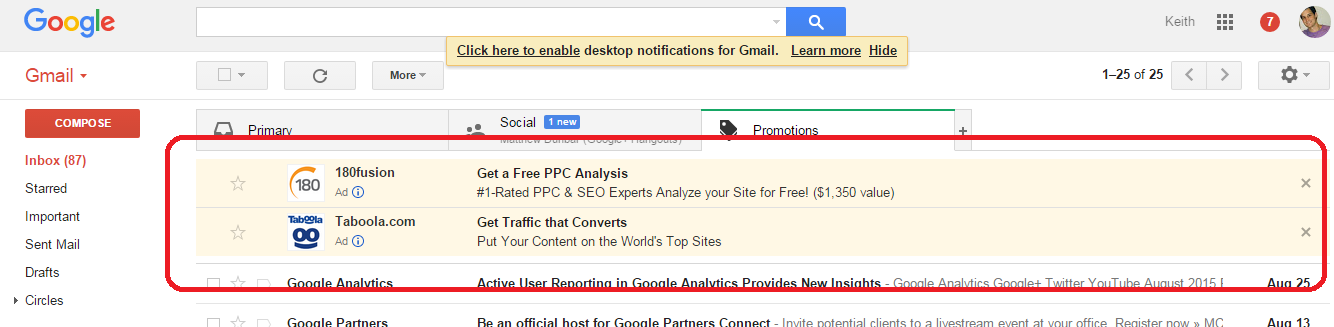 Image from FinCon.
Image from FinCon.
3. YouTube lets you target new audiences by first targeting existing audiences with similar attributes to the customers from your customer match list.
4. On Display, you can reach your customers or new potential customers with similar interests.
Strategies to use Google Ads Customer Match
More broadly, we have identified three main strategies you can use to your advantage when working with Google’s Ads customer match:
- sell to your existing customers only,
- exclude your current customers,
- target your campaigns based on insights from the data.
We will explain each one of these in more detail.
1. Selling to your customers solely
Now that Google has matched your customers, you can create an ad and target only customers from your list. Why? You are targeting people interested in your brand or who have bought from you (depending on how you’ve created your customer list). Therefore, an ad that promotes a sale could be an excellent teaser for these customers.
Secondly, you can advertise a deal that would interest your past clients. For example, ‘give back the old t-shirt you bought from us and get 50% off a new one’.
Thirdly, here the only limitation is your imagination. You can create a customer match list of only the customers that have bought from you more than twice. Therefore, your initial audience will be people most likely to buy from you again. You can target them and increase your bids when the customers search for terms relating to your product.
2. Excluding your customers
Another scenario is when, on the contrary, you do not want your customers to see the ad. For example, a yoga studio offers a ‘new student deal’ that can’t be purchased twice. Therefore, the customers that have already bought the deal will not engage with the ad.
3. Drawing conclusions from the data
By looking at the data of those who have previously bought from you, you can learn who your average buyer is and think about how you can address their needs or reach similar customers. For example, you can use demographic insight to target a specific gender or age. Similarly, knowing the most popular location of your buyers, you can target a particular country with relevant ads. When you see the number of people using a specific device is higher than others, you may want only to target mobile, tablet, or laptop users.
Customer Match Limitations and Final Thoughts
Remember that your Customer Match lists are only as good as your customer data. You will not get great results from a list of 50 emails. The more clients are on your list, the more chances for Google to match them. It is also essential to update your lists with new clients and check how effective your strategies are. How many clients have returned because of the special deal you created for them? Does your targeted location perform as successfully as you anticipated?
Another essential thing to note is that only accounts with 90 days of policy-compliant history in Google Ads and more than $50,000 lifetime spent are permitted to use the ‘targeting’ setting.
Hopefully, now you know how to get the most out of the contact information that your customers provide and are ready to try the Google Ad’s Customer Match feature.
Let’s go over the process one more time to revise the steps:
- Create and upload a data file with your customer’s contact information to Google Ads. If you have enough information, you can make six columns: “Email,” “Phone,” “First Name,” “Last Name,” “Country,” and “Zip.” If not, you can try matching by email, phone, or address separately.
- Then you create an ad and target or exclude the customers from your uploaded data file who use Google based on Google’s insights.
- When those users are signed in to their Google account, they see your ads using the Search Network, YouTube, and Gmail or when they browse on the Google Display Network.


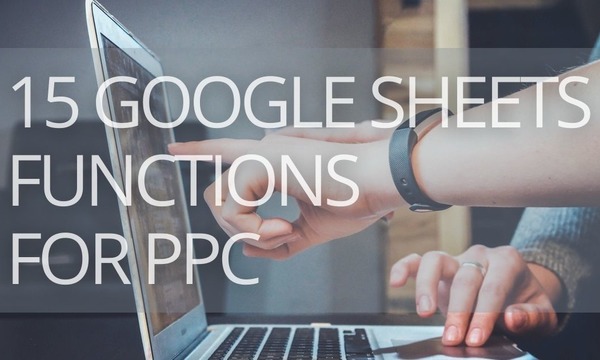
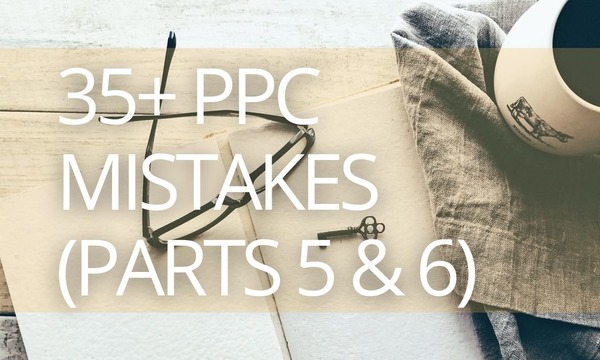
![Keyword Match Types in Google Ads [Ultimate Guide]](https://blog.promonavigator.com/wp-content/uploads/2021/04/match-types-600-360-1.jpg)