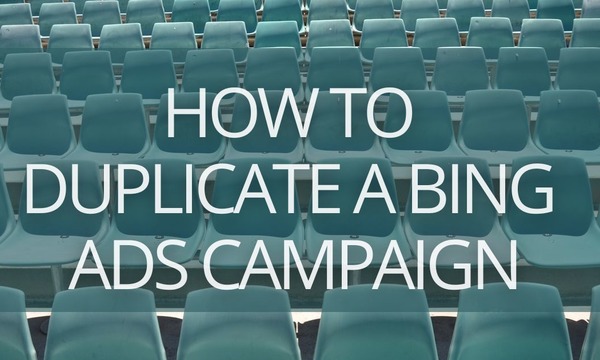Ad customizers were introduced in Google Ads several years ago, and since July 2019, advertisers can use them in their Microsoft Advertising (formerly Bing Ads) campaigns as well. Bing ad customizers are very similar to Google’s, but in addition to keyword, ad group, or campaign, Microsoft allows you to apply customizers by audience.
The following guide highlights the specifics of Bing ad customizers and how to use them to reduce setup time and improve ad quality.
(Also, we recommend you to check our guide on ad customizers in Google Ads.)
Quick Links
What Are Microsoft (Bing) Ad Customizers
How to Work With Microsoft (Bing) Ad Customizers
What an ad customizer feed looks like
Microsoft (Bing) ad customizers’ attribute types
How to Add Microsoft (Bing) Ad Customizers to Expanded Text Ads
Examples of Using Microsoft (Bing) Ad Customizers
Modify ad text based on user location
Modify ad text based on audience
More Important Details About Microsoft (Bing) Ad Customizers
What Are Microsoft (Bing) Ad Customizers
Ad customizers are parameters within the ad content substituted by dynamic text when the user sees the ad. The text parameters are taken from a feed file and inserted into the ad headline or text.
You can change ads based on various feed attributes, such as audience lists, time of day, seasonality, location, special promotions, and more. You can apply ad customizers to an ad group, keyword, or campaign.
For example, if you have promotions based on customers’ location, you can show different ads to users in those different locations. Let’s say, your customers in California can get a 20% discount, and in NY—10%; so the system will show them appropriate ad texts based on your feed data.
The values in the ad content follow this format: {=FeedName.AttributeName: Default}
For example, if your feed name is “Books” and you want to reference the attribute “Product (text),” the parameter would look like {=Books.Product}.
How to Work With Microsoft (Bing) Ad Customizers
Ad customizers have two components: the feed with the business data, and the ad copy that calls on that feed.
First, you need to create and upload the attributes feed; next, write the ad copy with a specialized syntax.
What an ad customizer feed looks like
An ad customizer feed is a spreadsheet. Each column in this spreadsheet is an attribute that tells the system one of the following:
- Custom attributes tell what information you want to insert into your ads.
- Targeting and Standard attributes tell under what conditions the system should add this information.
Each column must have a name. Each row after the header row is a feed item: a combination of custom and targeting and/or standard attributes.
![Microsoft (Bing) Ad Customizers [Ultimate Guide]](https://blog.promonavigator.com/wp-content/uploads/2021/05/microsoft-bing-ad-customizers-guide-1.png) Image Source: Microsoft Advertising Help Page
Image Source: Microsoft Advertising Help Page
Here you can download a sample feed file provided by Microsoft Advertising.
Diving into Automated Rules in Google Ads [10 Real-Life Examples]
Microsoft (Bing) ad customizers’ attribute types
Custom attributes can contain any kind of information about your product. Every custom attribute requires a unique name followed by the attribute type in parentheses. There are four types of custom attributes:
- Text: For product names, descriptions, and categories. Here you can use any letters, numbers, or symbols. The column header must appear like Name (text); for example, Books (text).
- Number: For inventory count or other numbers. Here you can use only whole numbers. The column header must appear like Name (number), for example, Available (number).
- Price: For product costs or discounts. Use any numbers and currency characters. The column header will look like Name (price), for example, Price (price).
- Date: For example, for the first or last sale date or the start of an event. Use the following format: yyyy/mm/dd hh:mm:ss.
As we have already mentioned, targeting attributes tell the system when to insert the information of custom attributes. Column headers can have the following names:
- Target keyword: If you use this attribute, don’t forget about the match type. Use the following syntax: keyword for Broad match, "keyword" for Phrase match, [keyword] for Exact match.
- Target keyword text: Use it in conjunction with the Target keyword match type attribute. Enter your keywords without match type.
- Target keyword match type: You can apply it only with the Target keyword text attribute. Enter parameters "Broad," "Phrase," or "Exact."
- Target ad group: Enter an ad group name. Use it in conjunction with the Target campaign attribute.
- Target campaign: Enter a campaign name.
- Target location: Name of a location, for example, San Francisco, California, United States.
- Target location ID: A numeric Microsoft Advertising geographical location code.
- Target location restriction: Add «Physical location» or leave it empty.
- Target audience ID: A numeric Microsoft Advertising audience ID. There are over 900 Microsoft Advertising audiences available; you can download a list here.
Standard attributes are advanced targeting configurations. Column header must appear like this:
- Device preference: mobile or all.
- Scheduling: accepted values are
“[day of the week] – [day of the week]” or “[day of the week], [start time] – [end time]”
Day of the week = “Monday”, “Tuesday”, “Wednesday”, “Thursday”, “Friday”, “Saturday”, or “Sunday”
Start/end time = yyyy/mm/dd hh:mm:ss (24-hour time).
- Start date: yyyy/mm/dd hh:mm:ss.
- End date: yyyy/mm/dd hh:mm:ss.
- Custom ID: use this attribute to create your own IDs for feed items.
Depending on the parameters (attributes) you use, your feed will look like this:
Next, upload the feed via the Feed Management Tool into your account.
Now, you can create Expanded Text Ads with reference to the ad customizer parameters in the ad copy.
How to Add Microsoft (Bing) Ad Customizers to Expanded Text Ads
1. Add a curly bracket { where you want the ad customizer to appear and select Ad customizer in the drop-down menu.
2. Select the ad customizer feed.
3. Select the custom attribute from that feed from the drop-down menu.
4. Optionally, fill out the Default text field. This text will appear if the circumstances defined by the feed’s targeting and/or standard attributes are not met.
5. Click Save.
How Do Auto Apply Recommendations on Google and Microsoft Work
Examples of Using Microsoft (Bing) Ad Customizers
Here are some examples on how you can use ad customizers to create highly targeted ad copy.
Modify ad text based on user location
For example, you have different promo prices depending on location. Create a feed with the Target Location attribute and an ad copy with the following structure:
{=Deals.Product}
www.site.com
Get {=Deals.Product} in {=Deals.Target location} for a special price.
Buy now for only {=Deals.Start_price}!
When someone is looking for “ABC sunglasses NY” or is physically located in NY looking for “ABC sunglasses,” he will see the ad copy like this:
ABC sunglasses
www.site.com
Get ABC sunglasses in NY for a special price.
Buy now for only $50.00!
Modify ad text based on audience
Unlike Google Ads, in Microsoft advertising, you can customize your ads over 900 audiences. For example, if you are selling dog food, you can create a limited-time offer for an audience who is already looking for your products. You can find this audience under ID=808122250, /Home & Garden/Pet Supplies/Dog Food & Supplies.
Create a feed containing the following attributes:
| Product (text) | Promo (text) | Ends_by (date) | Target Audience ID |
|---|---|---|---|
| ABC dog food | 25% off | 2021/05/3123:59:59 | 808122250 |
The ad copy structure will be the following:
{=Deals.Product}
www.site.com
Get {=Deals.Promo}! Offer ends in {=COUNTDOWN(Deals.Ends_by)}
When someone in the target audience is looking for “ABC dog food” on 2021/05/25, they will see a time-sensitive promotion:
ABC dog food
www.site.com
Get 25% off! Offer ends in 6 days.
For more ideas on using ad customizers for e-commerce, take a look at our blog post Using Dynamic Text to Pump Up Your Ad Copies [5 Examples].
More Important Details About Microsoft (Bing) Ad Customizers
- You can use the Google Import tool to easily import ad customizer feeds and ads you are running in Google Ads to make set-up easier in Microsoft Advertising. You can even schedule your Google import to ensure your ad customizer feeds have the most recent updates.
- You can have up to 100 feeds per account.
- The maximum number of feed rows per account is 5 million.
- You can use ad customizers in any part of an expanded text ad except the URL.
We hope this article will help you save time and create highly targeted ad copy for your Microsoft Advertising campaigns.
Boost your PPC efficiency! Link your PPC accounts to PromoNavi to automate everyday tasks and receive valuable recommendations on how to improve your campaigns.
With PromoNavi, you can do keyword research, competitor analysis, automate reporting, track your PPC performance on the Analytics Dashboard, and get profitable PPC optimization recommendations.
![Microsoft (Bing) Ad Customizers [Ultimate Guide]](https://blog.promonavigator.com/wp-content/uploads/2021/05/microsoft-bing-ad-customizers-guide-2.png)
![Microsoft (Bing) Ad Customizers [Ultimate Guide]](https://blog.promonavigator.com/wp-content/uploads/2021/05/microsoft-bing-ad-customizers-guide-3.png)
![Microsoft (Bing) Ad Customizers [Ultimate Guide]](https://blog.promonavigator.com/wp-content/uploads/2021/05/microsoft-bing-ad-customizers-guide-4.png)
![Microsoft (Bing) Ad Customizers [Ultimate Guide]](https://blog.promonavigator.com/wp-content/uploads/2021/05/microsoft-bing-ad-customizers-guide-5.png)
![Microsoft (Bing) Ad Customizers [Ultimate Guide]](https://blog.promonavigator.com/wp-content/uploads/2021/05/microsoft-bing-ad-customizers-guide-6.png)
![Microsoft (Bing) Ad Customizers [Ultimate Guide]](https://blog.promonavigator.com/wp-content/uploads/2021/05/microsoft-bing-ad-customizers-guide-7.png)
![Microsoft (Bing) Ad Customizers [Ultimate Guide]](https://blog.promonavigator.com/wp-content/uploads/2021/05/microsoft-bing-ad-customizers-guide-8.png)

![Why My Facebook Ad Was Rejected and How to Fix It [+Examples]](https://blog.promonavigator.com/wp-content/uploads/2021/05/fb-rejected-600-360.jpg)