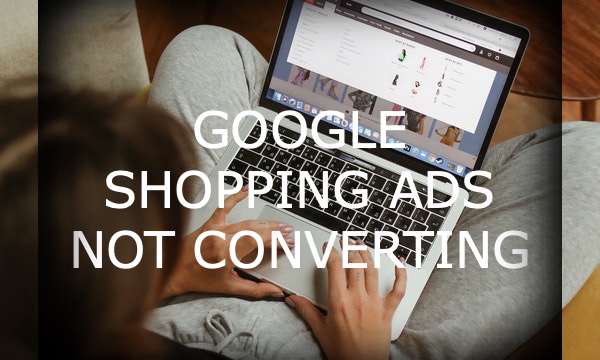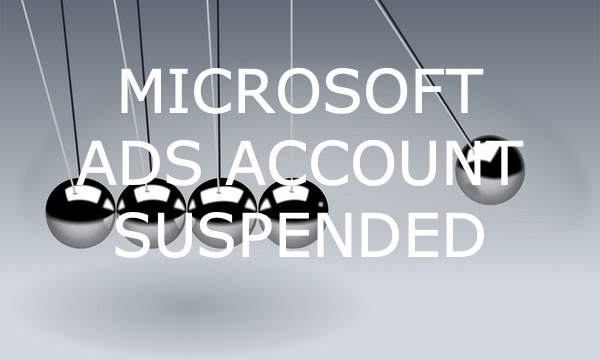Dynamic location insertion can be set up directly in RSA ads using a Dynamic Variable. In this case, the location (or the location in which the target client is interested) will automatically be inserted into the ad copy.
However, there are a few reasons why Dynamic location insertion may not suffice for advanced Google Ads advertisers:
- You can’t target only insert locations from specific location categories.
- There is no control over physical vs. interest location.
- There is no option to modify the matched locations.
- There is no option to make location groups and adjust your other ad copy based on the group characteristics.
You can avoid all those issues by learning the advanced method of setting up location insertion using a location feed.
Before we dive into advanced location insertion, let’s take a look at what is dynamic location insertion in Google Ads and how it works. (If you already know the basics, you can start from setting up the location feed.)
What is Dynamic Location Insertion?
Dynamic location insertion is an option that adapts your ad texts to your customers’ regular locations or locations of interest. You don’t need to create dozens of ad copies—you place just a code into your headline or description, and the system will replace this code with the relevant location name.
The Location insertion feature is suitable for such cases:
- You sell some goods and want to mention in your ads delivery destinations.
- Your service is working across the whole country (for example, it may be a delivery company or an Internet service provider), but you want to be specific to users searching for services in exact locations.
- You want your ads to be relevant to users’ areas of interest (for example, if they’re searching for tickets or hotels).
The advantages of Dynamic location insertion are:
- Your ads become more relevant to users’ intentions—meaning that you can increase your CTR and Quality Score.
- You save time on creating hundreds of ad copies for each location.
However, to make the most of this option, you should set it up correctly. Below, we highlight how to do everything in the right way.
How to Set Up Dynamic Location Insertion for RSAs
Dynamic location insertion is available for Responsive Search ads (RSAs). You can insert it into headlines and descriptions.
How to set up location insertion:
1. When you’re editing your ad copy, type a left brace and select Location insertion from the drop-down menu.
2. Choose the location format (City, State, or Country) and optionally enter the default text. This text will place instead of the location name when it is unable to show the location.
3. Click the Apply button. You will see the code in your headline or description like this:
In this case, the system will show only the location name (“London,” “Berlin,” etc.) instead of the code.
If the system cannot show the location name, the users will see the “Free delivery” text.
You can edit this line to add some words to the location name. For example, this way:
Everything seems super-easy, but before you start, you should know some issues that may arise while setting up location insertion for RSAs:
- The system will insert only locations you’re targeting. Make sure that you’ve chosen the appropriate targeting options in the “Locations” section.
- For RSAs, the system will show headlines and descriptions in any order. So, if the order matters for you, you may pin the headline or description to a specific position.
- The location insertion without default text works if you create at least 3 headlines with no “location” code. Alternatively, you can enter the default text.
- Make sure that the length of the headlines and descriptions is enough to show ads with target locations.
One more way to set up location insertion is through the location feed. It provides you with more opportunities and makes your life easier, especially when dealing with high-scope campaigns.
How to Set up the the Location Feed
Setting up the location feed is not complicated. The first step is to follow the link and download the latest CSV of geo targets.
The file is large, so it is good to filter out some unnecessary data to make the processing faster. It is a good start to filter out countries that won’t be targeted in the campaign.
The next step is to remove unnecessary columns. The only ones that should stay are “Canonical Name” and “Name.” Rename the columns: “Canonical Name” to “Target location” and “Name” to “Cities” (or another name).
You can now save this file as a CSV and upload it in Google Ads under Business data.
When you want to use this data in the ad text, you can call on the data using the opening curly bracket “{” and selecting the ad customizer. You can find the feed here and select the location column. In the ad preview screen, you can see whether the connection works as a location displayed in the preview.
The Advantages of the Advanced Dynamic Location Insertion
Additional location categories
While standard locations only let you select locations on the city, state, or country level, many more levels are available in the data feed method, such as airports, universities, congressional districts, counties, postal codes, and more. Through the feed, there are no less than 25 location categories.
A powerful example could be to target ads for tourists, targeting airports across the globe to offer things like travel sims, travel insurance, or travel-related apps. Adding the airport into the ad copy will make the ad seem super relevant.
For example: “Departing from Zurich Airport? Upgrade your calling card.”
Physical vs. Interest locations
Default location insertion considers both the interest and physical location parameters. It means that you can never be sure if the person you are targeting is physically in the location displayed in the ad. If you don’t know the match is based on the physical location or the interest location, it is difficult to create relevant ads.
For example, when promoting road repair services, the ads should ideally reflect the location where the target user is located, as this is probably the spot from where he is searching for support.
For example: “Roadside Car Repair Munich. Fastest Support in your Area.”
Using the feed-based method, you can add a “location restriction” column in the feed that specifies if the match has to be physical. This is a great solution for local businesses that want to focus on where the user is physically located.
Modifying the matched locations
When using the default location insertion, there is no way to modify the names of the feed locations in any way. This can be troublesome in a variety of ways. It makes it less predictable to understand the values that are being populated and cause additional trouble.
For example, we would like to write ads in Dutch. Most location names of cities are the same in Dutch and English. However, there are some exceptions. The International City of Justice in the Netherlands is called “The Hague.” In the Netherlands, people call this city “Den Haag.” “The Hague” written in an ad would look strange to a Dutch person. However, this is what the default Location insertion would do. It is possible to review all the locations and adjust the names according to the correct language in a manually set feed.
Often locations have broadly varying location name lengths. Locations that are longer than 30 characters will not be displayed in the ad, so these location names need to be shortened. Also, particularly short names could be extended; ideally, the Headline length would be between 20 and 30 characters. In reality, town names are often short but also occasionally very long.
How to Drive More Google Ads Clicks: 3 Fully Automated Tools
Location grouping and conditional ads
A popularized technique by Google Ads manager Martin Röttgerding is feed-based conditional ads, making ads eligible to show only when the precondition is met. Using the feed-based approach and location groups, you can trigger specific ads.
Underneath is an example of a typical feed:
To use the feed data, we will need to specify the feed file and the column that needs to be inserted.
{locationfile.name}
As you can see, the name needs to match the column we want to insert from the data feed. To use conditional formatting, we can separate different columns, like so:
When we want to write an ad specifically suited for Australian airports, we can call the column in the ad copy, like so:
{locationfile.australia}
Since only Australian airports will be eligible as they match the column, the ad can’t be triggered by users from any other location. By making selected location groups like this, we can write much more relevant ads.
Wrapping Up
While it can be convenient to use the now supported Location insertion parameter, it is important to be aware of the more advanced possibilities of feed-based location insertion. More specific location categories, physical location restrictions, copy modifications & translations, and Conditional Formatting all become possible exclusively through feed based location insertion.
Boost your Google Ads efficiency! Link your PPC accounts to PromoNavi to automate everyday tasks and receive valuable recommendations on how to improve your campaigns.
With PromoNavi, you can do keyword research, competitor analysis, automate reporting, track your PPC performance on the Analytics Dashboard, and get profitable PPC optimization recommendations.
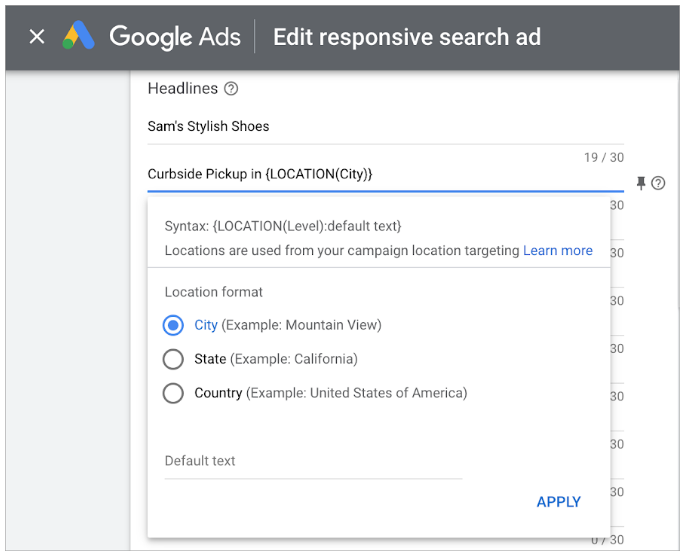
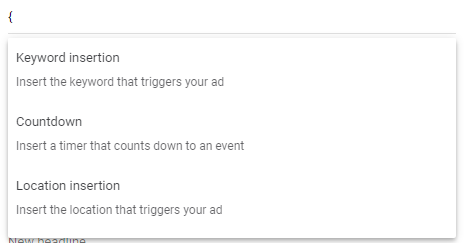
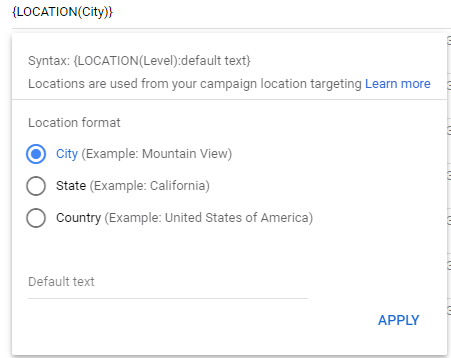

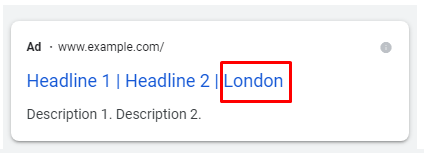
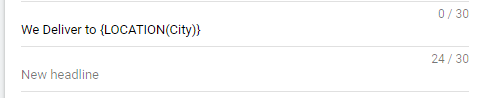
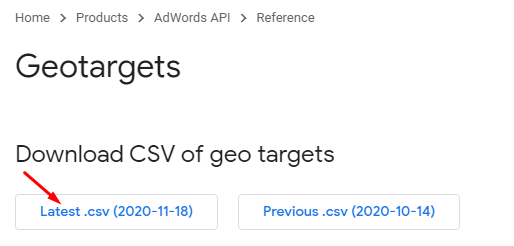
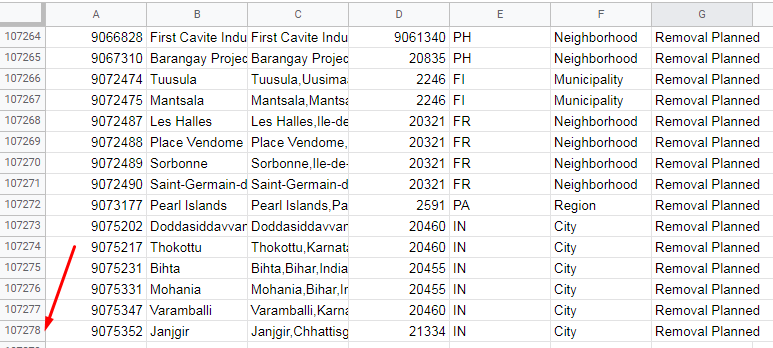
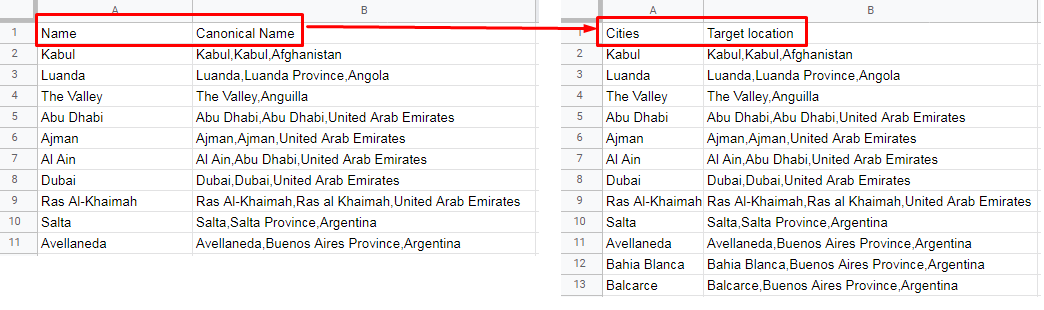
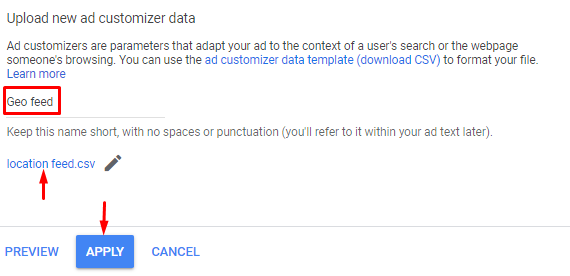
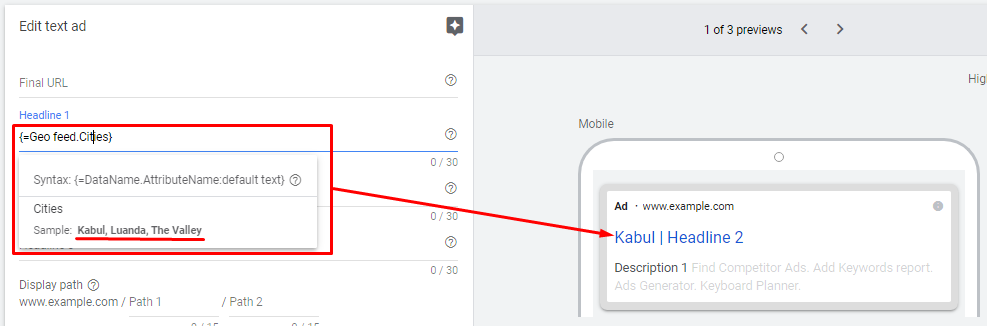
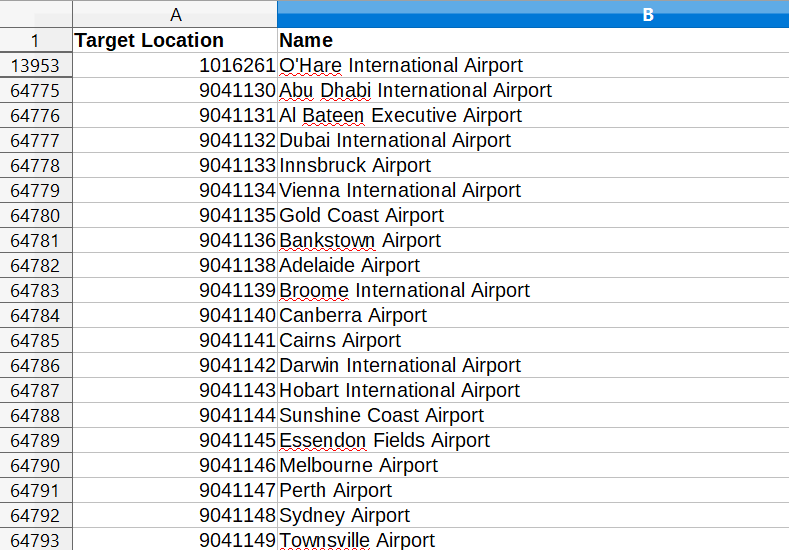
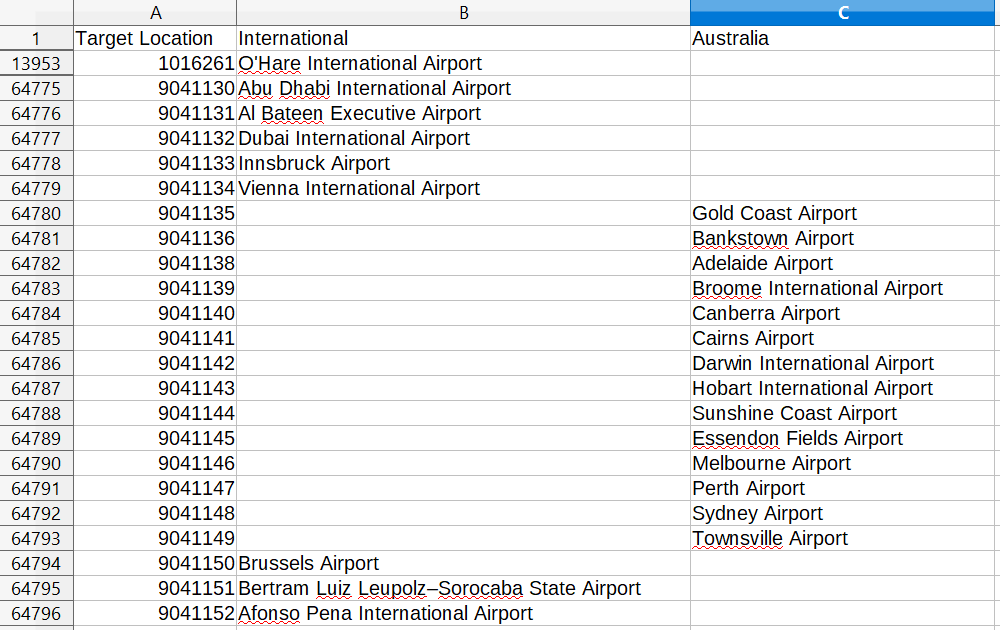

![Using Dynamic Text to Pump up Your Ad Copies [5 Examples]](https://blog.promonavigator.com/wp-content/uploads/2021/02/dynamic-text-600-360.jpg)