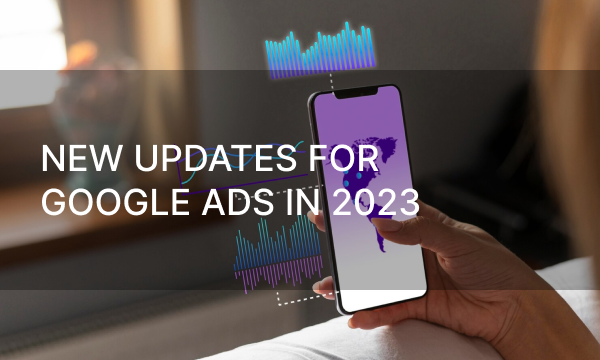For effective returns on your ads, it isn’t enough to simply launch an ad campaign and wait. What you actually need to do is to analyze and improve your methods of advertisement, look for weak or inefficient spots and constantly work on your strategy. One of the easy and effective ways to improve your campaigns is to use tags for tracking traffic.
Why General Statistics are Too Vague
While running an ad campaign, Google Ads already provides you with a number of important and interesting statistics that you can work with to improve different aspects of your advertisement, for example, the number of clicks on your ads that directly shows how well an ad is performing. However, what Google Analytics can generally provide is often surface-level information that only gets you so far.
For more detailed information that can be worked with, analyzed and maintained in a database, you need to implement various tools that help gather said data. One of the convenient and simple ways to get more information on how and where your ad is performing best is inserting tracking tags into the URLs that are used in your campaign.
How Does Traffic Tracking Work?
The way traffic is tracked via the targeted link is through GET-parameters – parts of a dedicated URL that hold and transfer necessary information into Google Analytics for further reports. These parameters consist of a body and its value and are split by an & between each parameter.
What information GET-parameters hold onto depends on the type of tags used since they only track certain information, for example, which ad generates the clicks, what platform a user comes from, what device is used and so on. For advertisement analytics purposes this information generally is put in a detailed report on where, how and by whom the link was used. All this data helps further improve existing ad campaigns and make note for the future ones.
An important note: all URL-tags are case-sensitive, meaning there will be a tracking difference between using ‘google’ and ‘Google’ in your tags. If you’re not attentive to this detail, the analytical reports for your URL-tags will be incorrect, since they will be showing the same data, but split separately between different case tags. This may cause misinformation and further mistakes when adding adjustments to your ad campaign, which in turn might lead to a substantial loss of time and finances.
Automatic Tag Insertion
If you want to implement tags in your Google Analytics reports, but don’t want to spend time figuring out how it all works to manually tag URLs, Google Ads conveniently offers an auto-tagging option in the settings.
Enter your Google Ads account and find the settings menu. There you’ll find an auto-tagging section where you can enable or disable the usage of tags for your URLs generated automatically in the system. This action will then take care of all URL-tags and include them into the Google Analytics reports. If you no longer wish to be using automated tags, disabling them from the said section will exclude tagging from the links of your ads and will not show up in the upcoming reports in the system.
If you enable this feature for Google Analytics, an automatic tag -gclid (Google Click ID) appears in the URL tail that tracks the price of a click, a platform, key words or phrases. Now you’ll be able to analyze the newly-gathered data to improve your ad campaigns.
Manual Tagging
However, sometimes this convenient auto-tagging option results in an error due to certain websites not allowing some of the URL parameters that are used automatically by Google Ads. In addition to that, this automatic URL-tag does not cover many of the aspects the running advertisement may be meeting, for example, what device the ad link was clicked from. To exclude website errors and to fully control and manage tags you can tag the dedicated URLs manually.
Openstat
While most tag types are self-explanatory and are implemented as understandable forms of keywords, openstat tags are unique for being encrypted – it means that when looking at the URL there will be no way of knowing what information is being pulled by using it. However, there are only four major parameters that openstat tags track:
- Openstat_campaign – the name or id of the ad campaign the parameter is used in;
- Openstat_service – the origin of the URL, here, Google Ads;
- Openstat_source – the platform name, where the ad originates;
- Openstat_ad – the id of the specific ad in the campaign.
To use encrypted tags, Google Ads will need some adjustments with the help of a decoder, since such a feature isn’t implemented into the analytical system by default. Once the decoder is used, the service will have no issue working with openstat and gathering reports with the provided data.
UTM-tags
The most common tag type used and a perfect match for Google Analytics is UTM-tags. The following parameters can be tracked by UTM-tags:
- Utm_campaign – the running campaign name;
- Utm_source – the origin of the URL, i.e., Google Ads;
- Utm_medium – the type of traffic tracked, for example, cpm, cpc, email, etc;
- Utm_content – the specific ad or a listing in the campaign;
- Utm_term – a keyword or phrase.
The last two parameters are optional to add, however, for a fuller and more detailed picture of the ongoing campaign it is highly recommended to use all five parameters in your URLs.
For any additional information to be gathered, ValueTrack parameters can be implemented into your URL. They are required for dynamic searches and tracking information like the location of the user when the ad was clicked, whether it was a mobile device or a desktop, and so on.
There are two ways to create and add UTM-tags to your URLs – typing everything out manually directly into the default link or using outside sources for tag-generation, for example, Tilda. Using outside generators proves useful when you have a lot of ad campaigns to keep track of and manual generation would take a lot of time. When using a UTM-generator, all you need to do is fill out the parameters for your campaign and the service will generate the full URL that you can then implement into Google Ads. The usage of a UTM-generator will thus save a lot of time that otherwise would be spent typing everything out and setting it up yourself.
Creating Custom Parameters
Custom parameters are yet another way of gathering additional data that standard parameters don’t include. Unlike the dynamic parameters mentioned earlier, you can define what information custom parameters will gather once the URL is clicked on by a user.
You can make a total of 8 custom parameters for your Google Ads account. Go into setting, then into campaigns, from there you will have to choose on what level the parameters will be working and gathering information – certain ads, entire campaigns or groups of ads. From there you will find additional URL options with a pop-up window where you’ll need to insert the value for your custom parameters. For the last step, your new custom parameters need to be added in the tracking template, so Google Analytics can use it in the report.
Reviewing Results in Google Analytics
In Google Analytics, the results gathered by the tags can be found in the source report under the traffic menu. In this tab you can view information based on different parameters used in the running campaign. Above the data you’ll find filters that enable you to pick by source, medium, or campaign or you can see the overall review based on the entire campaign. By default, you’ll see the source and the medium parameters on the front page. If you cannot find the results on your custom parameters, select others to view them.
Now that you have gathered all the information about the running campaign, all that is left to do is analyze it and search for ways to optimize any corrections, for example, changing the list of keywords or using a different color scheme.
To Summarize:
Gathering primary data and launching an ad campaign isn’t always enough for a successful outcome. The results of the campaign may fluctuate depending on many factors. Tracking where your traffic is coming from and how exactly it reaches you can be crucial in the analysis and understanding of how your ad campaign is performing and how its performance can be improved. Such traffic tracking can be done by utilizing URL-tags.
Whether you choose to use built-in tag features that Google Ads offers or manually set them up to better fit your current campaigns, the URL-tags are only a tool used to see if there is anything with the ongoing advertisement that needs changing. That being said, reviewing tracked information and using it further is the most important part of implementing the URL-tags into your Google Ads.