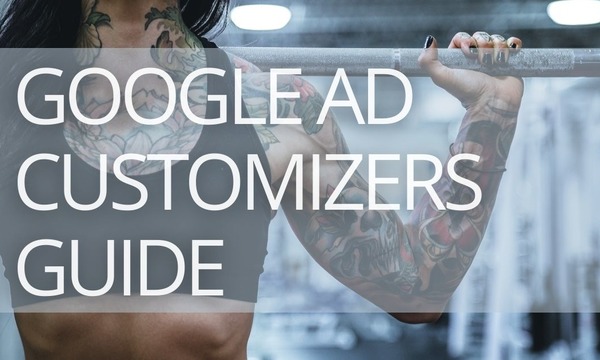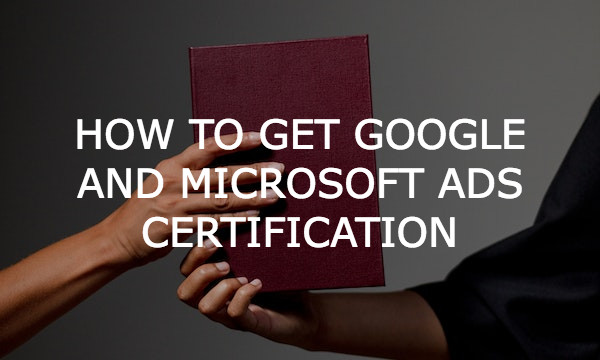Now that you have set up your Google Ads campaign and the keywords you’ve chosen generate clicks, it’s crucial to know whether those clicks are bringing you money. You need to install conversion tracking to work out what happens after a customer interacts with your ads. Further is how to track conversions in Google Ads.
Why track conversions in Google Ads?
First, you need to track conversions in Google Ads to see what’s working and what isn’t. It is essential to know which keywords generate sales and which ones don’t to make improvements. Conversion tracking also quite literally lets you see which ads drive the most conversions.
All PPC decisions are usually made based on historical data. Therefore, you need the correct data to optimize your account to improve future campaigns.
What types of conversions can you track with Google Ads?
Google defines five main types of conversion actions to choose from when setting up conversion tracking in your account:
Website actions are the most basic types of Google Ads conversions. A website action could be a purchase, form-fill, button click, and more.
How to track conversions in Google Ads?
To track conversions in Google Ads, you must create your conversion actions, install the proper tracking tag, and choose an attribution model.
Step 1: Create your conversion action
- Sign into your Google Ads account.
- In the upper right corner, click on the Tools menu, and select the Conversions option.
- In the summary section within your Conversions view, click ‘New conversion action’.
- Select a website.
- Follow the prompts to enter your domain and scan your website.
- Choose how you want to set up your conversion action. You’ll get two options: a URL setup or a manual setup.
Step 2: Set up your Google tag
- Your Google tag might already be set up. If that’s the case and you created your conversion action using a URL, you don’t need to do anything else. You can start seeing the conversion data.
- If your Google tag is not set up and you created your conversion action using a URL, follow Google’s instructions to set up the tag.
- If your Google tag is set up and you made your conversion action manually, you’ll also get instructions from Google on how to add the conversion action’s event snippet.
- If you don’t have the Google tag yet and created your conversion action manually, you’ll need to add a Google tag on every site page and your conversion action’s event snippet.
How to Set Up Conversion Tracking in Microsoft (Bing) Advertising
What to do if conversion data seems off?
1. Check account performance first
If you think that the conversion data you see is not accurate, first, ensure that nothing unusual is going on performance-wise. Sometimes users start troubleshooting conversion tracking settings before checking the account settings. Low conversion data might mean that you are getting fewer clicks and calls! Therefore, before you decide that the conversion tracking is not working, check for any changes you could’ve made to the account that might’ve caused the poor performance.
2. Check the conversion columns
The next step would be to check the ‘Recent Activity’ and ‘Include in Conversions’ columns. For example, recent activity can show whether you last brought in a conversion a while ago. In contrast, the ‘Include in Conversions’ column will show whether that action’s conversion data is reported in your conversion columns on your campaigns. If that column says ‘No’ when it’s supposed to say ‘Yes’, change it.
3. Cross-check with your backup tracking
Finally, but most importantly, you must always have a backup way of tracking your conversions. You can do it via Google Analytics, a CRM, a marketing partner interface, or manually tracking what comes in on your end. This way you can cross-check whether your Google Ads data is off.
Google Ads conversion tracking mistakes to avoid
Unless it’s obvious that something’s not quite right, it might be tricky to check whether conversion tracking is working correctly. If you made some mistakes when setting up tracking, now you might be seeing incorrect data. And that would be hard to detect as some logical mistakes don’t come with an error message. Below are some of the most common issues with conversion tracking in Google Ads and suggestions for fixing them.
1. Not tracking all relevant conversion actions
It would be easy to track conversion if you only had one call-to-action on your website. However, that is not always the case. Even if you are only following one action on the landing page, you must remember that the customer will most likely be exploring your whole website, even if they came to it through a specific advertisement. Therefore, tracking all relevant calls to action throughout your website is crucial!
2. Tracking non-conversion events
On the other hand, you don’t need to track actions that are not directly connected to your end goal. For example, page views, social media icon clicks, time on site triggers, or contacting customer service. They’re not conversion-worthy actions since they do not bring any money or valuable data you could use in future campaigns.
3. Tracking all conversion events equally
You’ve narrowed down your conversion events, and you only track those that are actual conversions and have some value to you. However, even those relevant actions can be of different significance. Therefore, it’s worth treating them as such.
For example, while someone requesting a callback is a potential client, they are less important to you than someone who’s made a purchase. Therefore, as an e-commerce company, you should pull in your revenue data and conversions to optimize ROAS on your campaigns.
4. Tracking short phone calls
In Google Ads you can track calls directly from the platform if the call uses a Google forwarding number. It is an excellent opportunity to see how many rings an advertisement generates and calculate what keywords work from there.
However, you need to be mindful of what phone calls count as conversions. Every phone call is different. Unfortunately, Google cannot yet listen to the conversation and determine whether that was a positive or a negative call and if the person would likely purchase. However, one thing that Google can track is the duration of a call.
In order to get more accurate conversion data, you need to talk to the sales team and figure out how long it takes to gather either payment or personal information on the phone. Do those calls usually last 30, 60, or 90 seconds? Then add that number as a minimum length a call needs to last to count as a conversion in your Google Ads account.
Analyzing your Google Ads conversion data
Once your Google Ads conversion tracking runs, you can see conversion data within your account! Make sure that your viewing settings are correct. To run conclusions and leverage PPC metrics, you need to be able to see the following columns:
- conversions (known as “conv.” in the column view of the platform),
- conversion rate (conv. rate),
- cost per conversion (cost/conv.).
Final thoughts
Google ads conversion tracking is not optional. Any business marketing with Google Ads must measure how its ads perform, and conversion tracking is there to help. It takes only a few minutes to install and gives you tons of valuable data when set up correctly. In this article, we also walked you through some potential conversion tracking mistakes that are not immediately visible to the eye. Make sure to pay extra attention to those and enjoy the stats that you get.