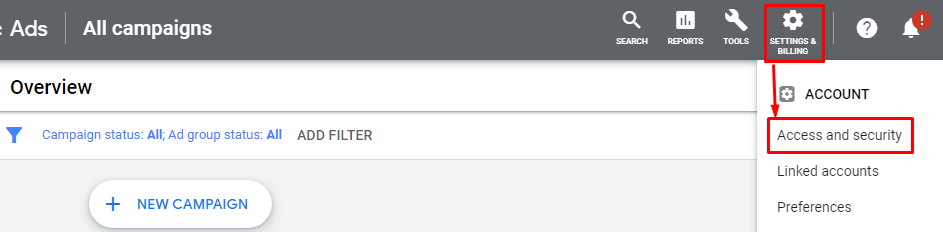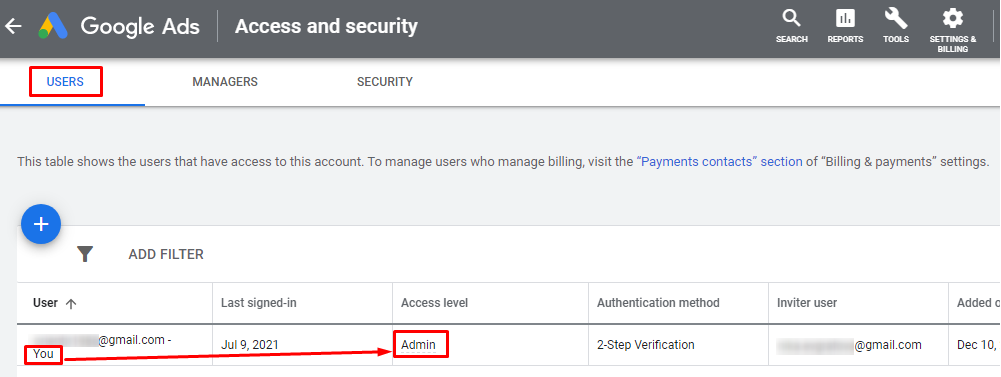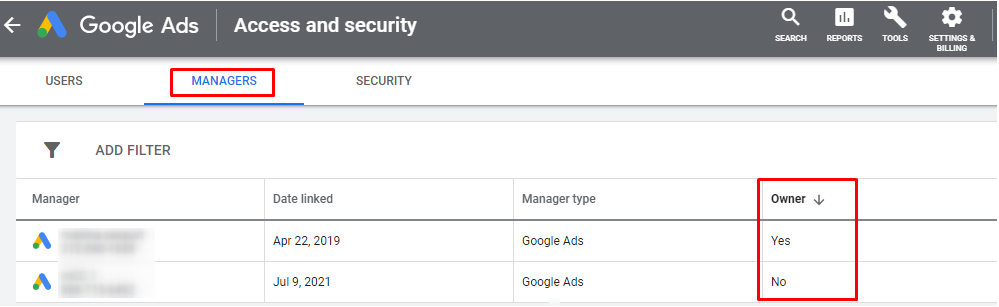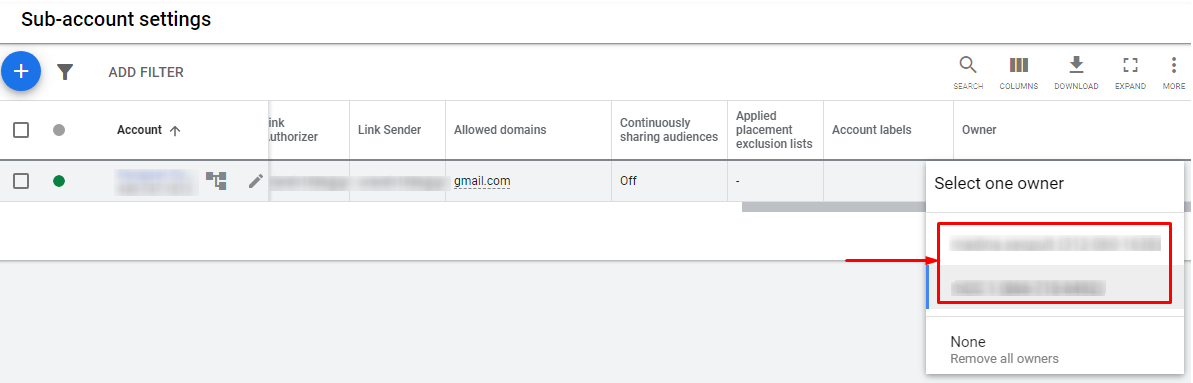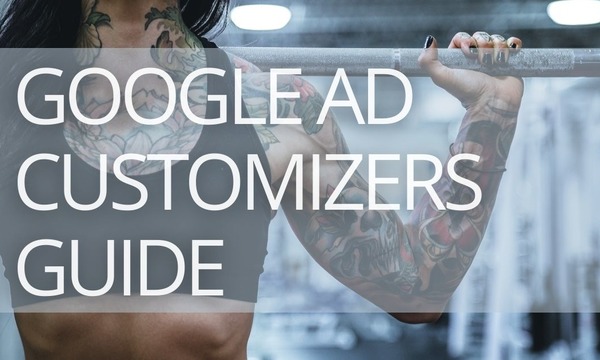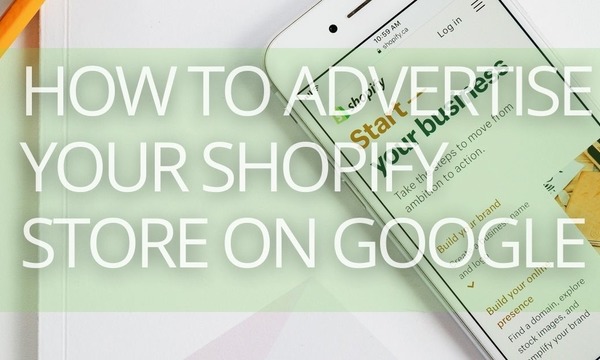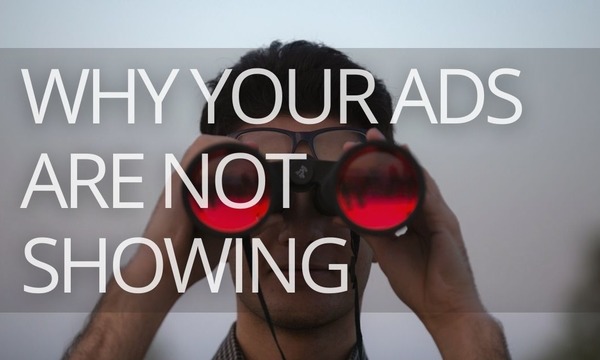When you create a Google Ads client account, you have the right to transfer ownership to the manager account. It makes sense; for example, you may need to do this if you want to hire an agency or freelancer to manage your campaigns, or if you’re planning to change managers.
In this article, we’ll elaborate on how to transfer your Google Ads account ownership and make sure that it will be safe for you.
Quick Links
What is a Google Ads Account Ownership?
Pivoting from Multiple Owners to Single Ownership
How to Transfer Ownership of Your Google Ads Account
How to assign ownership to a new manager
How to transfer ownership to another manager under client account
How to transfer ownership to another MCC under manager account
What to Watch Out when Dealing with Ownership of Google Ads Accounts
Communication between agencies and clients
Be aware of the “natural flow”
What is a Google Ads Account Ownership?
The owner is the top-level user of a Google Ads account. The owner is superior to the admin in terms of the available permissions.
The owner can exclusively:
- Invite users with administrative access to the client account.
- Remove users from the client account.
- Grant or revoke administrative access to users of the client account
- Accept and decline link requests from other managers to the client account.
- Turn off ownership.
- Transfer ownership to another manager account.
- Unlink other managers from the client account.
- Enable remarketing list sharing in the client account so that the client account’s lists can be shared with other accounts in the manager account.
However, manager owners don’t take data ownership or administrative rights away from client accounts. That means that after you transfer ownership to the manager account; you will still have access to all the data and can change ownership if needed.
Pivoting from Multiple Owners to Single Ownership
Last year, Google announced that a client account can only have one owner instead of multiple owners.
The main change was that from the 28th of May until the 30th of July 2020, accounts emigrated from possibly having multiple admin owners to a single ownership. If the client’s account had multiple owners, Google assigned the oldest MCC as an owner.
Google stated the following reasons for the change:
“Multiple administrative owners may lead to issues such as “unclear trumping behavior for manager-level settings.”
And:
“In order to set the stage for more advanced manager account features, including easier list sharing and additional manager-level settings, it is critical for Google to ensure that each Google Ads account has only one manager account designated as owner.”
Besides the reasons stated, this seems to be another push from Google to get better insights and more control over the ads’ accountability. This could be related to political reasons as Google may want to hold account owners responsible for legal infringements, which is difficult to do when there is no clarity as to who the advertiser is and there is no clear account owner.
Whatever it was, today we deal with a single ownership of the Google Ads accounts.
How to Transfer Ownership of Your Google Ads Account
Before transferring ownership, check some points.
1. Make sure that you have administrative access to the client’s account. Users without admin access can’t transfer ownership. To check access level, click the Settings & Billing icon; under “Account,” click Access and security.
2. Check if the ownership is not already enabled for any manager. Otherwise, you can’t transfer ownership from your client’s account. However, you can remove the manager, and assign ownership to the new manager. Another way is to transfer ownership from the manager account (we’ll explain how to do this below).
As you can see, you can face different circumstances when transferring ownership of your or your client’s Google Ads account. We will explain how to transfer ownership in different situations.
How to assign ownership to a new manager
Let’s say you’ve just granted access for a manager account to your client account. By default, your manager isn’t set as an owner. To do it, follow the instructions below.
- Sign up into your Google Ads Client account.
- Click the Settings & Billing icon.
- Under “Account,” click Access and security.
- Switch to the Managers tab.
- From the dropdown in the Owners column, select “Yes.”
Note that the ownership changing option under client account is available only if you haven’t assigned ownership within.
How to transfer ownership to another manager under client account
If you’ve assigned ownership to the manager account, you can’t transfer ownership to another manager account under your client account. The only way to do this is to remove access to the manager owner.
After that, the option to choose a new owner under the client account becomes available.
How to transfer ownership to another MCC under manager account
This option is available when the Client account has granted access to two or more manager accounts. Also, the Manager account should be assigned as a Client’s account owner.
To transfer ownership, follow the instructions below.
- Sign up into your Google Ads Manager account.
- Select the Client account and go to the Sub-account settings.
- From the dropdown in the Owner column, choose the Manager account you’d like to become a new owner. (From here, you can remove all the owners as well.)
What to Watch Out when Dealing with Ownership of Google Ads Accounts
Communication between agencies and clients
Commonly, both the client and the agency used to have administrative access.
Generally, the clients have access since they are the parties on whose behalf ads are being displayed and are the parties that normally pay the invoices for it. They also decide which agency they end up working with, and have the right to terminate these agreements as well.
On the other hand, the agency normally has access for more practical reasons. As they are managing the ads, they may be trusted with access to add new users to the account when they assign managers to client accounts. They may also want to link external tools or share remarketing lists with the client’s other accounts.
So, both owners and agencies may be interested in claiming ownership access.
It is important for agencies to get in touch with the client to discuss the changes and decide who will be responsible for managing the ownership access for the duration of the cooperation.
PPC Automation for Small Businesses: How to Do it the Right Way
Be aware of the “natural flow”
Advertisers and agencies must understand how the ownership flows naturally. For a single account, by default, the creator of the account is the owner. If the account is set up within an MCC-account, then the MCC account becomes the owner. If an MCC links an existing account, it won’t have ownership of that client account by default. So, you should choose the owner manually.
A year ago, multiple ownership was available in Google Ads. Make sure that ownership has been assigned to the appropriate MCC. In case a proactive attitude is not taken, there is a good chance that sole ownership flows to an unintended account.
Unintended accounts may be ex-employees, old agencies whose cooperation has already ended, or even old email accounts that are no longer accessible for various reasons.
As the ownership account is the only account that has permission to transfer the ownership rights to another account, it is extremely important to prevent ownership from going to an incorrect account! Also, be aware that account creators are not notified when ownership changes are made.
If the account has several connected MCCs, only the one that has been connected the longest will have ownership rights. If you would like to change that, ownership rights should be turned off for all other MCC accounts except the one that needs to have ownership access.
How to Handle PromoNavi Users
You’re an agency
Check your client accounts and find those with 2 or more MCC accounts. Set the owner as the only one MCC linked to PromoNavi. By doing this, you’ll keep the ability to get recommendations and automated reporting on your client accounts.
You’re an advertiser
Choose the MCC for which you want to transfer ownership. Whichever MCC you choose, you can use the PromoNavi tools as before.
To Wrap Up
Make sure to go through your ownership settings and select the appropriate owner. These can be found on your “Access and Security” page or, if you are managing an MCC, in your “MCC settings” -> “Sub-account settings”.
Familiarize yourself with the natural flow of the accounts. It’s important because ownership should be assigned only to reliable managers who deal with your accounts.
Good luck and make sure your Google Ads account ownership is in the right hands!
Make the most of your PPC campaigns with PromoNavi! Save time managing your Google, Microsoft, and Facebook Ads accounts within a single platform and get profitable insights to boost your KPIs.
Get started with a 14-day trial with unlimited access to all the features!