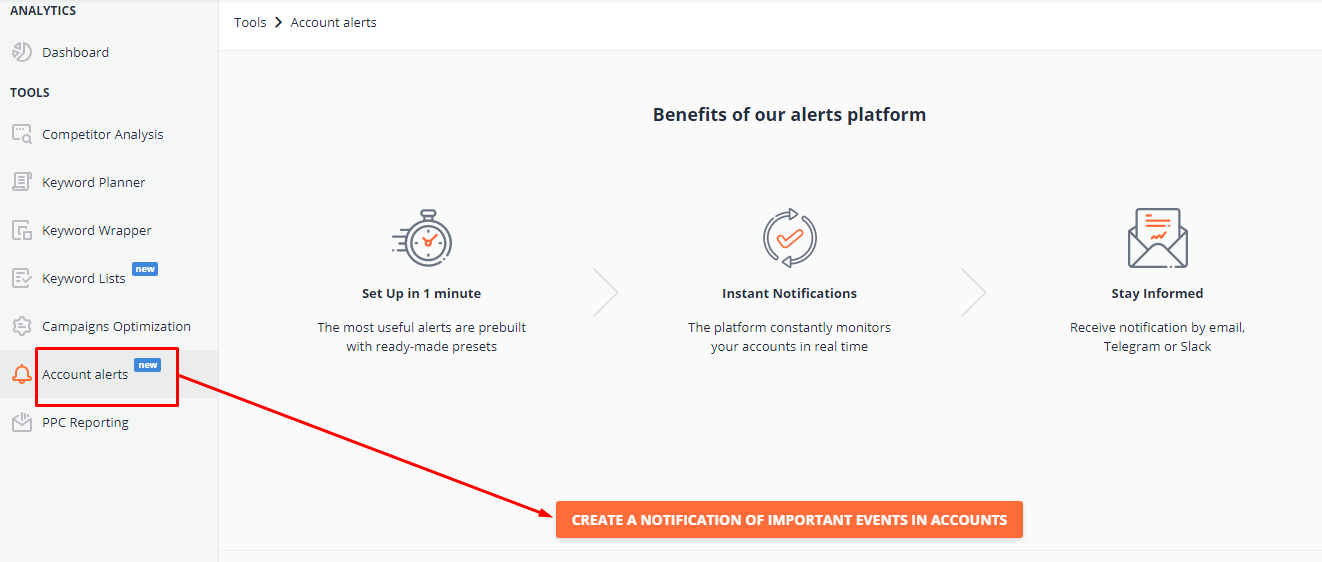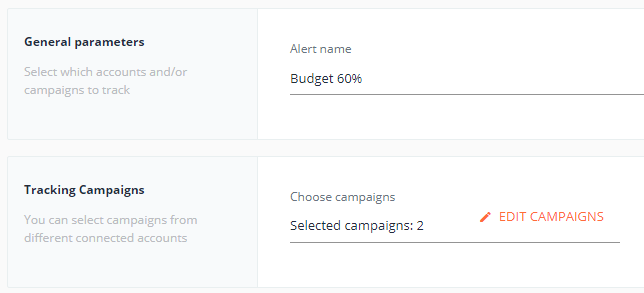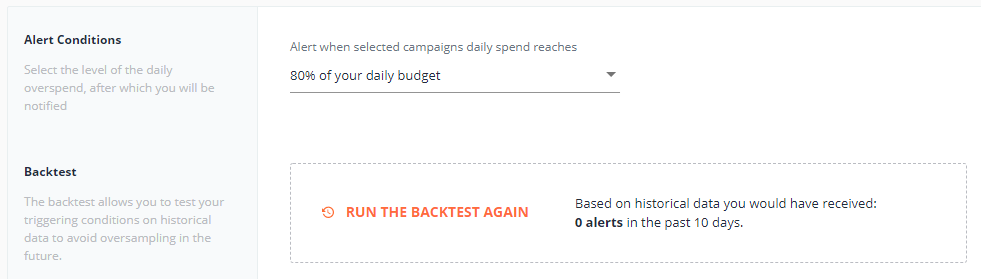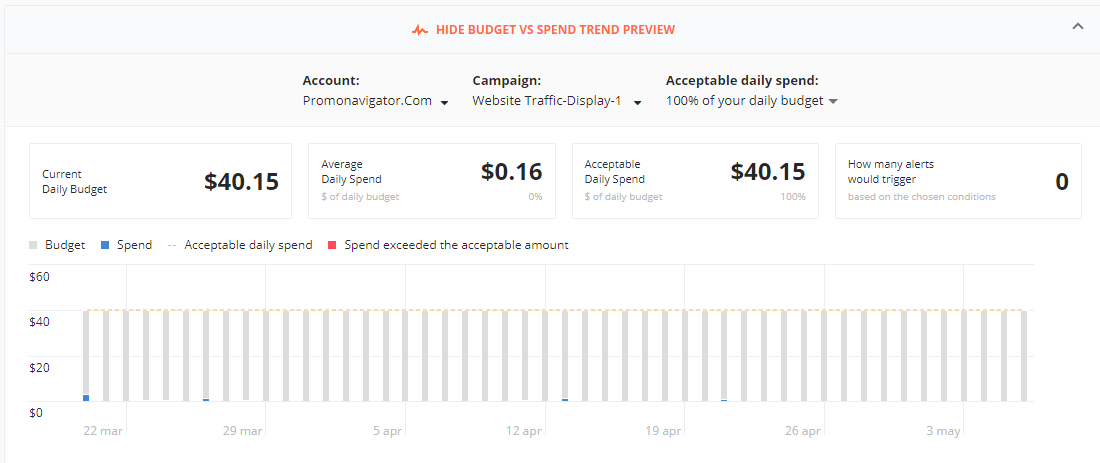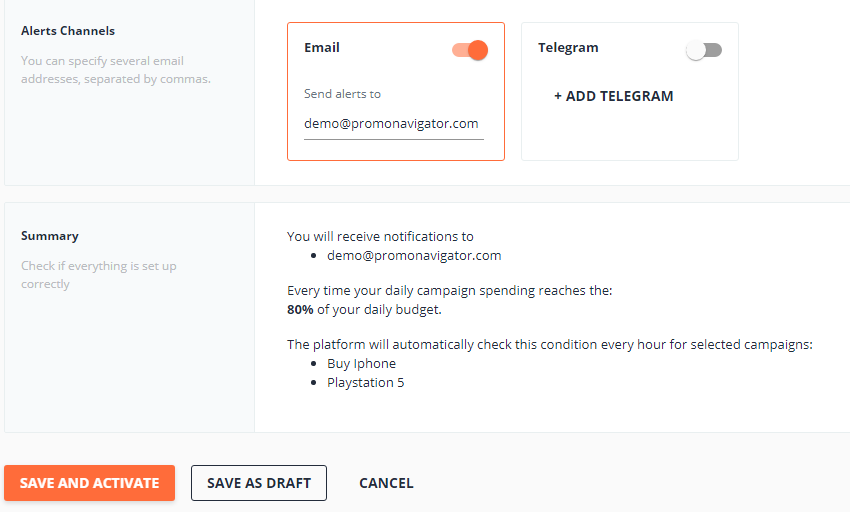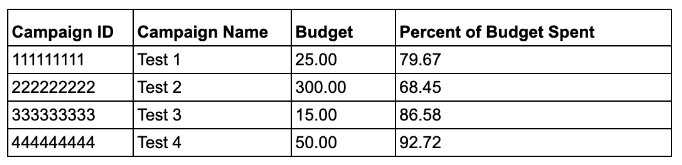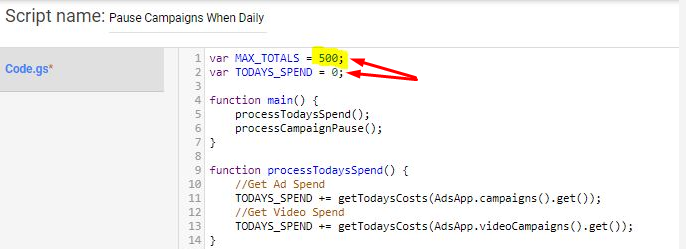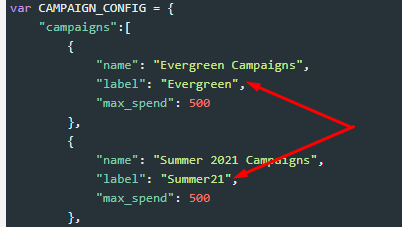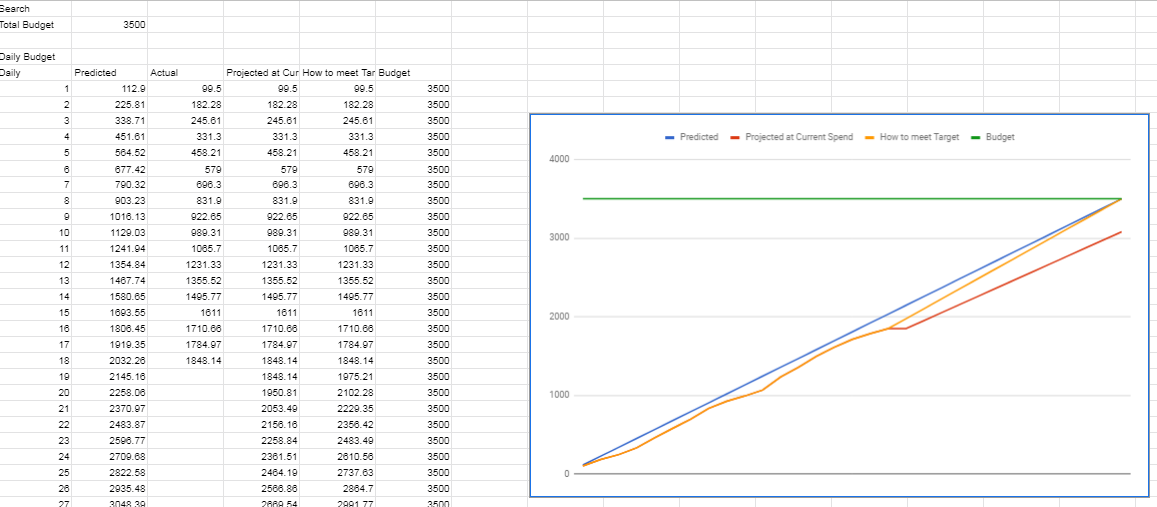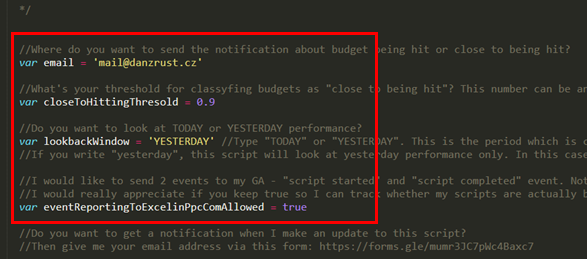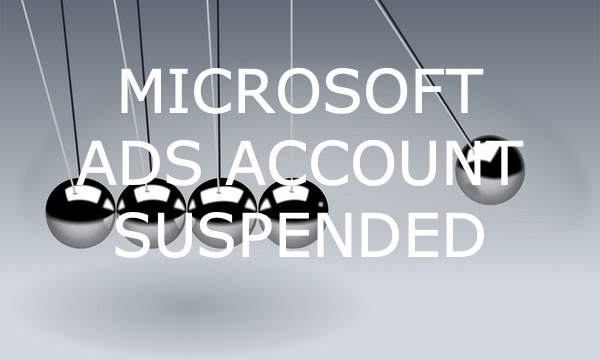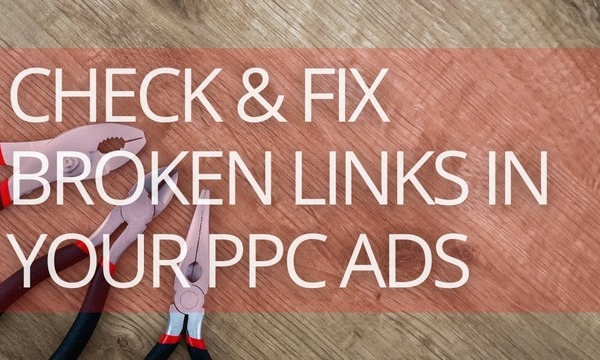For most campaigns, Google Ads may exceed your daily spend by up to two times your average daily budget. That means that if you’re comfortable to spend $100 per day, Google may spend $200. Furthermore, if you pay for conversions or run Hotel Commission Campaigns, the daily spending limit might be up to 30.4 (!) times more than your average daily budget.
This is how Google explains such overspending:
If you’re on a tight budget or run a campaign for a limited time, such significant rises in daily spend could be crucial for you. However, you can avoid overspending by tracking your costs throughout the day. This is where Google Ads scripts will come in handy for you.
In this post, you’ll find 10 scripts to help you control your ad spend.
Before We Start: An Alternative to Google Ads Budget Tracking Scripts
#1: Google Ads’ Flexible Budgets Script
#2: Control Google Ads Budget Script
#3: A Google Ads Script to Prevent Your Campaigns from Overspending
#4: A Google Ads Budget Pacing Script For Controlling Multiple Budgets
#5: A Daily/Monthly Google Ads Budget Management Script
#6: Advanced Budget Tracking Script
#8: Google Ads Script For Monitoring Campaigns Running Over Budget
#9: A Script to Receive Daily Budget Overdelivery Alerts
#10: Google Ad Script to Manage Campaign Budgets
To Wrap Up: What Should Your Remember When Monitoring Budget Overspending with Scripts
Before We Start: An Alternative to Budget Tracking Scripts
Undoubtedly, Google Ads scripts is a flexible solution. You can create them from scratch or configure existing codes according to your tasks. This sounds good, but you should be experienced in Google Apps Script and JavaScript to correctly set up scripts and fix emerging issues.
If you look through the comments to the posts describing scripts, you’ll notice how many issues users used to face. Here we have some examples:
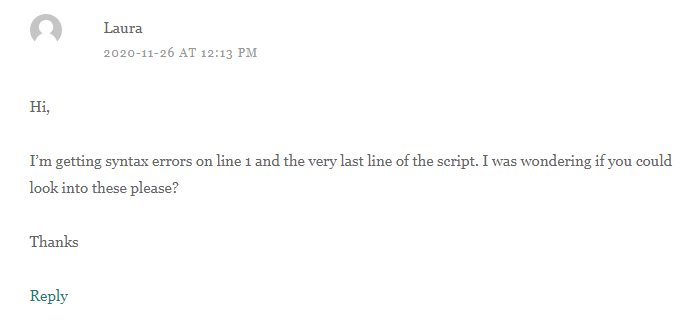 Source: excelinppc.com
Source: excelinppc.com
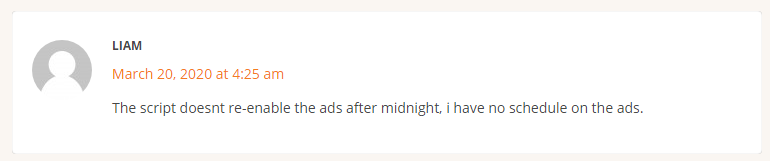 Source: www.clixmarketing.com
Source: www.clixmarketing.com
If you’re not sure of what all those lines and variables in the code mean and what consequences the specific script causes, you should think twice before running it, especially when you run code on your main accounts.
If you feel that running scripts may be challenging for you, take a look at alternative solutions that are much more simple and functional. For instance, PromoNavi Alerting tool allows you to be notified when your ad spend exceeds the level you’ve set.
How it works
Sign up to PromoNavi, head to the Account alerts section, and create a new alert.
Choose the Budget Tracker alert type.
Name your alert and choose campaigns for which you want to enable this alert.
Set the alert condition. You may receive notifications when your daily spend reaches 50-190% of your daily budget. We recommend you to run a backtest as well to find out how many times for the last 10 days your ad spend exceeded the budget level you set as a triggering condition. This feature allows you to avoid notification spam in the future.
You can look through Budget vs. Spend preview to see how often your ad spend exceeded your average budget in the past. This data allows you to set accurate notification conditions and receive alerts that really matter.
Choose channels to receive notifications. These may be email, Telegram, or both. Check the alerting conditions and save the alert. You can save an alert as a draft as well.
Every hour, the system will check selected campaigns, and you’ll receive notifications when overspending takes place.
If you’re still looking forward to leveraging scripts for Google Ads budget tracking, you can find 10 of them below. We included in the list only actual scripts from authoritative sources.
#1: Google’s Flexible Budgets Script
We’ll start with oficial Google Ads script for budget management. If you want to spend the exact budget for a limited time (for example, during a seasonal sale), this script will dynamically adjust your daily budget according to the custom scheme.
The script includes two pre-built budget strategies:
- calculateBudgetEvenly—the daily budget is allocated evenly within the advertising period.
- calculateBudgetWeighted—this strategy distributes more budget to the end of the campaign.
You can customize pre-built strategies or create your own by modifying the script.
This script is suitable only for single accounts. However, there is another version for MCC accounts.
Keep in mind that these scripts don’t include the notification functions. So, you can’t use them for alerting when your daily spend exceeds the given level.
#2: Control Google Ads Budget Script
This script from Daniel Gilbert (BrainLabs) notifies you when your ad spend has reached a certain level of your daily budget that you’ve chosen.
You should specify campaigns you want to track, with CAMPAIGN_NAME_CONTAINS and CAMPAIGN_NAME_EXCLUDES variables. Also, you need to enter the value of the WARNING_PERCENTAGE_CAP variable. When your actual ad spend exceeds this percentage, you’ll receive a message to specific emails.
Here is an example of the notification:
We recommend scheduling this script hourly to timely take measures to prevent overspending.
#3: A Google Ads Script to Prevent Your Campaigns from Overspending
This script from Cypress North monitors your campaigns and stops them if the ad spend exceeds the amount you’ve set.
To set up the script, you should:
1. Create labels with the keyword “active” for all active campaigns you want to monitor. If you don’t want the script to make changes in some campaigns, you can label them with the keyword “nopause.”
2. Enter the daily budget and, optionally, today’s spend.
3. Create an automated rule that will launch paused campaigns the next day. Otherwise, you’ll have to manually check your campaigns if they have been stopped and enable them.
Diving into Automated Rules in Google Ads [10 Real-Life Examples]
#4: A Google Ads Budget Pacing Script For Controlling Multiple Budgets
This script is a modification of the previous one. The difference is that here you can set daily spending limits for different groups of campaigns. For example, for Search campaigns the daily limit may be $200, for remarketing campaigns it may be $400.
The implementation of this script is almost similar to the previous one. But here you should label campaign groups to assign budget limits to them.
#5: A Daily/Monthly Google Ads Budget Management Script
This script from Nick Partridge is based on the Cypress North’s budget overspend script for single account (it’s #3 on our list).
Nick added some modifications that allow you to:
- Pause campaigns based on monthly spend.
- Control your budget on the MCC level.
- Monitor Shopping campaign (except Smart Shopping campaigns).
Also, with this script, you don’t need to create automated rules to run paused campaigns.
#6: Advanced Budget Tracking Script
The script from Wesley Parker keeps your actual daily spend within your daily budget. You can break down your budget for different sets of campaigns, labels and channels.
To get started, you should make a copy of the spreadsheet template and fill in the inputs. You can allocate budgets for different sets of campaigns, labels or channel types. Here is a detailed instruction.
The script tracks daily the ad spend and displays data in the spreadsheet. On the Overall tab and the tabs named by campaign type, you can see your daily budget and actual ad spend.
#7: Account Budget Pacer
This script from PPCnerd has been created for budget management automation on the account level. It is suitable for both individual and MCC accounts.
The script adjusts the daily budgets on all enabled campaigns based on over/under pacing. If a campaign has an ad spend over the allocated monthly budget, it will be paused. You can run this script for all campaigns or only for selected ones.
To get the script code, you should buy a subscription to PPCnerd that costs $29/month and up.
#8: Google Ads Script For Monitoring Campaigns Running Over Budget
This script has been written by Daniel Zrust. It works for single accounts and MCCs. The script monitors campaigns and shared budgets and notifies you via email if your actual ad spend exceeded the threshold level you’ve set. Alerts may be based on yesterday’s or today’s data, depending on your settings.
To download the code, you’ll be asked to provide your email address.
#9: A Script to Receive Daily Budget Overdelivery Alerts
Nils Rooijmans’ script alerts you if Google’s overdelivery is greater than a certain percentage of your daily budget. As soon as the script detects overspending, you’ll receive notification via email; the alert will be logged into Google spreadsheet as well:
#10: Google Ad Script to Manage Campaign Budgets
John Williams modified “classic” Google Ads’ script to make it more comfortable for tweaking. You almost don’t need to make changes in the script code—the input data is provided through Google spreadsheet. You should make a copy of this template and insert its URL into the script. The full instruction on how to set it up is here.
To Wrap Up: What Should Your Remember When Monitoring Budget Overspending with Scripts
As you can see, the scripts for preventing budget overspending work differently.
The first type is alerting scripts—they inform that your budget has been overspent, and they don’t provide any changes to your campaigns. Such scripts are safer and give you more control: you see that Google spends money too fast, and you are free to decide how to prevent this issue.
Another type is budget management scripts—they pause campaigns if the actual spend exceeds the defined budget. Pausing campaigns too often is not good, especially when it comes to Smart Bidding. So, it’s better to set up alerts.
When you run scripts, consider these points:
- Fill in all the variable values carefully. For example, enter your daily budget and account ID correctly.
- Сonsider optional variables and labels (for example, some scripts allow to exclude certain campaigns from monitoring).
- Before you execute the script, run it in the Preview mode to be sure that it doesn’t make harmful changes to your account.
Scripts are a good solution for those who know how to customize them and fix errors. If you’re not seasoned in App Script, the more efficient and safe solution is to leverage PromoNavi Alerting tool. With this tool, you get access to the tools that help you automate your everyday PPC routine throughout the whole advertising process.