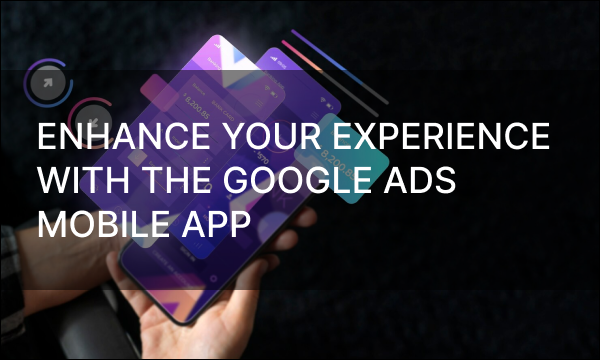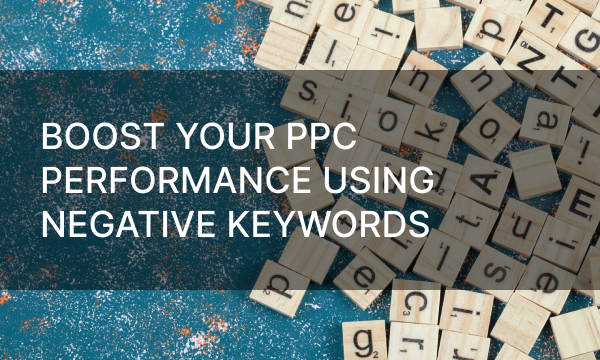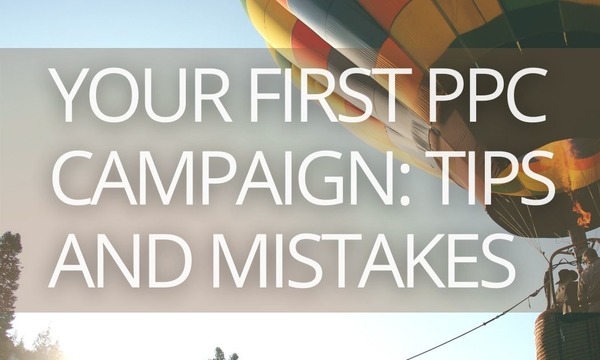Managing your advertising campaigns can mean repetitive and mundane work: keeping up with all the statistics, analyzing results, adding and deleting different segments of your campaign and other everyday tasks.
To ease things, you can implement scripts into your Google Ads – they will perform many of the tasks, simple or difficult, saving your time and resources.
Quick Links
Advantages of using Scripts in Google Ads
What Scripts to Use in Your Campaigns
How to Add Scripts to Your Google Ads
5 Pre-written Scripts to Use in Your Campaign
Advantages of Using Scripts in Google Ads
If you’re unsure whether implementing scripts into your Google Ads campaigns is worth it, here are a few good reasons to use them:
- Process automation. Although there are many automating systems which can be used alongside your ad campaigns, they are mostly standardized, meaning that certain needs of your campaign may not be met. Using additional scripts or writing your own will solve that issue and save you the trouble of having to do the same tasks over and over again;
- Controlling processes of any difficulty. From miniscule tasks and repetitive work to daily management and campaign analytics – scripts can take care of it all;
- Getting rid of the human factor. Whether it’s a small task or a big one, no one is safe from making a mistake. With algorithms on your side, there will be no more of those mistakes;
- Everything is under your control. Unlike the variety of Google tools to use in your campaigns, you can check the program code of every script you add, thus making sure that everything that’s done is done right and according to your needs;
- Easy implementation. Whether you write your own scripts or use ready ones, it’s simple to merge them with your future or existing Google Ads campaigns and they all can be managed within the service.
Now that you’ve seen the advantages of using scripts, let’s talk about pros and cons of either using already existing code or writing your own from scratch.
What Scripts to Use in Your Campaign
To decide whether you want to use pre-written scripts or write your own, you should have an understanding of what differentiates them when it comes to the final results: campaign automation, saving time/money and driving additional revenue as a result of better analytics in the long run.
Using Pre-written Scripts
If your campaign needs are general and you’re looking to automate the most regular tasks and analytics, you can choose from an enormous and varied pool of ready-made pre-written scripts. They’re easy to find online in many available databases and even within Google Ads themselves.
These scripts cover the most common things that come in handy in contextual advertisement, such as creating reports, tracking specific analytics or adjusting parameters of each ad. All you need to do is to basically copy and paste them into your campaign and adjust some of the parts to fit your case.
Writing Your Own Scripts
However, if you’re planning to get the most out of using scripts, you might want to consider writing them yourself. That way not only will you control every aspect of the inserted code, you will also be able to personalize your scripts to be a perfect fit for your campaign.
If you need to have an understanding of how things work within the code and what exactly happens at every line, you can learn basic programming yourself. Contrary to popular belief, it’s not going to be the hardest part of your journey – you don’t need to learn an entire programming language to write scripts for Google Ads.
There are many courses available online teaching you the necessary basics and after some practice you’ll have no problem writing scripts to do just what you require of them.
Another way to acquire personalized automating scripts is to hire a programmer. If necessary, you can even request a brief explanation of what happens at every step of the script.
The most important difference between the options is what you’re willing to pay for implementing scripts. Programming yourself will take time, but will most likely save you some money that can be put into your ad campaigns. Hiring the programmer, on the opposite, will require spending some money, but will save you time, allowing you to use scripts in your campaigns much earlier, thus delivering quicker results.
Whichever way you choose to acquire scripts for automating your Google Ads campaigns, it’s time to learn how to actually use them.
How to Add Scripts to Your Google Ads
Now that you’ve got your hands on the scripts, you can open Google Ads and in the instrument menu on top you’ll find the section called «Mass actions», where the scripts menu is. After entering it, you can access the creation window where you can insert the ready script. Then you can save it and come back later, add changes or see a preview of it running before applying.
Each script you add can be named so you always know what’s automated and what tasks are being taken care of for you. If you decide to add changes or delete the script, you can do everything within that menu.
5 Pre-written Scripts to Use in Your Campaign
If you choose to use pre-written scripts for your Google Ads advertisements, here are a few useful ones to insert into your scripts menu:
1. Pause All Keywords with No Impressions
Running this script with updated parameters every few weeks/months will allow you to cut dead weight from your ads – pause or even delete them from the list. Keywords that drive no reactions take up space, weigh down the account and most likely impact your quality score negatively.
2. Automatically Pause Ads with Low CTR
If you create several separately running campaigns, you need to analyze and figure out which ones are performing well and which ones are not. Google Ads tools allow you to see the analytics, but this script will also allow you to automatically pause ads that didn’t do the job judging by their performance statistics and comparison to other running ads. You can alter the script to either pause or delete poorly performing ads, depending on if you wish to change their settings later or not.
3. Campaign and Keyword Performance Reporting
Sometimes Google Ads analytics aren’t enough to watch and analyze how your campaign and its parts are performing.
This script provides a summary of the latest dates in a Google Spreadsheet format, allowing for a clear overview with constantly updated information: general and daily keyword performance for the past week and campaign performance over different spans of time.
To use this script, you only need to create an empty Google Spreadsheet and link it to the script, allowing it to store gathered data.
4. Creating or Updating a Campaign
This script allows you to automatically launch or update existing campaigns with the basic settings, like campaign type, budget, bid strategy type and others. All you need to do is adjust those settings to fit your plans for the campaign and run the script.
If you want to update an existing campaign, type in its corresponding name, but if you want to create a new one, the name used for the campaign needs to never have been used in your ads before, otherwise it will be used for updating the current one.
5. Add a Negative Keyword to Your Campaign
By inserting this script into your campaigns and occasionally reusing it for updates, you can add negative keywords to separate ads that are currently running. It saves you time if you’re trying out different negative keywords and monitoring their performance.
All in all, all the scripts have detailed explanations of what they do, how to use them and what, if anything, needs changing for your personal use. For better understanding of what’s happening in the code, the lines starting with // provide explanatory comments. To correctly use any scripts that involve Google Spreadsheets, you need to have your Google Ads account to be the same as the one using Google Docs.
Google Ads themselves, as it was mentioned before, provide a wide variety of simple automating scripts that work perfectly within their service. If your campaign needs are simple and you’re looking for basic process automation, Google Ads Scripts are a perfect fit to start, as well as other open-source free databases found online.
To Summarize:
Although Google Ads provide plenty of analytical tools to use in your campaigns, sometimes they aren’t enough. On top of that, many monitoring and managing tasks associated with running and launching ad campaigns may take up a lot of time, effort and involve repetitive work. Additional automating systems online can be used for all those tasks, but they often lack coverage of more specific needs and come in bulk, meaning you can’t manage the processes separately.
This problem can be taken care of using simple scripts. These scripts can be either written from scratch to perfectly fit your needs or taken from open sources to cover basic and most common tasks. They are easy to implement into existing or future ad campaigns and solve a variety of issues, such as:
- Human factor;
- Constant monitoring;
- Task automation;
- Updating parameters in ads;
- Managing several campaigns.