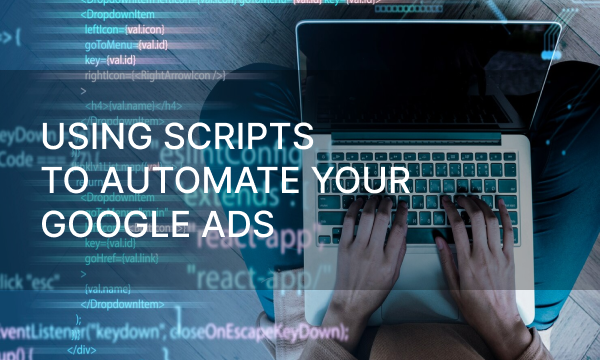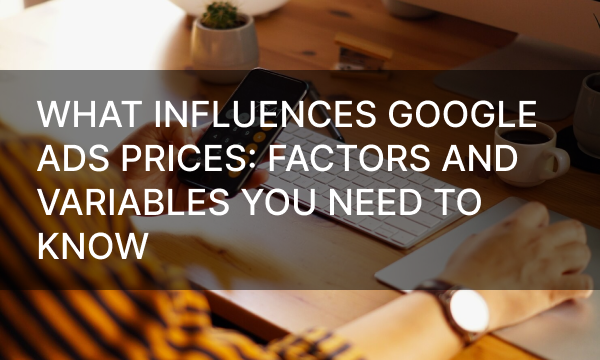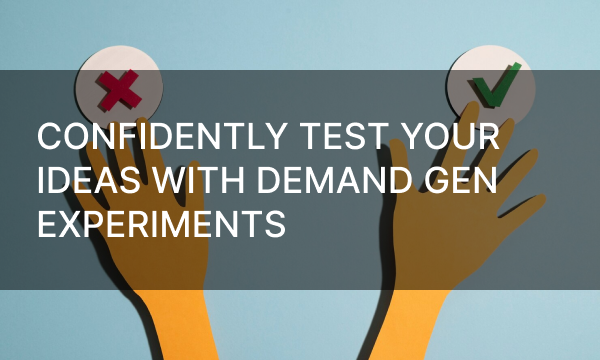When managing your advertising strategies through Google Ads, you sometimes face the need to make a lot of minor changes to your account’s settings, especially when you are just starting out and trying something new to see if it works for your current advertising needs . Other times, those changes must be made in several of your accounts. For this very reason, Google Ads allows users to apply changes across accounts with the help of bulk uploads.
What Are Bulk Uploads?
At its core, it is an effective way of adding mass changes within your Google Ads. This built-in Google Ads feature allows you to acquire specific spreadsheets, make changes to them and then upload those spreadsheets back into your settings to affect one or several of your Google Ads accounts if applied through a manager account. This method of adding changes to your marketing strategies and their specifics is designed for quick mass action on the results of your advertising reports that you have observed and made a decision to alter. In short, this Google Ads feature:
- lowers chances of mistakes commonly made through mass changes;
- saves up time that otherwise would have been spent manually editing settings across all needed accounts;
- raises overall efficiency of altering data.
To sum it up , bulk uploads as a Google Ads feature equips users with a simpler, quicker and more efficient way of editing all kinds of settings that are applied to your marketing accounts. It’s easy to use, saves time and ensures fewer mistakes throughout.
Creating Your Own Spreadsheets or Using Templates
To start working with bulk uploads, first of all, you need to acquire the spreadsheets which will have all the data within your Google Ads accounts that need changes.
There are two ways of getting said spreadsheets:
- Downloading a ready filled-out version from your own Google Ads account with existing and up-to-date information on your accounts and then applying changes where needed;
- Creating a template spreadsheet of the necessary type and then proceeding to fill it out yourself from scratch based on the data within your Google Ads account that requires changes.
Getting your spreadsheet directly from your Google Ads account is recommended when it comes to bulk changes, because it already contains all types of data that can be edited, and it also lays it out in the form that will not conflict with Google Ads on its way back. Everything in said spreadsheet is filled out and all you need to do is make changes where you’d like.
Getting an imported spreadsheet from your Google Account
In order to acquire such spreadsheets, go into your Google Ads account and find the Campaigns icon. From the Campaigns menu choose the type of data you want your spreadsheets to contain (ads, product groups, campaigns or other). Find the download button and remember to pick the format of your spreadsheet in the More options menu. Remember to check the Editable columns before downloading. There, your filled out and personalized spreadsheet is ready for altering.
Creating an empty template to fill out
If for whatever reason downloading your existing information off your Google Ads account is not a viable option at the time, you can always use a blank canvas and fill in all the data you need yourself. Luckily, Google Ads keeps a wide variety of spreadsheet templates for all kinds of data altering to be accessed freely by its users. All those templates can be found in Google Ads Help center. However, if those basic pre-built spreadsheets aren’t to your liking you can create one from scratch based on the frame that will be appropriate for downloading back into Google Ads.
No matter whether you acquired your spreadsheets through direct download off your Google Ads account or have used ready template spreadsheets to fill out, don’t forget to make sure that those spreadsheets are in order : all the information within them is correct and readable, and the data you want to alter is editable and will be accepted by Google Ads on its way back.
Formatting And Uploading Your Spreadsheets
Now that you’ve gotten your hands on a spreadsheet that fits your purpose, it’s finally time to apply changes and get some work done. There are some technicalities when working with bulk uploads spreadsheets that need to be observed in order for Google Ads to read everything properly and accept your spreadsheets on their way into the account:
- Always specify the status column for all adjusted items, otherwise it will be “enabled” by default settings;
- If you input URLs, make sure you type in the full link;
- Your spreadsheet must always be in a format supported by Google, be no more than 50 MB in size and contain 1 million rows max;
- Some columns of your spreadsheet will contain data that was entered while creating an account or an ad campaign and can be managed through your Google Ads manual settings. Such data cannot be altered through the spreadsheet.
Aside from the rules mentioned above, all the changes that can or need to be done across the spreadsheet are overall intuitive. Following the example of your existing data or the templates you found in the Google Ads Help center should be enough to understand the format in which information is supposed to be altered for everything to work properly.
After you have added all the necessary changes to your spreadsheets, you can now upload your work back into your Google Ads account for them to take effect:
- First, go into your Google Ads account and look for the Goals icon;
- Find the Conversions menu;
- Go into Uploads and look for the Plus button to add a new upload;
- Upload a file or a Google sheet from an existing Google Drive account.
Use the Preview function before you apply your spreadsheets to see if any immediate issues come up with uploading your chosen file. This will allow you to step back and go through all the changes you made to see if any formatting or wording is incorrect for Google Ads to use.
You can also schedule your uploads if you want them to take effect at a later time. In order to do that, follow all the steps for the regular upload until you go into the Uploads section. Once you’re there, look for schedules and proceed with the rest of the steps as usual within that menu. At last, enter the time of your future upload for the spreadsheets and remember to save.
Take note that scheduled bulk uploads may take a certain amount of time before they can process, usually no more than an hour. Keep that in mind when planning your timed bulk uploads.
Common Issues with Using Spreadsheets
There still may be some things to consider after you have proceeded with your bulk uploads on Google Ads. If your upload preview didn’t specify any potential issues with your spreadsheets, it doesn’t necessarily mean that there won’t be anything that will require your attention .
For example, if your spreadsheet has a comparably large amount of changes made within, its upload may take much longer compared to a regular or expected time. If this happens, after approximately 2 hours your upload will timeout even if it didn’t complete integrating all of your changes. There are two ways of handling this situation:
- Break down your changes into two or more uploads by using several spreadsheets added consecutively one after another for the changes to take effect continuously;
- If the timeout did happen, download the results of your upload, delete the rows that have been already uploaded and then reupload your new spreadsheet back into Google Ads. Repeat, if necessary, until all rows have been processed.
Another common issue found with using bulk uploads in Google Ads is the service misinterpreting what your altered spreadsheet is attempting to do. For example, instead of updating an existing campaign, Google Ads may try to create a new one with the altered settings you’ve put out in the spreadsheet. This issue occurs most often due to the user missing or skipping some columns in the spreadsheet that are required for such specification. If you run into such a problem upon your bulk uploads, refer to the original spreadsheet you downloaded before altering or the template you used in order to exclude the possibility of an error being on your end.
However, if your spreadsheets simply don’t work upon uploading, there may be issues within their columns that Google Ads won’t specify since no action has taken place. to find out what isn’t working , go into your Google Ads account and find the Tools icon. Follow into the Bulk actions menu and go into All bulk actions. Once you’re there, download your results report that should have a list of all the errors that have occurred within the attempted changes on your account in the Results column. Make sure you have fixed everything that you found and reupload the correct version of your spreadsheet.
Finally, if upon using the Preview feature Google Ads have given you information on potential errors in your bulk uploads spreadsheet, those error descriptions contain the information explaining what exactly isn’t right with the data in your spreadsheet.
For example, the error “There are conflicting changes” may be referring to you attempting to make changes to the same data via different spreadsheets or adding changes simultaneously with somebody else managing your account. Make sure that there is no double-editing happening before attempting to reupload your spreadsheet.
That being said, the most common issues that occur with bulk upload spreadsheets typically happen due to carelessness while editing or uploading spreadsheets that result in creating missing or conflicting data. The majority of errors related to bulk uploads can be fixed in a simple and quick process, since Google Ads allows the user to preview the uploads, download and view error reports and offers ready template spreadsheets to work with.
In Conclusion
Bulk uploads can be done for one or several of your Google Ads accounts simultaneously. The spreadsheets required for such editing can be downloaded directly from your Google Ads account with all your current information within or from Google Ads templates database that has all the structural parts ready to be filled out with your preferred changes. Uploading your spreadsheets back into Google Ads is a quick process and the service provides you with many ways of finding and editing issues that may occur along the way.
All in all, bulk uploads, like many other features offered by Google Ads, is not exactly necessary for day-to-day management of your marketing strategies. However, this feature enables you to get the most out of your Google Ads experience.