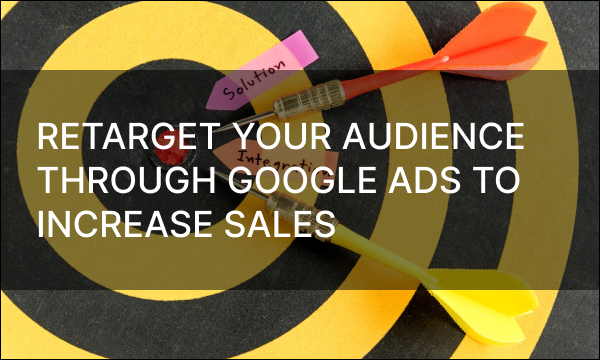When launching and managing your ad campaigns, it is important to keep updating information, check for trends, review the performance reports and overall monitor how your campaign is doing.
It may sometimes be difficult to manage everything at all times via stationary browsing, and so Google Ads comes to the rescue with its mobile app to help you take control of everything going on with your ad campaign quickly and with ease.
Why Use the Google Ads Mobile App?
First of all, using the Google Ads mobile app on its own or in combination with the browser version allows you to monitor your advertisements as they run full-time. This way anything that may happen during that time will reach you instantly, be ineffective keywords reports, bidding notifications or getting your advertisements disapproved or limited due to any advertising policies violations.
Secondly, Google Ads mobile app boasts certain features that are only available via the app itself, like helpful guides, custom notifications and other useful tools that allow you to boost your experience. Using such features within the mobile app will grant you the ability to really get the most out of your account and perfect your ad campaigns.
All in all, the Google Ads mobile app is a positive addition to your regular browser sessions on the platform that provides you with an easy way to always stay alert and notified and offers a variety of convenient tools.
Reviewing Your Performance on the Google Ads Mobile App
All the important information about your account, a specific ad group or an ad campaign is collected, summarized and displayed on the overview page that you can find as soon as you open the app. The overview section takes the majority of the app’s information.
In short, the type of information you can find in the overview section can be, but isn’t limited to:
- Several charts on different types of data circulating while your ad is running, for example, conversions and their trends;
- Your current optimization score;
- An overall summary of the performance;
- Any live issues you might want to check out before launching an ad campaign and so on.
All the information shown on the overview page can be detailed to see thoroughly exactly what, when and how has been going on with your advertisement campaigns or its parts. Some sections will have much more data shown to you once looked into, as the overview page shows the most important and brief highlights of your account’s performance, so make sure to go through all the information the detailed sections have to offer.
In addition to reviewing your overall performance in this section, you can also apply changes to existing metrics or create new ones, modifying date ranges for tracking trends, as well as adjusting everything you can through the browser version, things like setting up keywords, bidding, target strategies and so on.
Overall, everything you need to be doing to manage and perfect your account settings can be easily reached from within the main overview page and its subsequent sections.
Create Custom Notifications
One of the most useful features the Google Ads mobile app provides for its users on-the-go is an ability to create your own custom notifications within the app. It will alert you whenever a certain action that has affected your ad campaign in any shape or form happens.
On top of the list of regular notifications that you will receive daily via the app, you can also choose what else you would like to be notified of through the settings menu. After picking the type of notification, you can set the time frame as well as the frequency of such notifications. Such custom notifications can be useful when tracking certain performance, testing out new settings in a prompt manner or eliminating any other needs you may have.
By creating and enabling custom notifications you can become much more aware of what and when goes on while your advertisements are running and how they are doing overall at any given time. This way, if anything goes wrong or is not to your liking, you can make a change to it right on the spot.
Using Recommendations Feature
An entire separate section of the Google Ads mobile app is dedicated to recommendations, which are personally generated for your account’s current needs and provide specific suggestions that were custom created for your advertising campaigns.
The way the recommendations section works goes as follows: first it analyzes your advertisement performance, your general and custom settings and history of previous advertising campaigns. Then Google Ads compares everything it has collected and analyzed to what has been trending and running successfully across all Google platforms to see what changes and adjustments may be applied to improve your personal results.
There are several types of recommendations you can receive based on what Google Ads thinks is lacking from your original settings:
- Advertising recommendations show all actions that can be taken to improve your campaign in regards to ad settings, for example, creating new ads or adjusting a specific one, separating or combining ad groups or prioritizing a better performing advertisement;
- Fixing recommendations provide suggestions for improving the overall performance of your account and any incoming issues the feature has detected, for example, adding missing parameters, changing wrong or irrelevant to the topic keywords, completing account verification and so on;
- Automating recommendations make suggestions regarding things that can help automate your advertising campaigns, for example, setting up automated bidding or keyword analytics and replacement;
- Budgeting recommendations offer adjustments regarding bid strategy, splitting, raising or moving ad budget, general maintenance of your current finances, CPA targets and so on;
- Other recommendations provide tips and suggestions for dealing with any other parameters of your account that can be improved, including offers to try maintaining your campaigns via the mobile app.
After your ad campaigns have been running for a while, the recommendations section will be able to suggest a number of adjustments you can make to your advertisement settings to improve them. Remember to regularly check the recommendations section in order to keep up with all possible ways to polish your ads and make the most of them.
The Optimization Score
Another incredibly useful feature Google Ads provides you with to help manage and improve your advertisements is an optimization score. A score from 0 to 100 estimates how well you’ve managed to set up your account.
The optimization score typically ranges from low, mid and high score with the appropriate suggestions on what can be improved, as it will always be featured along with the recommendations list for adjusting your advertisements and can give a general idea on how successful your ad campaign will be with the current settings.
Consequently, if you apply any of the recommendations Google Ads has given you to your settings, your optimization score will change automatically, recalculating your percentage. In this simple way you can alter your settings quickly and test out the suggestions to see if it really fits your account’s needs.
Both the recommendations section and the optimization score are helping you focus on a certain strategy that you want your advertising to explore , for example, maximizing conversions. As a result, both of these tools will contribute to making the most of your advertising settings.
In Conclusion
To sum up, the Google Ads mobile app allows you to do everything you already do through the regular browser version with an addition of useful and convenient features that are limited to the app.
using the mobile app Google Ads provides alerts and notifies you of any situations happening with your account at all times, meaning that you will be able to respond to any occurring issues within minutes . Acting fast helps prevent financial losses, policy violation penalties or even getting your account suspended, as well as any other issues that may be consequential to not tending to a problem with your account in due time.
Using such features as an optimization score, a subsequent recommendations section and detailed guides Google Ads provides will help you improve your overall experience on the platform and make sure you’ve done your best for your advertising to be successful and fruitful.
All in all, the Google Ads mobile app is a helpful addition to the browser version and can even replace it, if you’re always on the go. having everything you need to take care of in one app is also a highly effective time management technique.